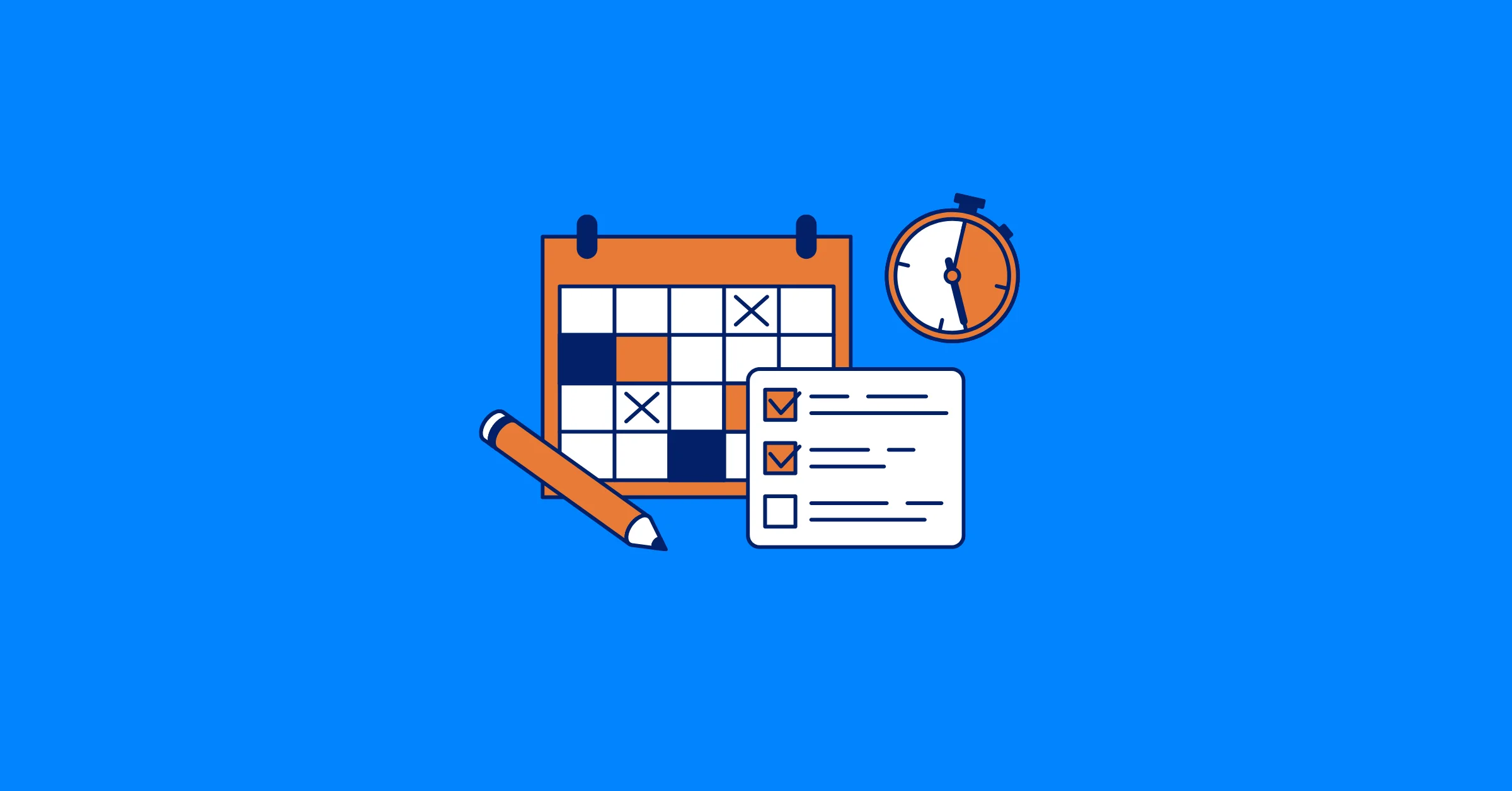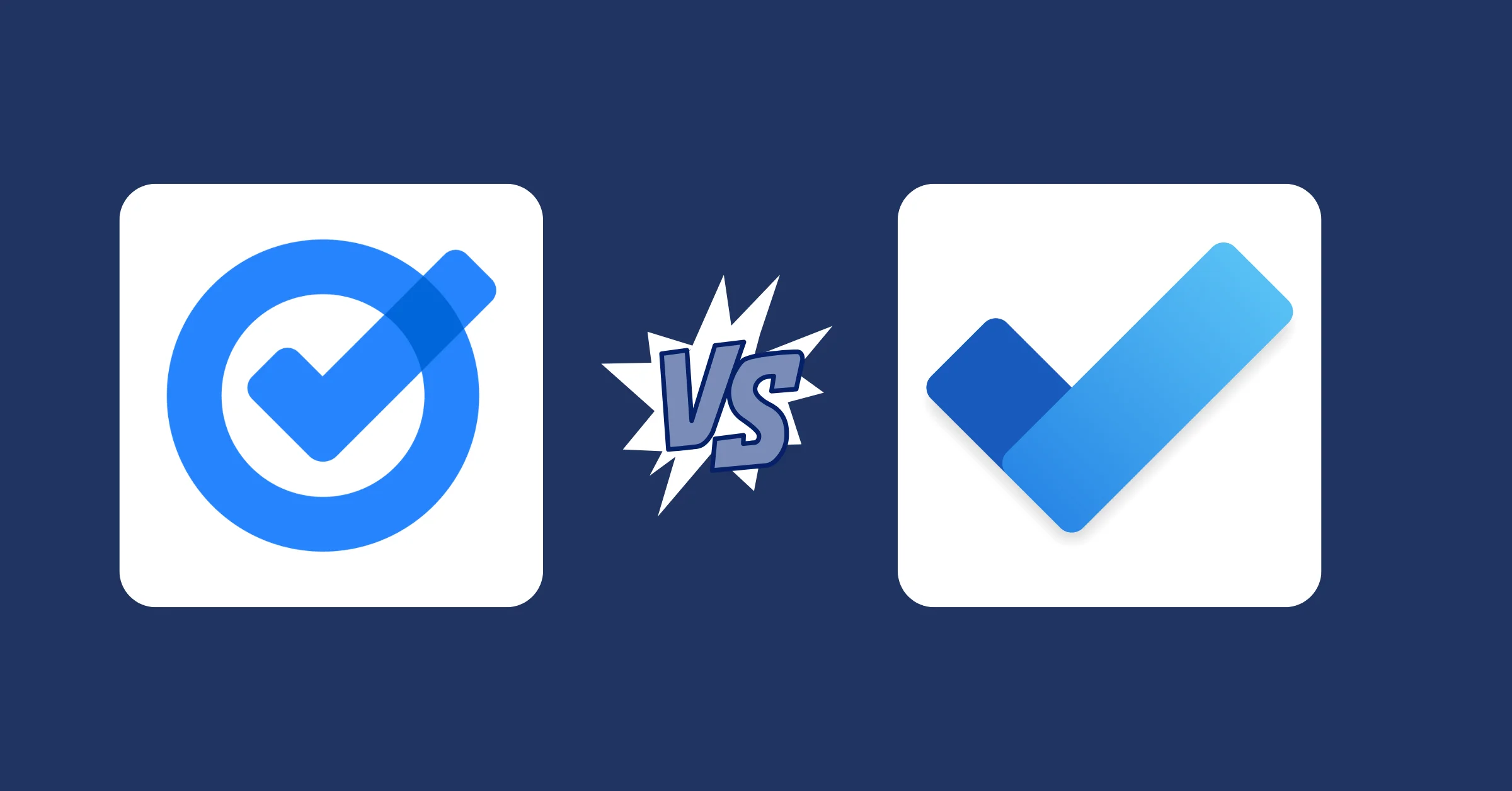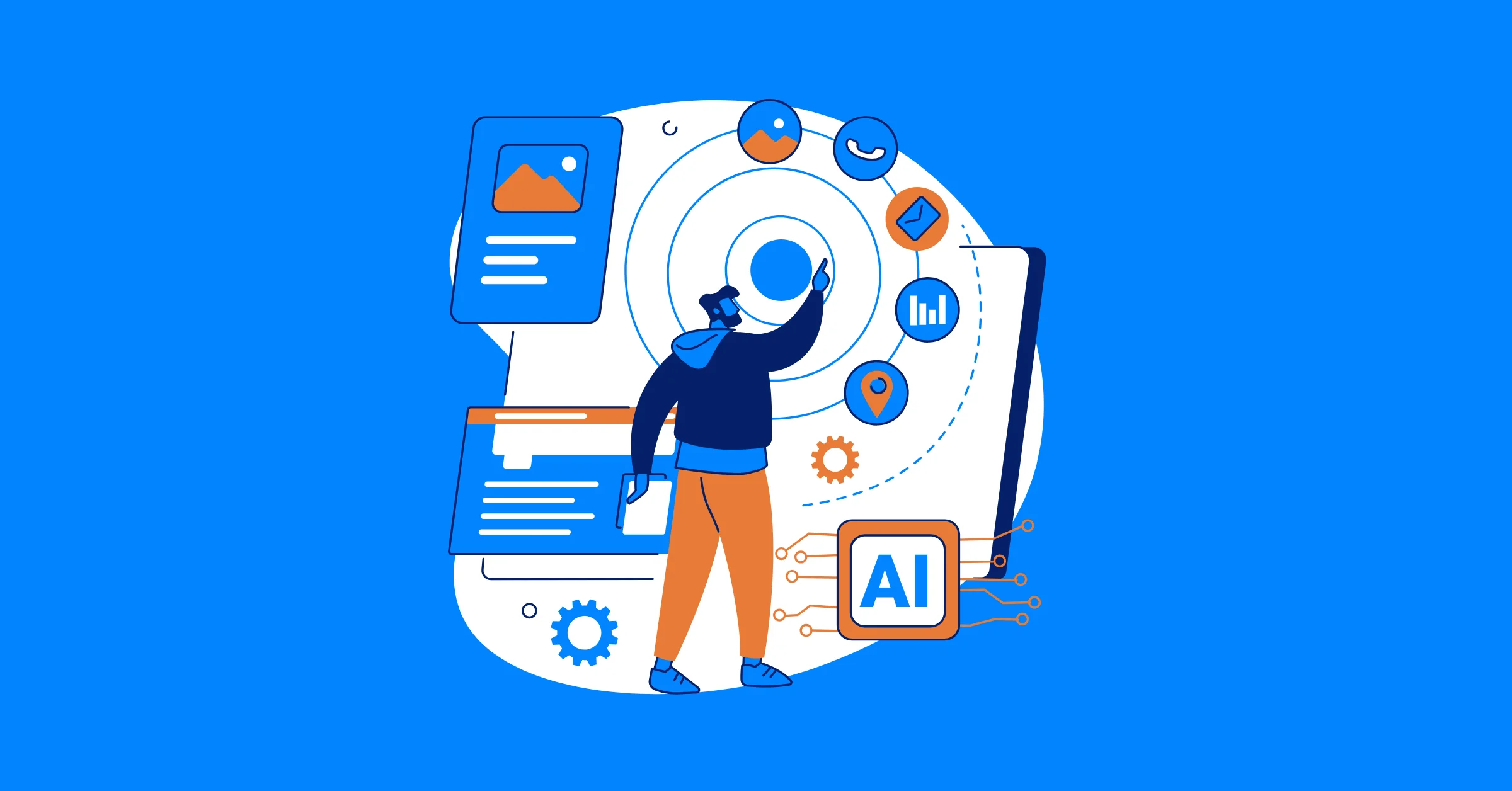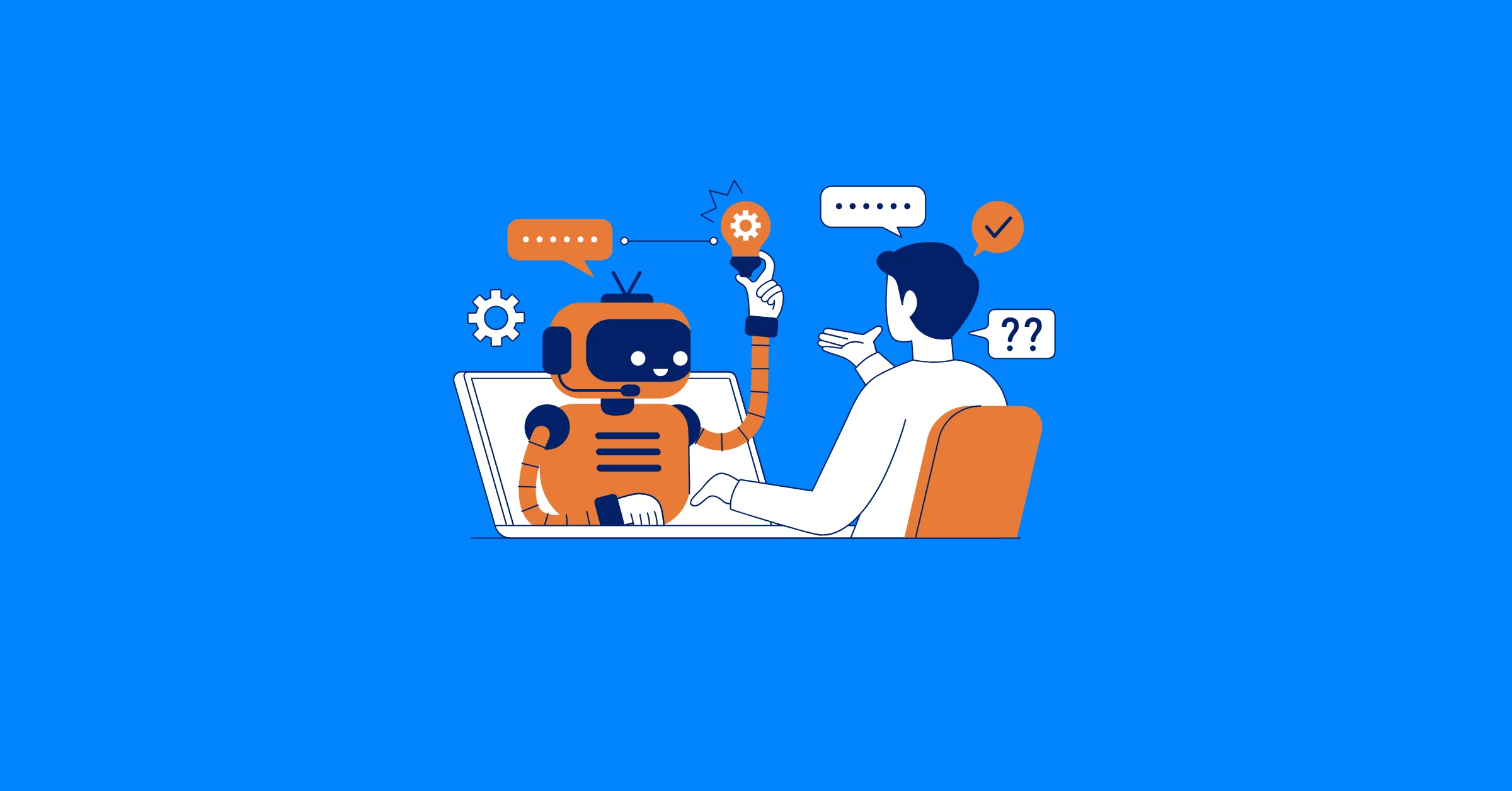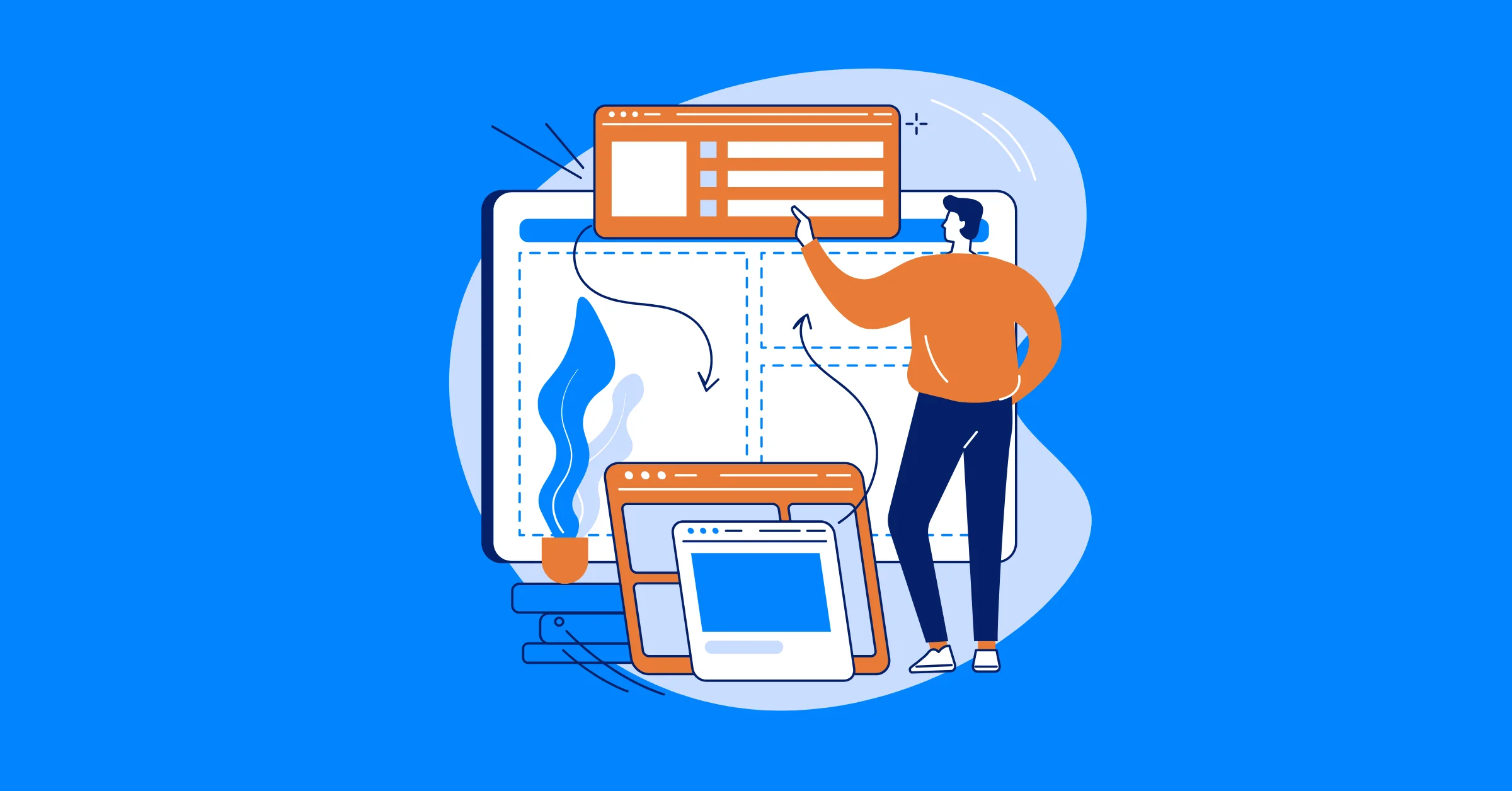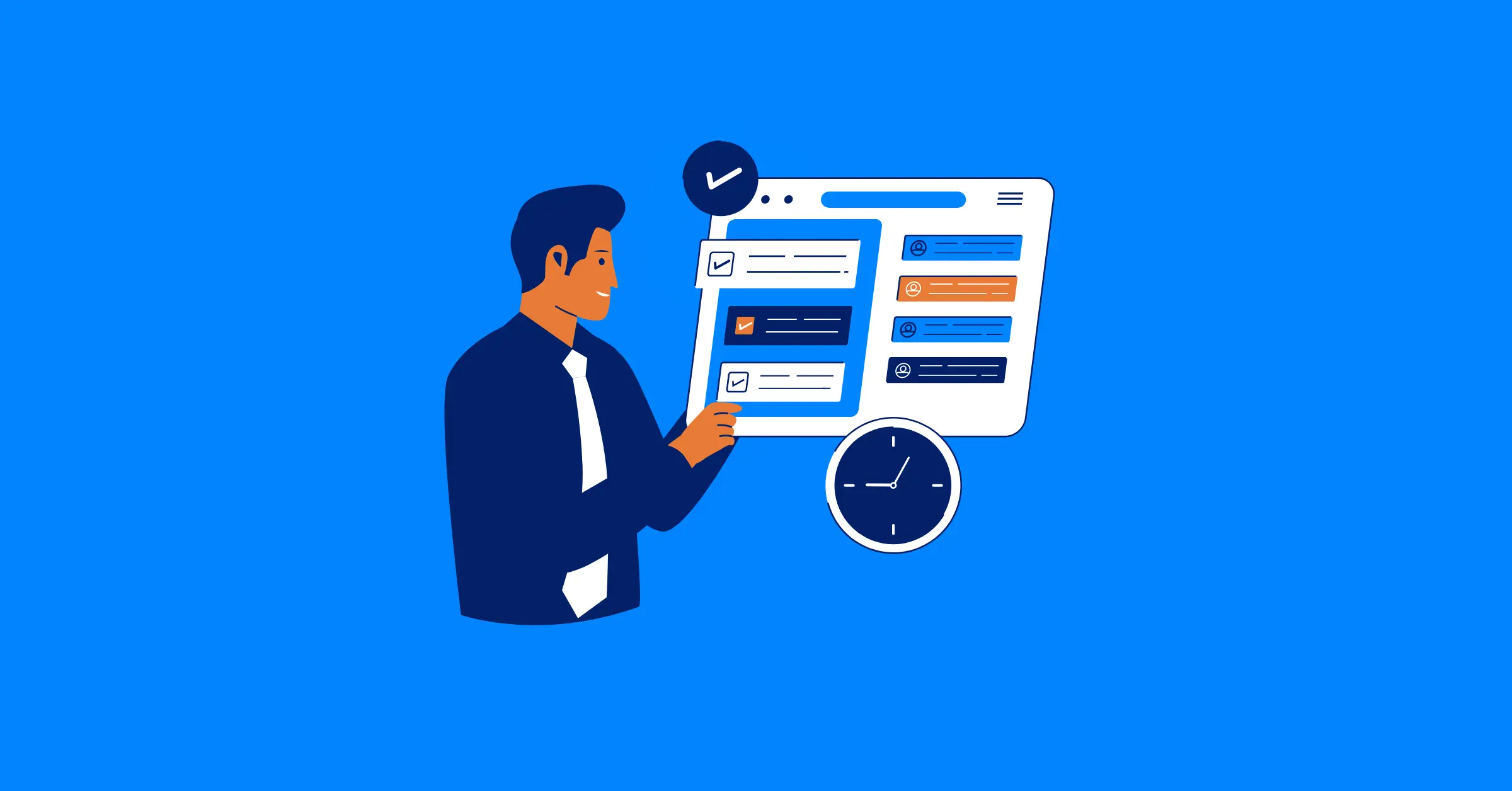Google Tasks vs Microsoft To Do in 2025: Which Wins for Small Team Productivity?
Compare Google Tasks vs Microsoft To Do for small team productivity, breaking down their features, strengths, and limitations to help you decide which tool fits your team’s workflow.
Choosing the right task management tool can make or break a small team's ability to stay organized and meet deadlines. For project managers leading small teams, finding a tool that balances simplicity, collaboration, and integration with existing workflows is critical. Google Tasks and Microsoft To Do are two free, accessible tools that integrate deeply with their respective ecosystems, Google Workspace and Microsoft 365, offering distinct approaches to task management, but they cater to different needs.
This article compares Google Tasks vs Microsoft To Do for small team productivity, breaking down their features, strengths, and limitations to help you decide which tool fits your team’s workflow.
Why Task Management Matters for Small Teams
Small teams often wear multiple hats, handling everything from client communication to project delivery with limited resources. A good task management tool helps prioritize work, assign responsibilities, and track progress without adding complexity. Google Tasks and Microsoft To Do are lightweight, free tools designed to streamline task management, but their approaches differ. Google Tasks emphasizes simplicity and deep integration with Google Workspace, while Microsoft To Do offers more features and ties closely to the Microsoft 365 ecosystem. Let’s dive into the specifics to see which one better serves small teams in 2025.
Google Tasks: Simplicity for Google Workspace Users
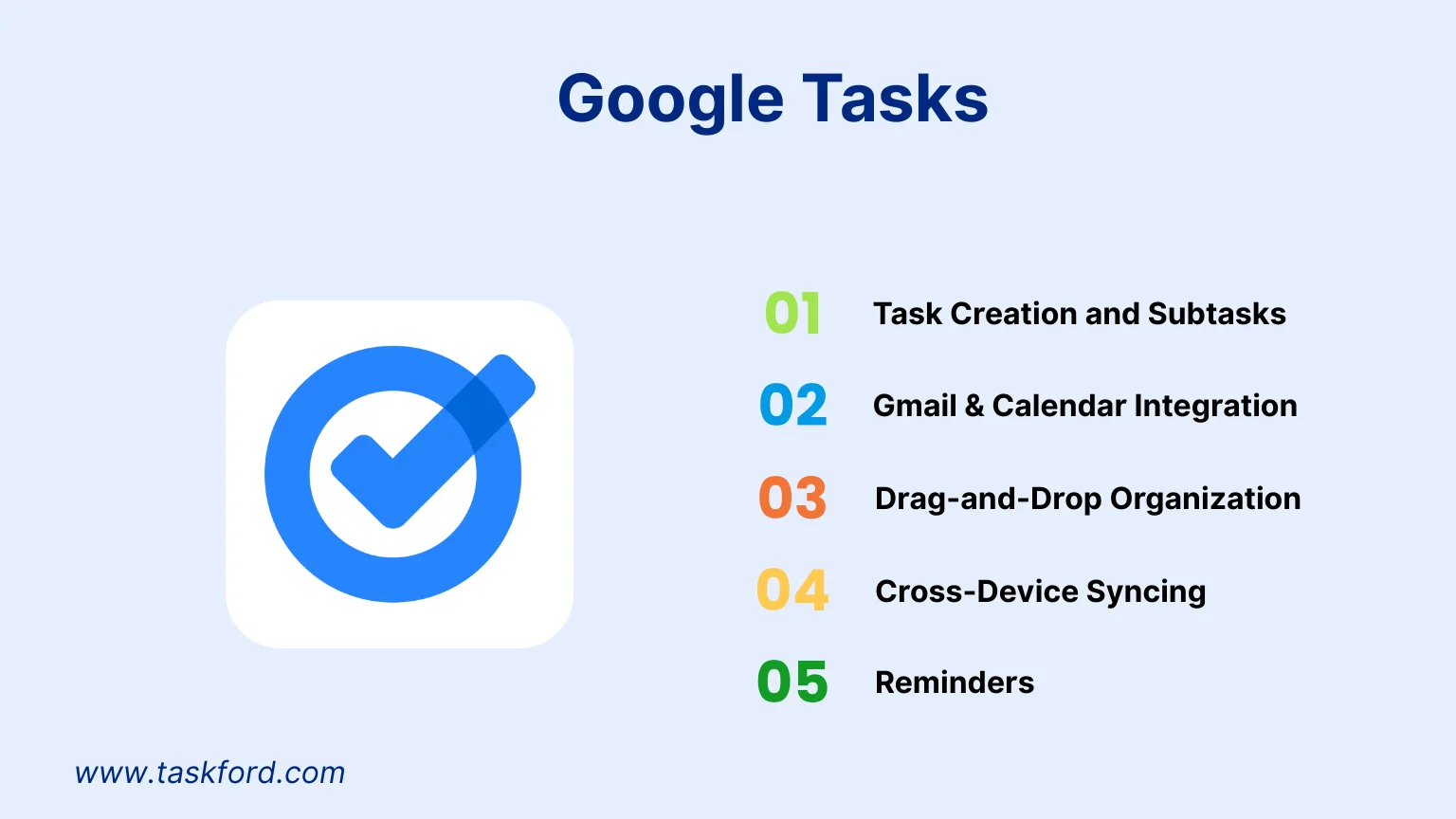
Google Tasks is a straightforward task management app built into Google Workspace, making it a natural choice for teams already using Gmail, Google Calendar, or Google Drive. Its minimalist design focuses on ease of use, which can be a big win for small teams who need to get up and running quickly.
Key Features of Google Tasks
- Task Creation and Subtasks: You can create tasks and break them into subtasks, adding due dates and notes. For example, a marketing team planning a campaign can create a task like “Launch Email Campaign” with subtasks for drafting copy, designing visuals, and scheduling sends.
- Gmail and Calendar Integration: Turn emails into tasks with a single click in Gmail, and due dates sync automatically to Google Calendar. This is handy for project managers tracking client requests directly from email threads.
- Drag-and-Drop Organization: Reorder tasks by priority or group them into lists using a simple drag-and-drop interface. For instance, a small dev team can organize tasks by sprint phases.
- Cross-Device Syncing: Tasks sync across web, iOS, and Android, ensuring team members can access their to-do lists anywhere.
- Reminders: Set time- or location-based reminders. A project manager can set a reminder to “Review Budget” when arriving at the office.
Strengths for Small Teams
Google Tasks shines for teams embedded in Google Workspace. Its integration with Gmail and Calendar means you can manage tasks without leaving your inbox or schedule. For example, if a client emails a project update, you can instantly turn it into a task with a link back to the original email, keeping context intact. The app’s clean interface requires no training, which is ideal for small teams with limited time for onboarding. Since it’s free with any Google account, there’s no cost barrier, making it accessible for startups or freelance teams.
Limitations for Small Teams
Google Tasks lacks robust team collaboration features. You can’t share task lists or assign tasks to others, which is a significant drawback for project managers coordinating team efforts. For example, if you’re managing a small event planning team, you can’t assign “Book Venue” to one person and “Order Catering” to another within Google Tasks. It’s primarily a personal task manager, so teams must rely on other Google Workspace tools like Docs or Chat for collaboration. Additionally, it lacks advanced features like tags, priority levels, or analytics, which can limit its use for complex projects.
Microsoft To Do: Feature-Rich for Collaborative Teams
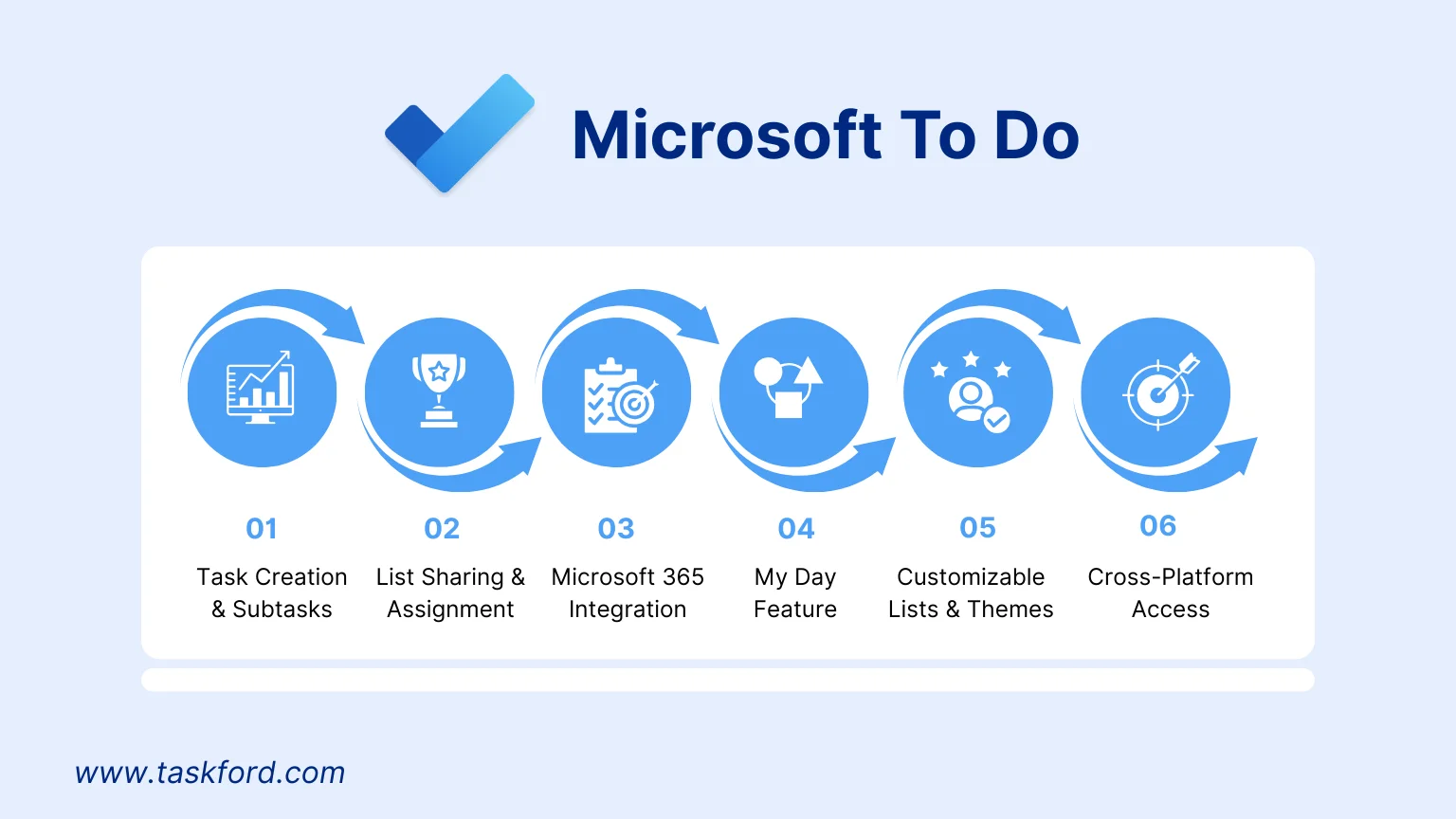
Microsoft To Do, built on the legacy of Wunderlist, is a more feature-heavy task management app integrated with Microsoft 365. It’s designed for both personal and light team collaboration, making it a strong contender for small teams needing more structure than Google Tasks provides.
Key Features of Microsoft To Do
- Task Creation and Subtasks: Create tasks with due dates, notes, and subtasks. For example, a small design team can create a task like “Redesign Website Homepage” with subtasks for wireframing, prototyping, and client review.
- List Sharing and Assignment: Share task lists with team members and assign specific tasks to individuals. Changes sync in real-time, which is great for dynamic projects.
- Microsoft 365 Integration: Tasks sync with Outlook and Microsoft Planner, allowing you to see flagged emails or calendar events as tasks. A project manager can flag a client’s email in Outlook, and it appears in To Do automatically.
- My Day Feature: Each day, you can prioritize tasks in a “My Day” list, helping team members focus on what’s urgent. This is useful for small teams juggling multiple projects.
- Customizable Lists and Themes: Group tasks into projects, add tags, and customize list appearances with backgrounds. For instance, a sales team can create separate lists for “Lead Follow-Ups” and “Contract Negotiations.”
- Cross-Platform Access: Available on web, Windows, macOS, iOS, and Android, with seamless syncing.
Strengths for Small Teams
Microsoft To Do excels in team collaboration. The ability to share lists and assign tasks makes it easier for project managers to delegate work. For example, in a small consulting firm, you can share a “Client Onboarding” list and assign tasks like “Draft Proposal” or “Schedule Kickoff Call” to specific team members. Its integration with Outlook and Teams streamlines workflows for Microsoft 365 users, as tasks created from flagged emails or Teams chats appear instantly in To Do. The “My Day” feature helps team members stay focused, which is critical for small teams with heavy workloads. Like Google Tasks, it’s free with a Microsoft account, keeping costs low.
Limitations for Small Teams
Microsoft To Do can feel overwhelming for teams who prefer simplicity. The array of features like tags, themes, and multiple list views, may require more setup time than Google Tasks. For a small team with minimal tech experience, this can lead to confusion. Additionally, its reliance on the Microsoft ecosystem means teams using Google Workspace or other tools may find integrations less useful. For example, if your team uses Gmail instead of Outlook, you’ll miss out on the email-to-task functionality. Some advanced features, like recurring tasks, are basic compared to dedicated project management tools like TaskFord, ClickUp, or Asana.
Head-to-Head Comparison for Small Team Productivity
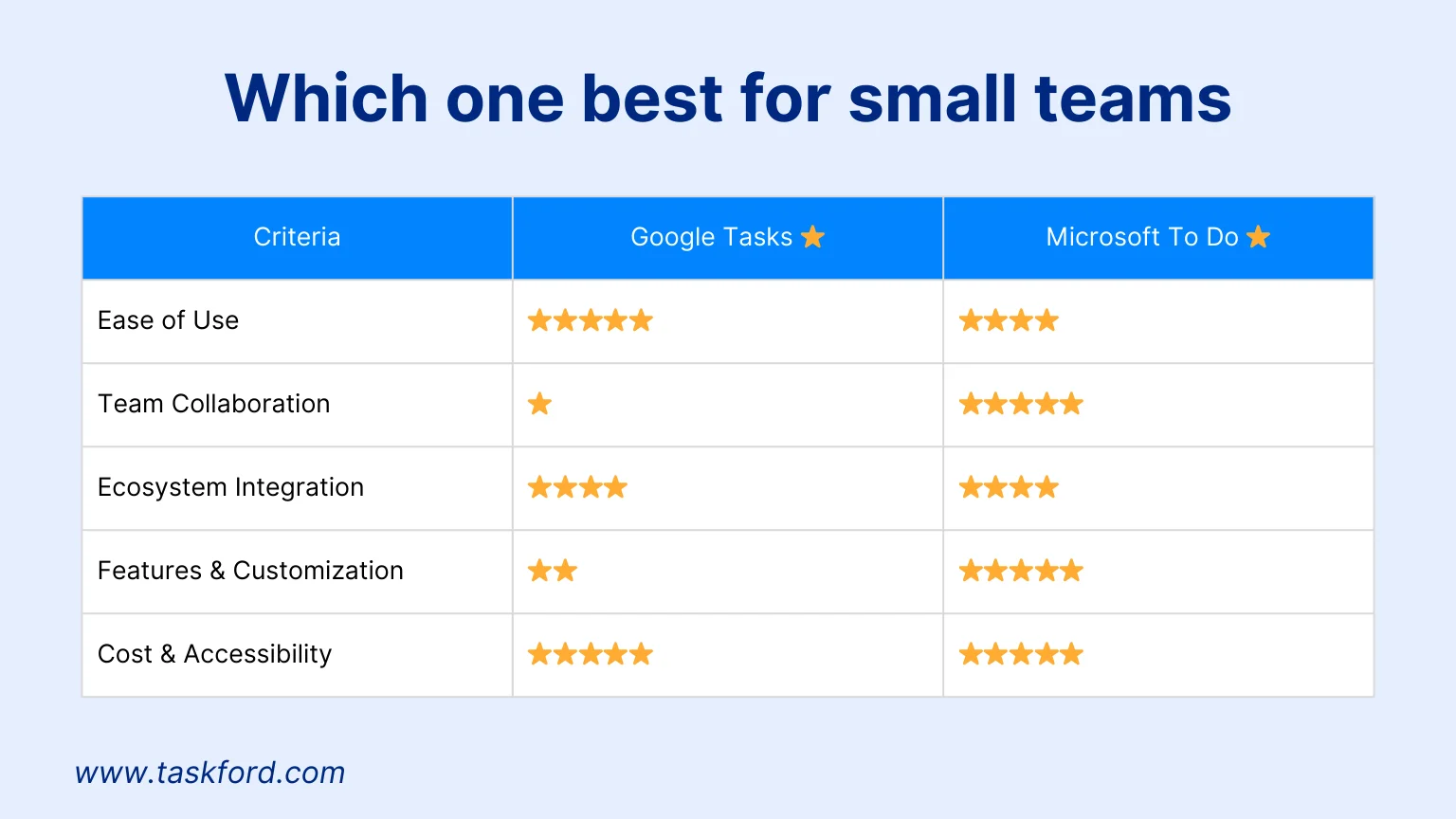
To help project managers choose between Google Tasks and Microsoft To Do, the table below compares them across key criteria for small team productivity in 2025.
| Criteria | Google Tasks | Microsoft To Do | Winner |
|---|---|---|---|
| Ease of Use | Minimal interface with no learning curve. Tasks are added quickly, and drag-and-drop organization is simple. Ideal for teams needing a plug-and-play solution. | Slightly more complex due to additional features like tags and lists, but still user-friendly. Requires some setup time for optimal use. | Google Tasks for speed and simplicity. |
| Team Collaboration | No task assignment or list sharing. Better for individual use, with teams relying on Google Docs or Chat for collaboration, adding extra steps. | Supports list sharing and task assignment with real-time syncing, making it ideal for team projects and delegation. | Microsoft To Do for direct collaboration. |
| Ecosystem Integration | Excellent for Google Workspace users. Turn emails into tasks and sync due dates with Google Calendar. Limited integration with non-Google tools. | Ideal for Microsoft 365 users, syncing with Outlook, Teams, and Planner. Supports some third-party apps via Zapier for added flexibility. | Depends on ecosystem: Google Tasks for Google users, Microsoft To Do for Microsoft users. |
| Features and Customization | Basic features include subtasks, due dates, and reminders. Lacks tags, priority levels, or advanced views, limiting use for complex projects. | Offers tags, recurring tasks, customizable lists, and “My Day” for daily prioritization. More robust for structured workflows. | Microsoft To Do for richer features. |
| Cost and Accessibility | Free with any Google account. Available on web, iOS, and Android with no hidden costs or premium tiers. | Free with a Microsoft account. Available on web, Windows, macOS, iOS, and Android with no premium version required. | Tie—both are free and accessible. |
Which Tool Wins for Small Team Productivity?
The choice between Google Tasks and Microsoft To Do in 2025 depends on your team’s size, tech stack, and collaboration needs. Here’s a breakdown to guide your decision:
Choose Google Tasks if:
- Your team uses Google Workspace (Gmail, Calendar, Drive) daily.
- You need a simple tool for personal tasks or light team coordination via other Google tools.
- Your team (5–10 people) wants minimal setup and no learning curve.
Example: A freelance marketing team of five uses Google Tasks for individual to-do lists, syncing deadlines to Google Calendar and sharing updates via Google Chat.
Choose Microsoft To Do if:
- Your team uses Microsoft 365 (Outlook, Teams, OneDrive).
- You need collaboration features like task assignment and shared lists.
- Your team (5–15 people) benefits from tags, “My Day,” or recurring tasks.
Example: A consulting firm of ten uses Microsoft To Do to assign client deliverables, sync tasks with Outlook, and track shared lists.
Conclusion
In the Google Tasks vs Microsoft To Do debate for 2025, Microsoft To Do leads for small team productivity with its collaboration features and flexibility. Task assignment, list sharing, and Microsoft 365 integration make it ideal for coordinating team efforts. Google Tasks is a strong option for Google Workspace users who value simplicity and quick setup. Assess your team’s tech stack, collaboration needs, and project complexity to decide. With smart workflows, either tool can keep your small team focused and productive.
For more project management tips, see our guide on effective task management for managers.
Making work simpler,
smarter, and more connected
Join our waitlist and be notified first.
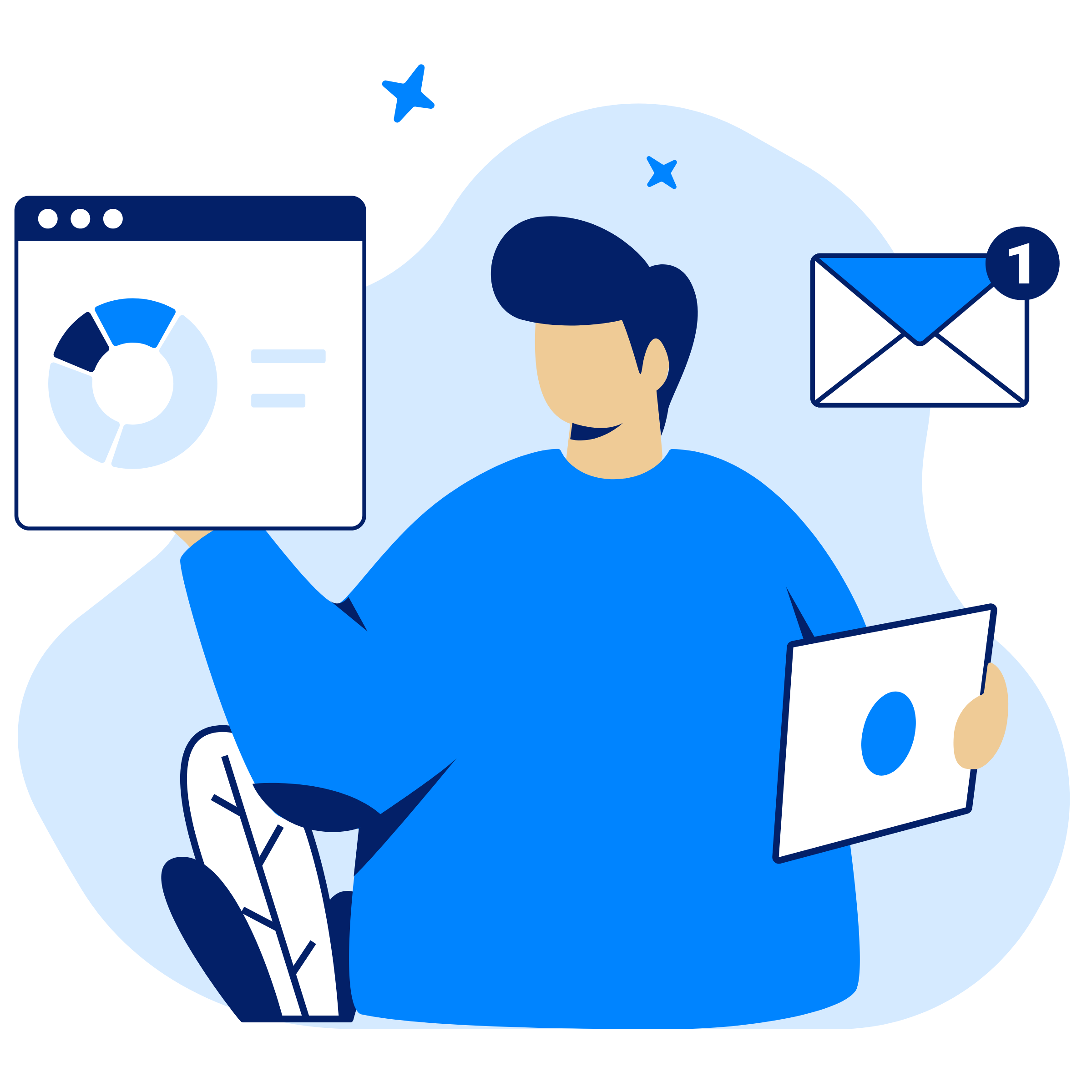
Related Blog
Subscribe for Expert Tips
Unlock expert insights and stay ahead with TaskFord. Sign up now to receive valuable tips, strategies, and updates directly in your inbox.