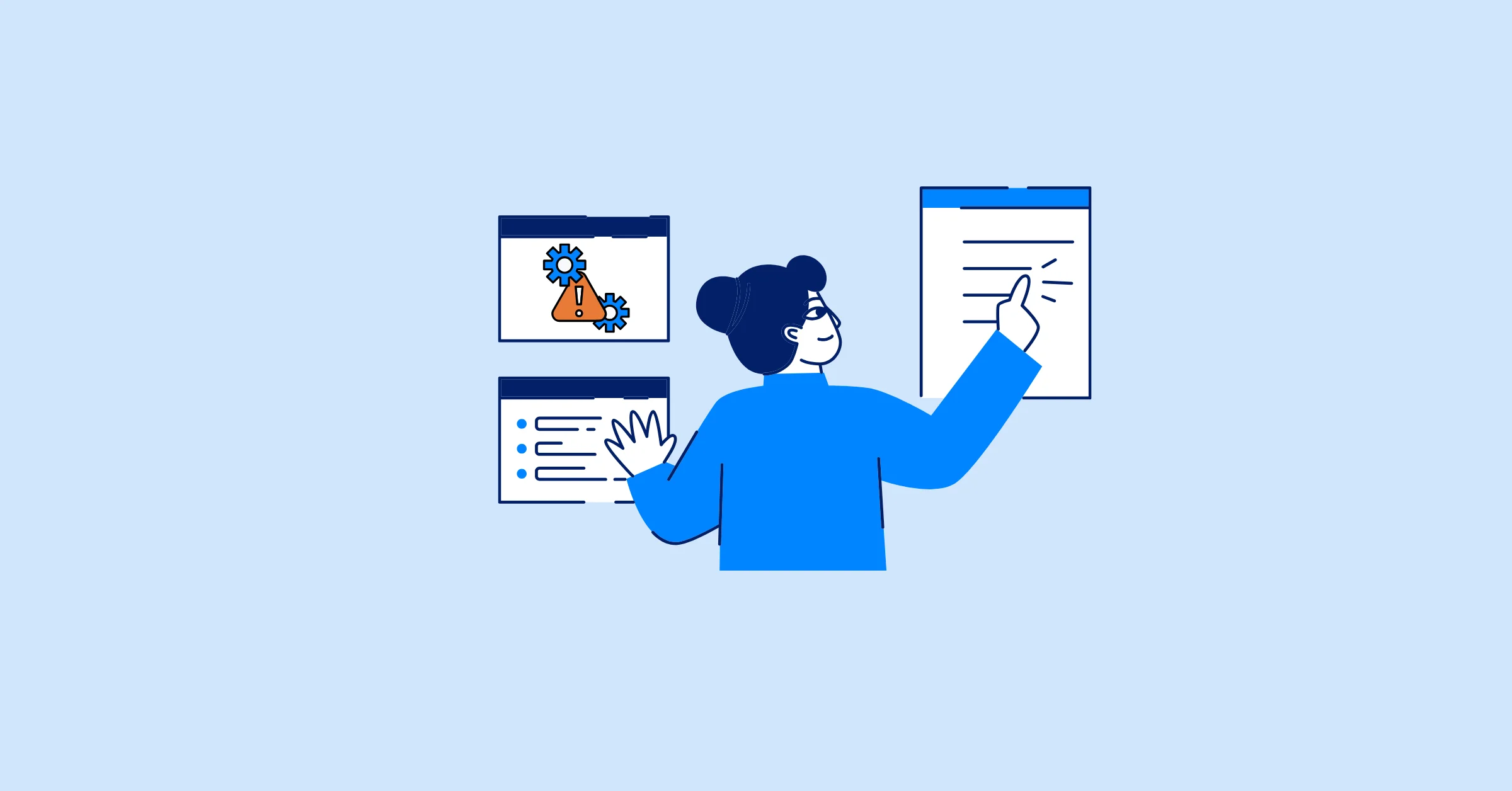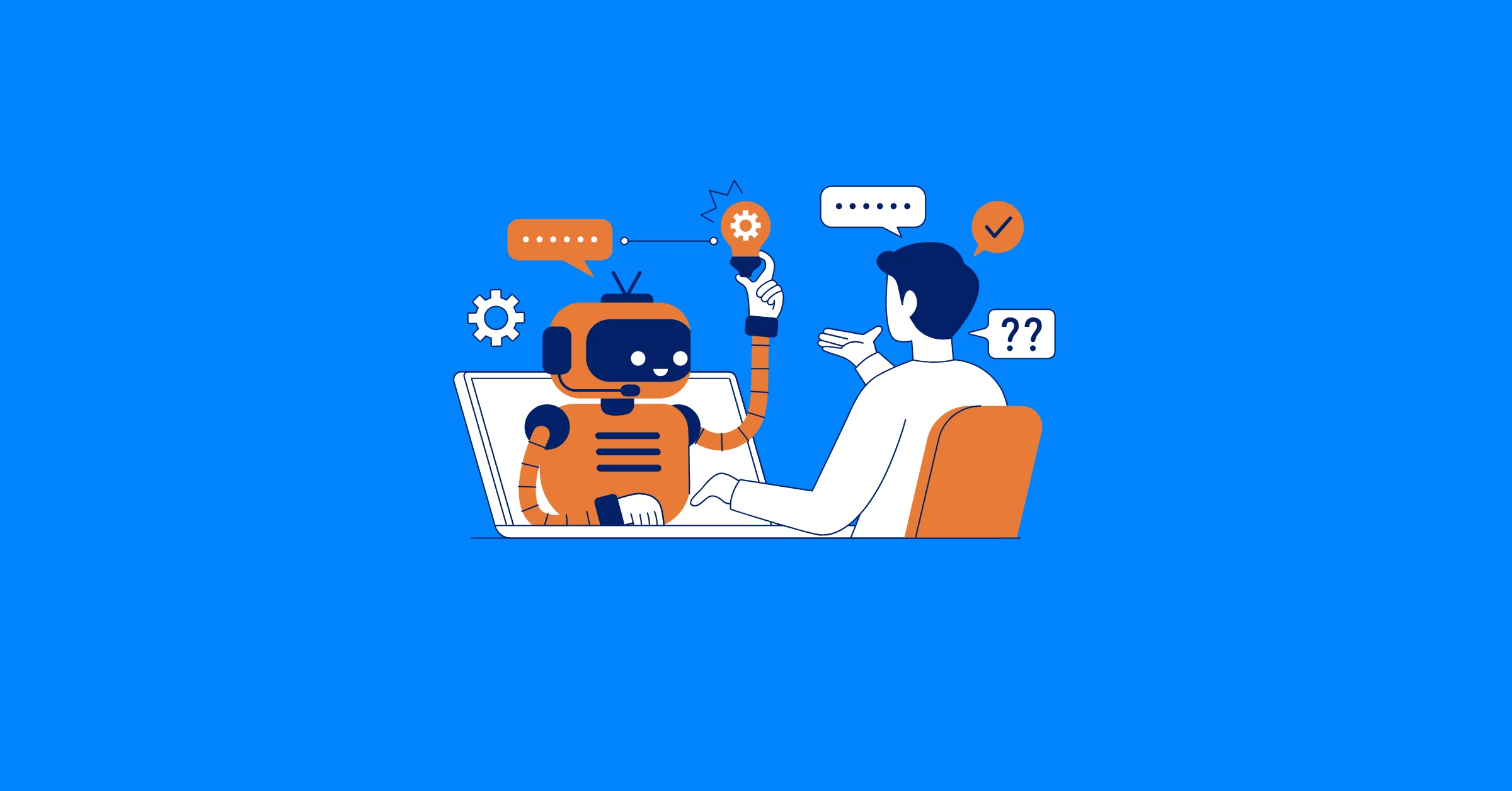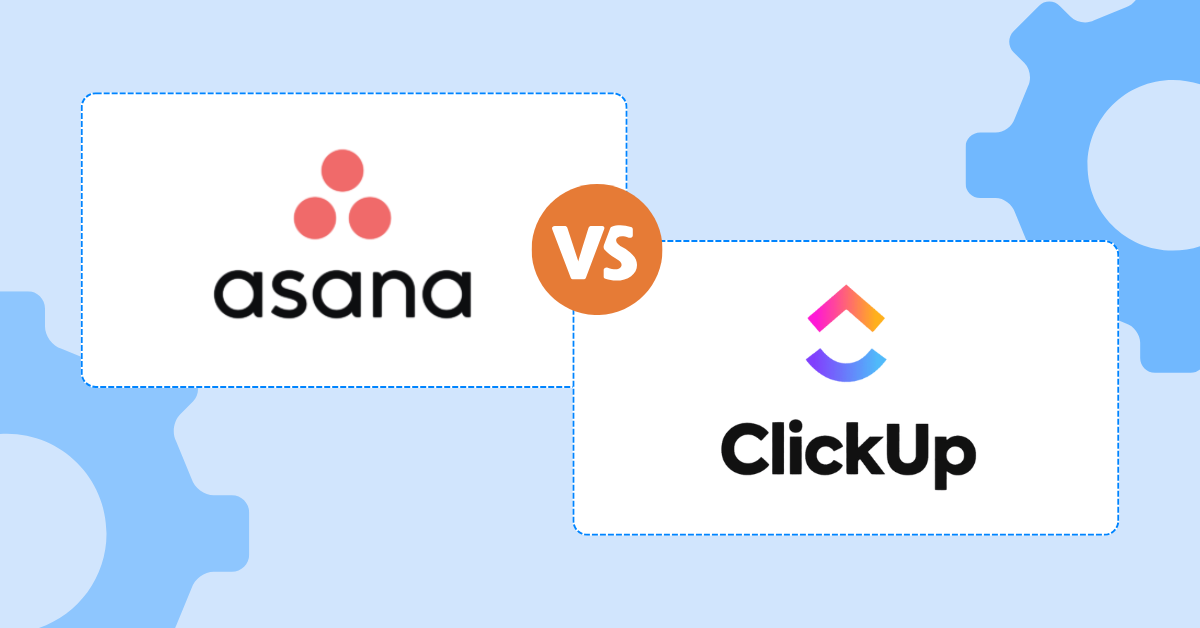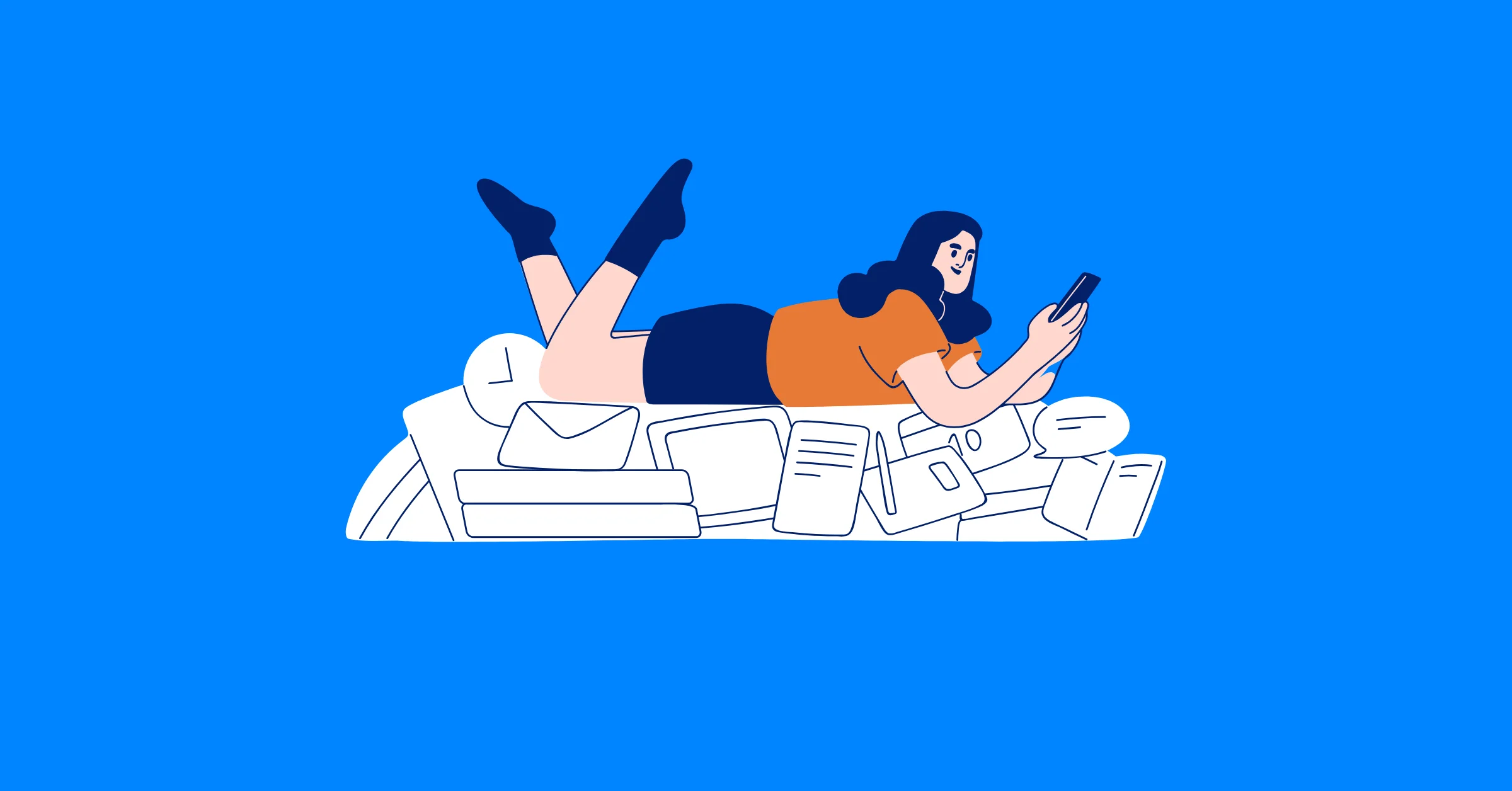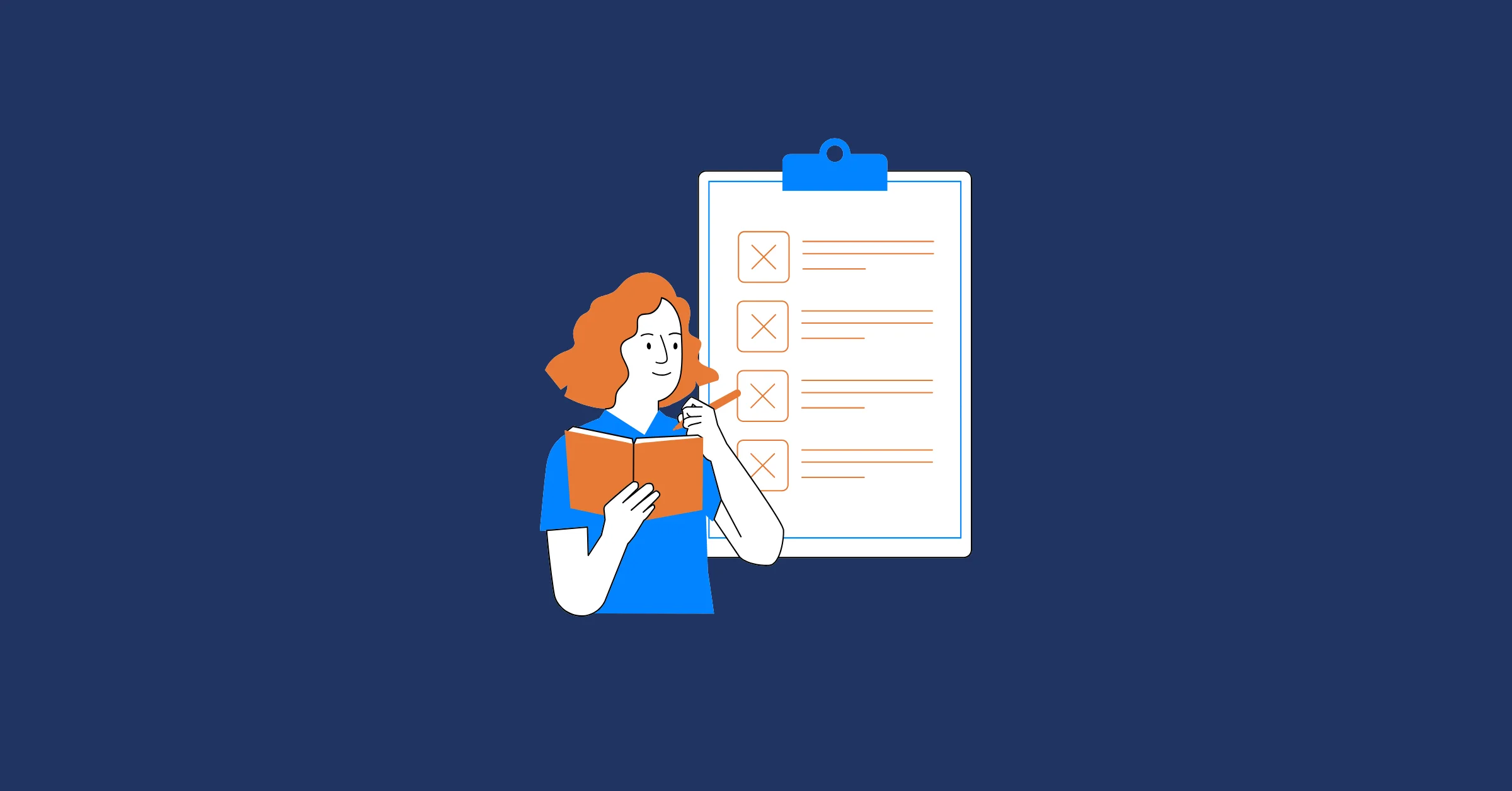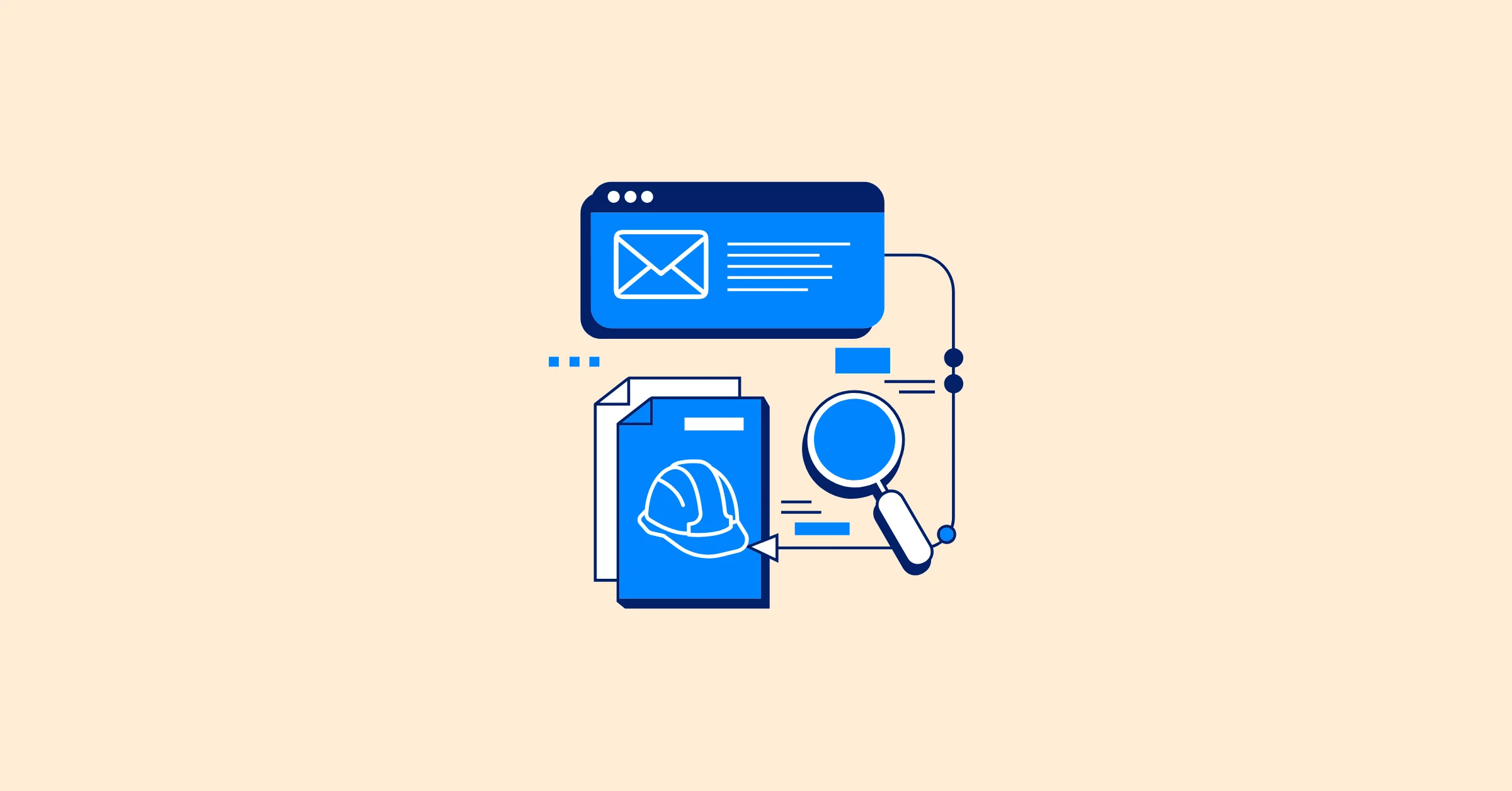How to Switch from Spreadsheets to Task Planning Software (Without Overcomplicating It)
Discover how to transition from spreadsheets to task planning software with ease, boosting your team’s productivity and project clarity.
Transitioning from spreadsheets to task planning software can feel like a significant shift for teams accustomed to tools like Microsoft Excel or Google Sheets. Spreadsheets are familiar, flexible, and often cost-free, but their limitations can hinder productivity and clarity as projects and teams expand. Task planning software offers a robust solution, centralizing task management, enhancing collaboration, and providing real-time project insights. The key is to make the switch without disrupting your team’s rhythm or adding unnecessary complexity.
This guide provides a detailed, actionable roadmap to move from spreadsheets to task planning software, with practical tips to keep the process simple and effective, highlighting how TaskFord can support your transition.
Why Spreadsheets Fall Short for Task Management
Spreadsheets excel at basic task tracking, but they struggle with complex task management for larger teams. Here’s why:
- Version Control Challenges: Multiple team members editing a spreadsheet can lead to overwritten data, conflicting versions, or lost changes. Tracking who made what change is often impossible without a clear audit trail.
- Limited Real-Time Collaboration: Even cloud-based spreadsheets like Google Sheets can lag or cause confusion during simultaneous edits, hindering teamwork.
- Manual Updates: Updating task statuses, deadlines, or assignees requires manual effort, which is time-consuming and error-prone. A single missed update can derail a project timeline.
- Poor Visualization: Spreadsheets lack dynamic views like Kanban boards, Gantt charts, or calendars, making it hard to see progress or dependencies at a glance.
- Scalability Issues: As projects or teams grow, spreadsheets become cluttered and hard to navigate, wasting time on searching for information.
These shortcomings highlight why task planning software is a better choice for teams aiming to scale efficiently. Project management tools like TaskFord offer centralized platforms that automate updates, enhance visibility, and improve collaboration, keeping task management organized and accessible.
The Benefits of Task Planning Software for Task Management
Task planning software addresses spreadsheet limitations and elevates project management with these advantages:
- Centralized Task Management: All project details, tasks, deadlines, assignees, and dependencies are housed in one place, eliminating the need for multiple files.
- Real-Time Updates: Changes made by one team member are instantly visible to all, preventing version conflicts and keeping everyone aligned.
- Dynamic Visualization: Tools like Kanban boards, Gantt charts, and calendar views make it easy to track progress, identify bottlenecks, and plan effectively.
- Automation: Automate recurring tasks, reminders, and status updates to save time and reduce errors.
- Collaboration Features: Built-in commenting, file sharing, and notifications keep communication centralized, reducing reliance on external tools like email.
- Scalability: Task planning software adapts to growing teams, handling everything from small projects to complex portfolios with ease.
These benefits set the stage for a smoother, more efficient approach to task management. Let’s explore the steps to make the transition without overcomplicating it.
Steps to Transition from Spreadsheets to Task Planning Software
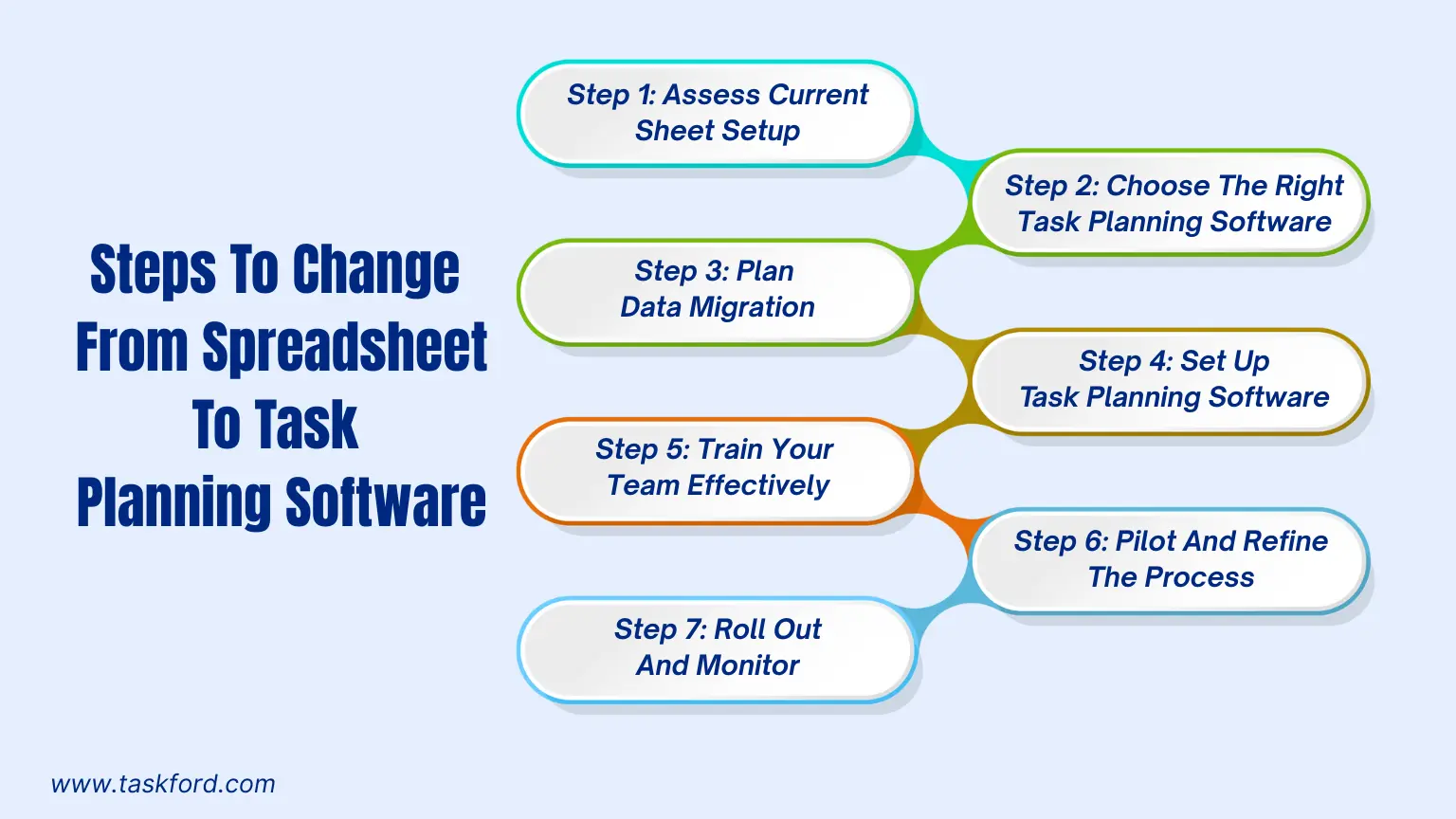
Step 1: Assess Your Current Spreadsheet Setup
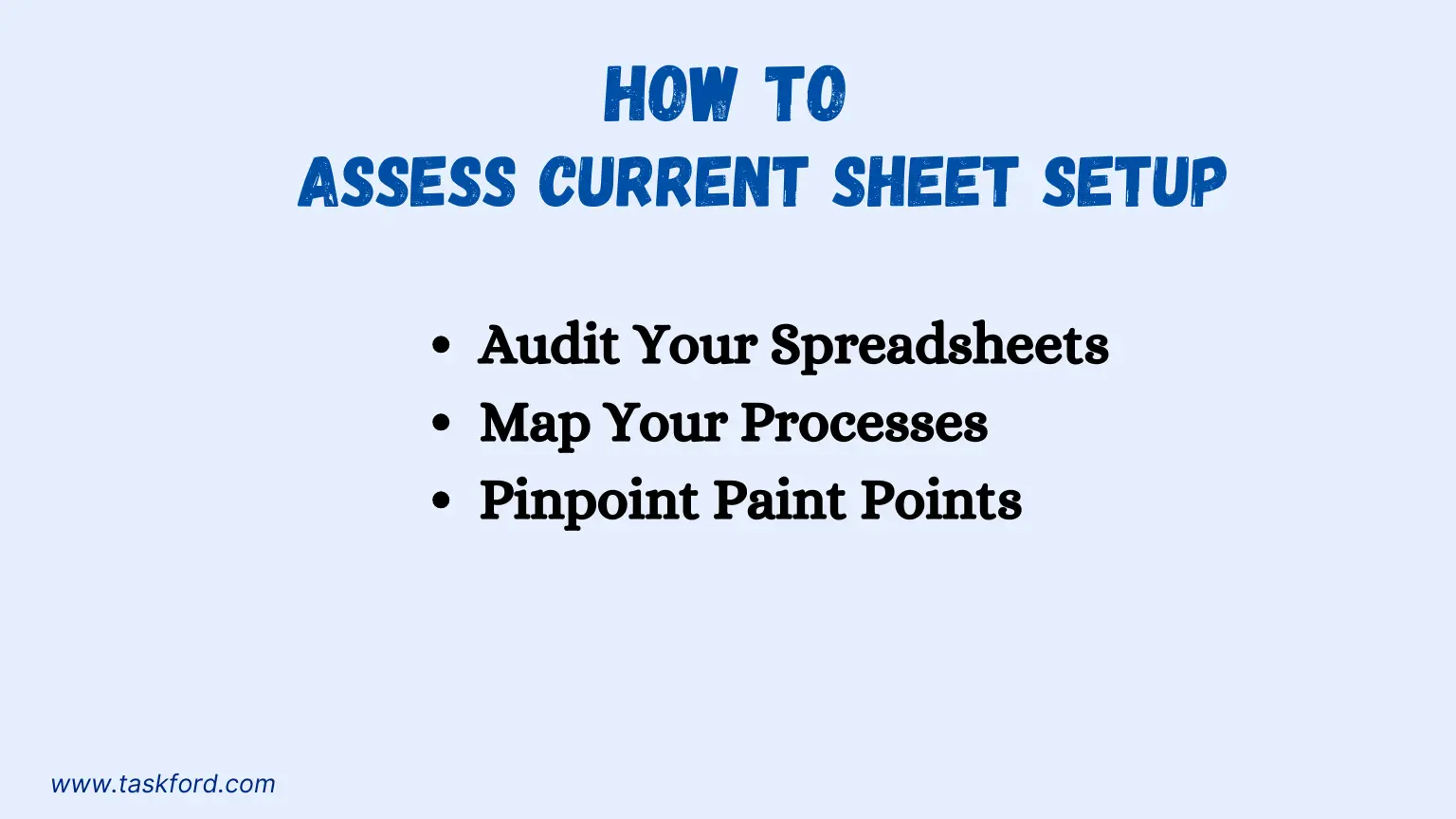
Start by understanding how your team uses spreadsheets to manage tasks. This assessment ensures you migrate the right data and improve existing processes.
- Audit Your Spreadsheets: Review all spreadsheets used for task management. Identify data like tasks, deadlines, assignees, priorities, and notes. Flag critical sheets and eliminate redundant ones.
- Map Your Processes: Document how your team uses spreadsheets. Are tasks tracked in one sheet and timelines in another? Are there columns for statuses or dependencies? This clarity guides your software setup.
- Pinpoint Pain Points: Identify where spreadsheets cause issues, like missed deadlines due to unclear updates or difficulty tracking responsibilities. These pain points help prioritize software features.
For example, a content team might use separate spreadsheets for editorial calendars, writer assignments, and publishing schedules. Auditing these reveals opportunities to consolidate them into a single task planning platform.
Step 2: Choose the Right Task Planning Software
Selecting the right task planning software is crucial for a smooth transition. Consider these factors:
-
Ease of Use: Choose a platform with a simple interface that requires minimal training. A table view resembling spreadsheets can ease adoption.
-
Core Features: Look for task assignment, due dates, dependencies, and multiple views (Kanban, Gantt, calendar). Ensure it supports your team’s needs.
(Read more: Dependencies in Project Management)
-
Scalability: Pick a tool that grows with your team, offering features like project templates or portfolio management for larger organizations.
-
Budget: Evaluate free plans for basic features versus paid plans for advanced capabilities, aligning with your budget.
-
Support and Resources: Opt for software with strong customer support, tutorials, or onboarding resources to aid adoption.
Step 3: Plan Your Data Migration
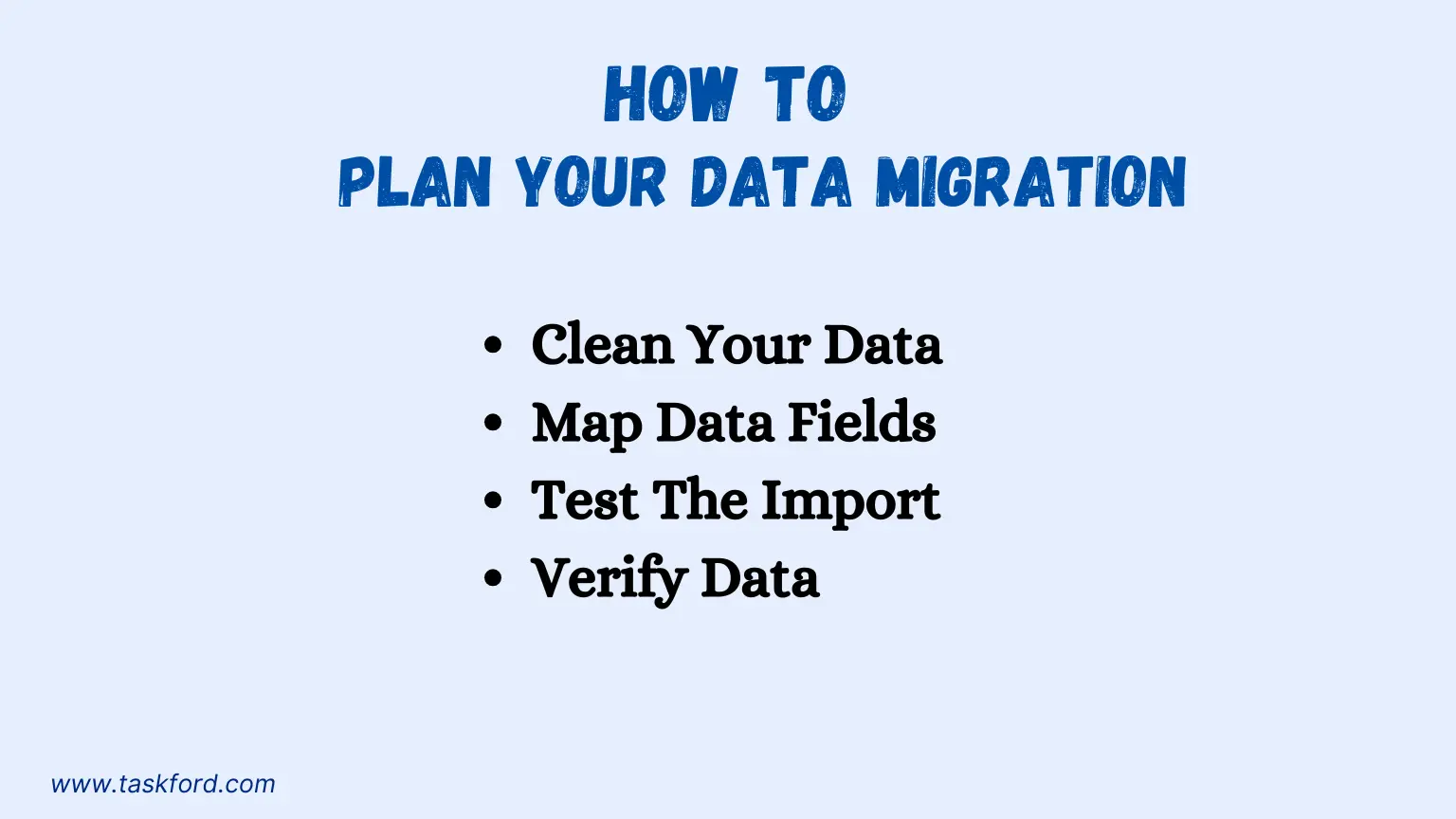
Migrating data from spreadsheets to task planning software requires careful planning to avoid errors or data loss. Follow these steps:
- Clean Your Data: Standardize spreadsheet data before migration. Ensure consistent formats for dates, task names, and assignees. Remove duplicates or outdated entries.
- Map Data Fields: Match spreadsheet columns to the software’s fields, such as “Task Name” to task titles, “Due Date” to deadlines, and “Assignee” to team members.
- Test the Import: Most platforms, including TaskFord, support CSV or Excel imports. Test with a small dataset to catch issues like formatting errors.
- Verify Data: After importing, confirm that tasks, deadlines, and assignees are correct. Address any discrepancies before proceeding.
For instance, inconsistent date formats (e.g., “01/15/25” vs. “January 15, 2025”) can cause import errors. Standardizing formats ensures a clean migration.
Step 4: Set Up Your Task Planning Software
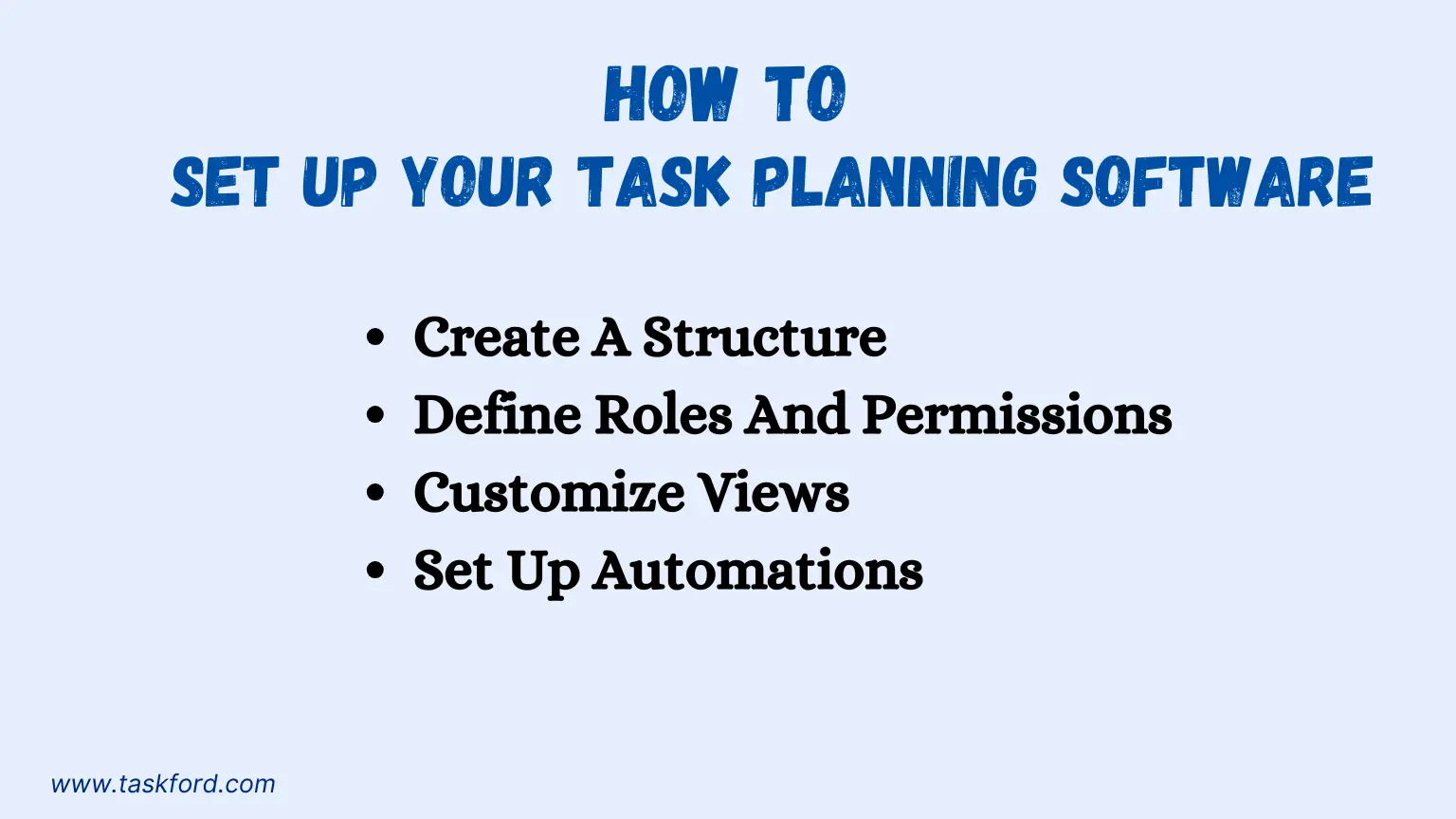
Configure the software to align with your team’s needs without adding complexity:
- Create a Structure: Organize tasks into projects or categories mirroring your spreadsheet setup, such as “Marketing Campaigns” or “Client Deliverables.”
- Define Roles and Permissions: Assign roles (e.g., admin, editor, viewer) to control access and ensure accountability.
- Customize Views: Set up Kanban boards for task tracking, Gantt charts for timelines, or calendar views for deadlines based on team preferences.
- Set Up Automations: Configure automations for recurring tasks or deadline reminders to reduce manual work.
Step 5: Train Your Team Effectively
Successful adoption hinges on your team’s comfort with the new software. Keep training simple and focused:
- Start Small: Introduce the software with a pilot project to let team members practice before migrating all tasks.
- Role-Based Training: Tailor training to roles, showing project managers how to create Gantt charts and team members how to update task statuses.
- Provide Resources: Offer short video tutorials or cheat sheets for common tasks. TaskFord provides a library of tutorials and live support for onboarding.
- Encourage Feedback: Create a feedback channel to address questions, ensuring team members feel supported.
For example, a product team could pilot a task management tool like ClickUp on a small feature launch, practicing task creation and status updates on a Kanban board.
Step 6: Pilot and Refine the Process
Run a pilot test with one or two projects to identify and resolve issues:
- Test Core Features: Have the team test task assignments, notifications, and reporting to ensure they meet your needs.
- Gather Feedback: Collect input from the pilot group on usability or missing features.
- Make Adjustments: Refine your setup, such as reorganizing tasks or tweaking automations, based on feedback.
Step 7: Roll Out and Monitor
Once the pilot is successful, roll out the software across all projects:
- Migrate Remaining Data: Import all remaining spreadsheet data, following the same cleaning and mapping process.
- Monitor Adoption: Check in with team members regularly to ensure they’re comfortable with the system.
- Track Performance: Use reporting tools to monitor task completion rates, team workloads, and project progress.
Project management tools like Asana or Trello have an analytics dashboard that offers real-time insights into team performance and project status, eliminating the need to sift through spreadsheet rows.
The TaskFord Advantage
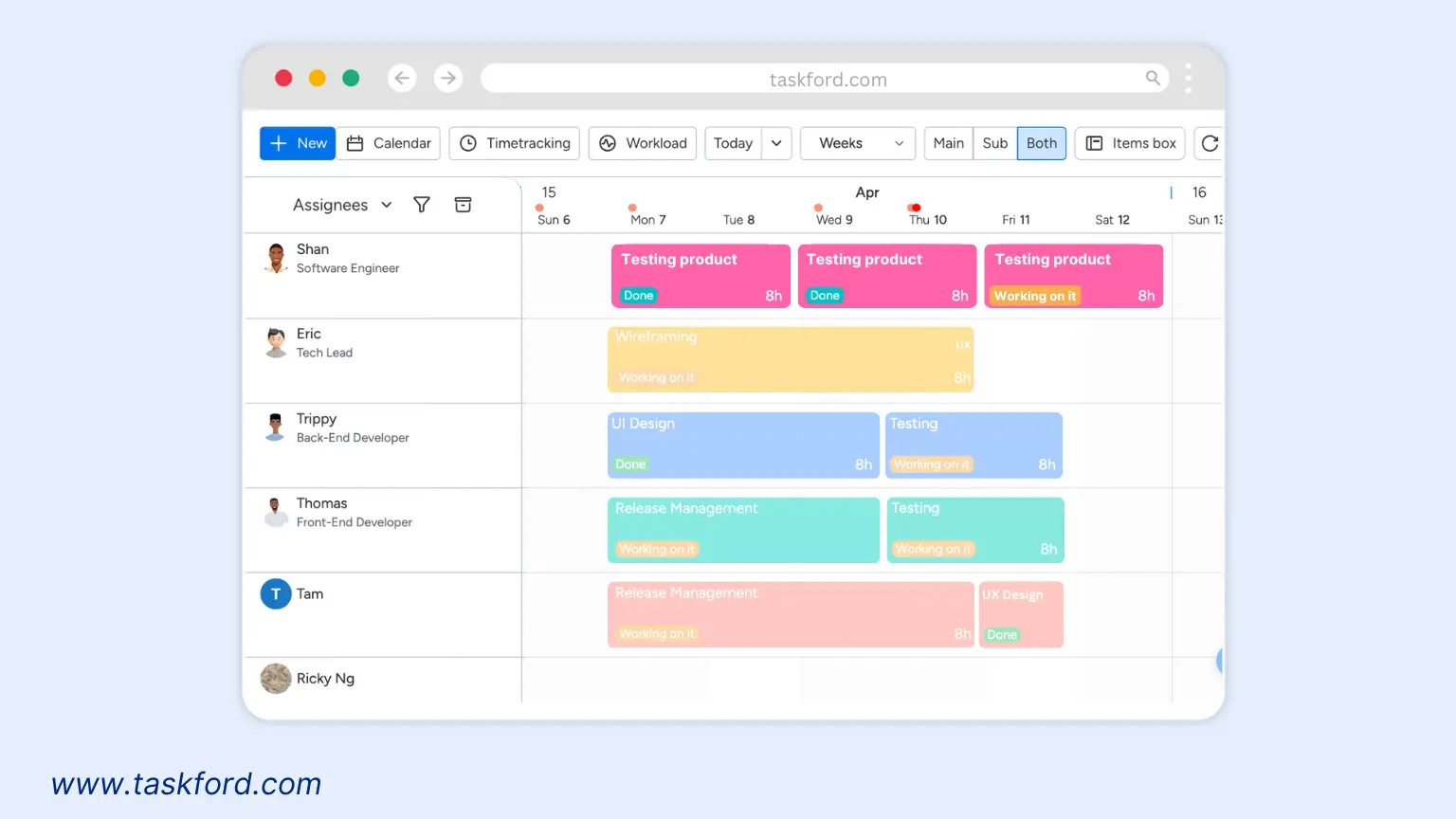
TaskFord is a powerful, user-friendly project and task management software designed to simplify the transition from spreadsheets. Its key features include:
- Flexible Views: Switch between table, Kanban, Gantt, or calendar views to suit your team’s preferences.
- Automation Tools: Set up recurring tasks, deadline reminders, and status updates to save time.
- Collaboration Features: Built-in commenting and notifications keep communication centralized.
- Scalability: TaskFord supports teams of all sizes, from startups to enterprises, with customizable templates and portfolio management.
- Support: Access robust customer support, video tutorials, and live demo sessions for a smooth transition.
Overcoming Common Transition Challenges
The switch to task planning software can present hurdles. Here’s how to tackle them:
- Resistance to Change: Team members may prefer familiar spreadsheets. Involve them in the selection process and highlight time-saving features like automation.
- Data Migration Errors: Inconsistent data can cause import issues. Thoroughly clean and standardize data beforehand.
- Learning Curve: Complex software can overwhelm teams. TaskFord’s simple interface and resources minimize this challenge.
- Feature Overload: Too many features can complicate adoption. Start with core functionalities and introduce advanced tools gradually.
By anticipating these issues and leveraging TaskFord’s straightforward design, you can ensure a smooth transition.
Best Practices for Long-Term Success
To maximize task planning software benefits, adopt these practices:
- Regular Check-Ins: Schedule weekly or monthly reviews to ensure the software meets your needs.
- Keep It Organized: Update task statuses and archive completed projects to maintain a clutter-free platform.
- Leverage Analytics: Use reporting tools to track performance and identify improvement areas.
- Encourage Collaboration: Promote commenting and notifications for centralized communication.
- Stay Flexible: Adjust project structures or views as your team’s needs evolve.
These practices ensure your task planning software remains a valuable tool for long-term productivity.
Conclusion
Switching from spreadsheets to task planning software doesn’t need to be complex. By auditing your setup, choosing the right tool, carefully migrating data, and training your team, you can transform task management into a more efficient, collaborative process. TaskFord’s versatile features, user-friendly design, and robust support make it an ideal choice for teams upgrading their project management. Start your journey today with TaskFord’s free plan and experience enhanced productivity and project clarity.
Learn more
- 5 Task Planning Mistakes Even Experienced Project Managers Make (and How to Fix Them)
- Key Trends In Task Management For Project Managers (2025)
- Work Task Tracker: What It Is and 5 Tools Worth Using in 2025
Making work simpler,
smarter, and more connected
Join our waitlist and be notified first.
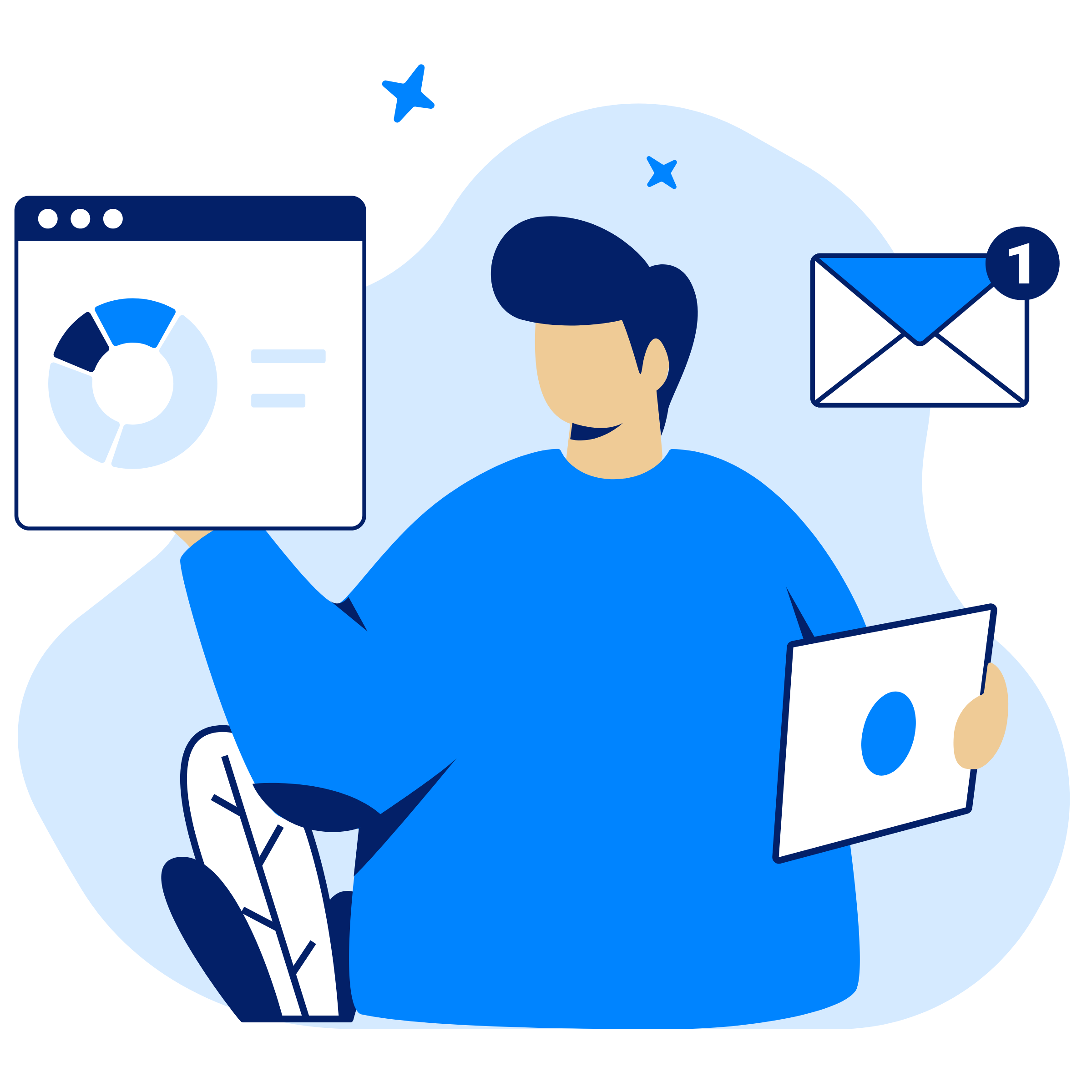
Related Blog
Subscribe for Expert Tips
Unlock expert insights and stay ahead with TaskFord. Sign up now to receive valuable tips, strategies, and updates directly in your inbox.