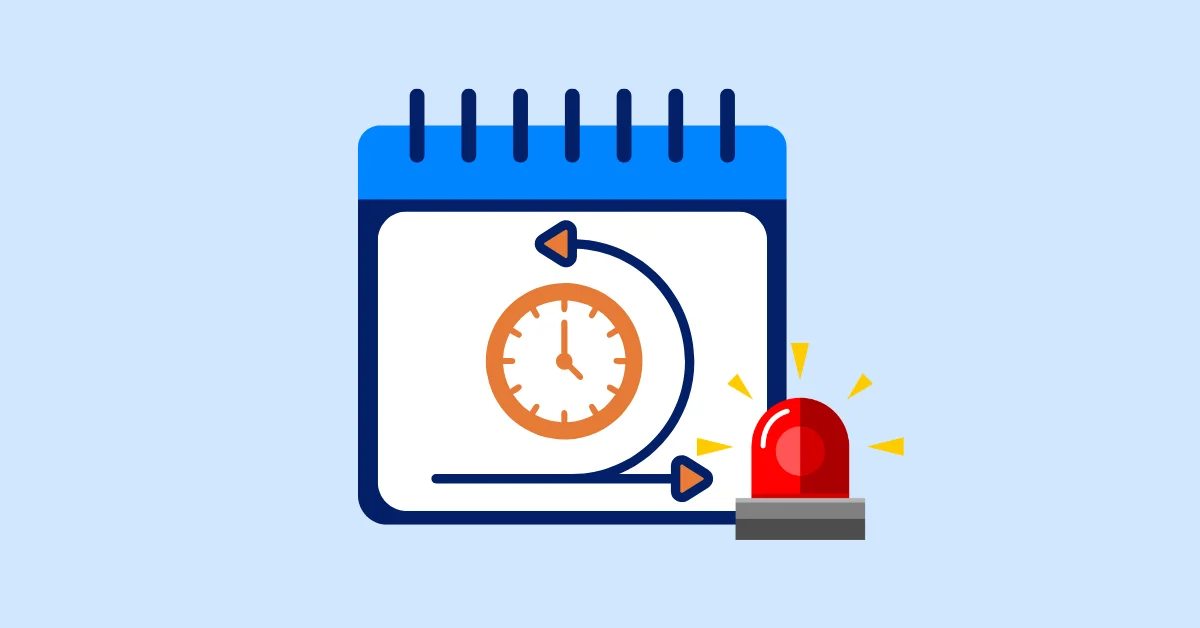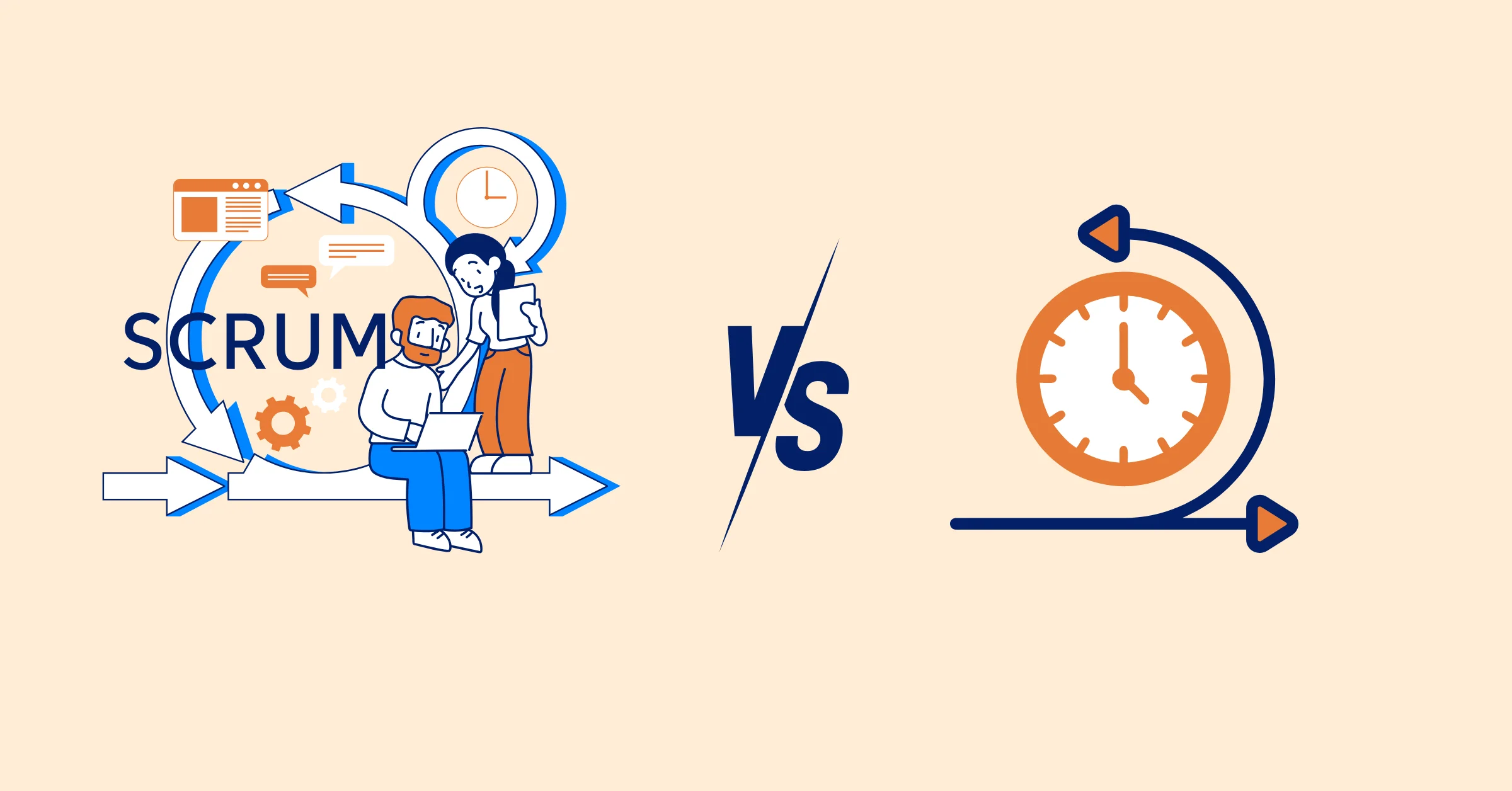10 Leading Project Management Tools for Remote Teams - Expert Reviews 2026
Explore expert reviews of the best project management tools for remote teams in 2026 – Jira, Trello, Monday.com, TaskFord and more
Working with a remote team can be great, but it’s not always simple. Without the right setup, tasks get lost, updates are missed, and deadlines sneak by. That’s where project management tools come in—they keep everything in one place so the whole team knows what’s going on.
In this guide, we’ll explore the best project management apps designed specifically to help remote teams stay organized, aligned, and productive, no matter where they’re working from.
What is a Project Management Tool?
A project management tool is software that helps teams stay organized while working on projects. Instead of tasks, deadlines, and updates being spread across emails, chats, or spreadsheets, everything is kept in one place. With these tools, teams can plan what needs to be done, assign tasks to the right people, track progress, and see upcoming deadlines.
They make it easier for everyone to stay on the same page, whether the team is working in the same office or spread across different time zones.
Related: What is Project Management? The Ultimate Guide for the Beginner.
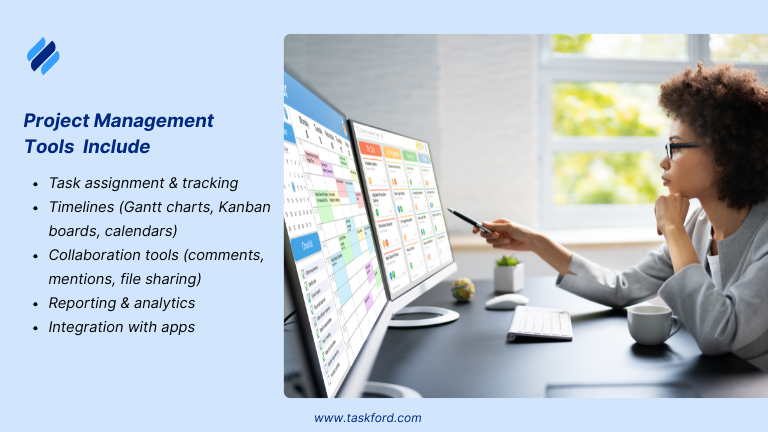
Project management tools typically include:
Project management softwares typically include features that help teams plan, track, and collaborate on tasks and projects. Common features in these tools often consist of:
- Task Management: Create, assign, and prioritize tasks to track progress and deadlines.
- Team Collaboration: Communication tools for team members to collaborate, share updates, and discuss tasks.
- Time Tracking: Monitor the time spent on tasks to optimize productivity and ensure deadlines are met.
- Document Sharing: Store and share files and documents related to projects.
- Gantt Charts: Visualize project timelines and dependencies between tasks.
- Kanban Boards: Organize tasks into columns (e.g., To-Do, In Progress, Done) for a clear overview of progress.
- Reporting and Analytics: Track project performance and generate reports to assess progress and identify areas for improvement.
- Resource Management: Allocate and manage resources (e.g., team members, equipment, budget).
- Risk Management: Identify and mitigate risks that could affect the project's success.
Whether you're a team of 5 or 500, using a PM tool minimizes chaos, improves transparency, and ensures deadlines are met.
Benefits of Project Management Software
The adoption of remote project management tools has surged as remote work becomes a mainstay. Below are the key benefits these tools offer, particularly for distributed teams:
- Improved Collaboration: Features like real-time updates, file sharing, and integrated communication channels (e.g., chat, discussion boards) keep team members connected, regardless of location.
- Increased Productivity: By organizing tasks and automating repetitive processes (e.g., reminders, reporting), teams can focus on core work, reducing time spent on administrative tasks.
- Better Time Management: Project management tools offer visual timelines, such as Gantt Charts, which help remote teams stay on track and meet deadlines, improving time management and reducing delays.
- Time and Cost Savings: Automation of tasks like scheduling and budget tracking helps teams stay within scope and budget while reducing manual work.
- Scalability: Many tools adapt to growing teams or changing project needs, making them suitable for long-term use across various project types.
- Data Security: Robust security features, such as encryption and user permissions, protect sensitive project information, critical for remote work.
- Centralized File Storage: With cloud-based storage, remote project management tools centralize all project documents, making it easier to access and share files, fostering collaboration and keeping all team members on the same page.
What Makes a Project Management Tool Ideal for Remote Teams?
Remote teams work differently than in-office teams. Communication happens online, people may be spread across time zones, and it’s harder to see what everyone is working on at a glance. The right project management tool should bridge these gaps and make teamwork feel smooth, no matter where people are.
Here are the key things that make a tool great for remote teams:
- Clear task management – Everyone should be able to see what needs to be done, who’s responsible, and when it’s due. This helps prevent confusion and missed deadlines.
- Built-in communication – Features like comments, mentions, or chat reduce the need to jump between apps and keep conversations tied to specific tasks.
- Time zone support – Scheduling that works globally so deadlines and meetings make sense across locations.
- Easy file sharing – A place to store and share documents, images, or links so the team doesn’t have to hunt through emails.
- Real-time updates – Changes should be visible right away, so everyone is working with the most up-to-date information.
- Integrations with other tools – Smooth connections with tools like Slack, Zoom, or Google Drive make collaboration easier.
- Simple to use – Remote teams already juggle a lot of apps, so the tool should be intuitive and not add extra complexity.
In short, the best project management tools for remote teams make work transparent, communication effortless, and collaboration possible no matter where people are located.
Top Project Management Tools for Remote Teams
Below is a detailed review of ten leading project management tools, evaluated for their suitability for remote teams based on features, usability, and scalability:
1. TaskFord
Overview
TaskFord is an advanced project management and resource planning platform designed for teams of all sizes — from non-profit and startups to enterprise and cross-functional teams. It keeps task tracking, resource planning, and cost management simple, with a clean and easy-to-use interface that works great for remote teams.
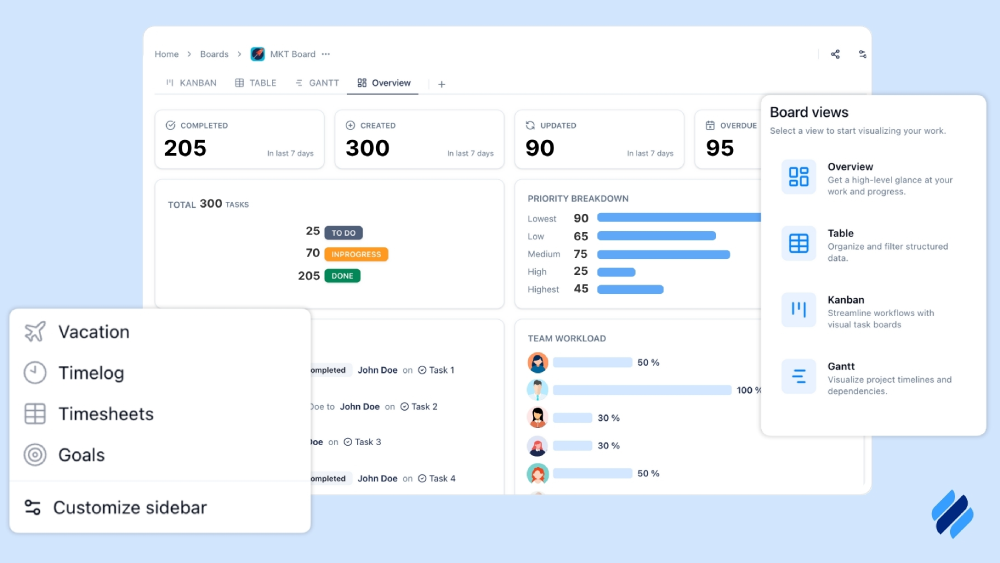
Standout Features
TaskFord is designed to support remote teams of all sizes, helping them stay organized and connected no matter where they work from. It brings together the key features remote teams need to manage projects smoothly:
- Task management – Keep all tasks in one place with clear assignments and deadlines.
- Resource planning – See team availability and balance workloads across different time zones.
- Time tracking & cost control – Track hours and budgets to stay on top of project health.
- Reporting & insights – Get clear visibility into progress with easy-to-read reports.
- Workload insights – Spot overloads early and adjust assignments to keep things balanced.
- WBS Gantt chart – Manage dependencies, see the critical path, and auto-schedule tasks when plans change.
For remote teams, TaskFord’s strength lies in making collaboration transparent, reducing confusion, and ensuring projects move forward even when people aren’t in the same place.
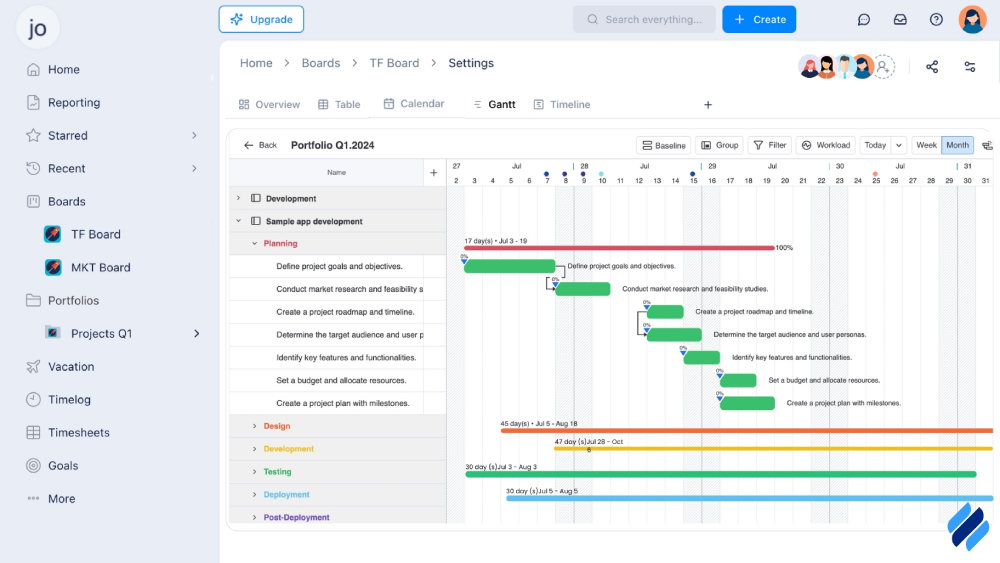
Pros
TaskFord combines essential project management features – task scheduling, time logging, resource planning, and reporting into a single, unified platform. Its clean and user-friendly interface allows teams to manage work efficiently, while powerful Gantt chart tools improve planning and execution.
Cons
The platform currently supports only a limited number of third-party integrations, and some advanced features are still in development.
Pricing Plans
- Free plan available with core features
- Paid plan available, contact TaskFord for detailed pricing
Best For: Startups and teams needing advanced project management and resource planning—like managing dependencies, balancing workloads, tracking time and costs, and keeping complex projects on schedule.
2. Trello
Overview:
Trello is a visual project management tool built on a Kanban board system, ideal for small teams or simple workflows. Its drag-and-drop interface makes task organization intuitive, allowing users to create boards for projects, lists for stages (e.g., “To-Do,” “In Progress”), and cards for tasks.
Standout Features:
Trello offers task assignments, due dates, file attachments, and a mobile app for on-the-go access. Its “Power-Ups” enable integrations with Slack, Google Drive, and Jira, enhancing functionality. Real-time updates ensure team members stay aligned, critical for remote collaboration.
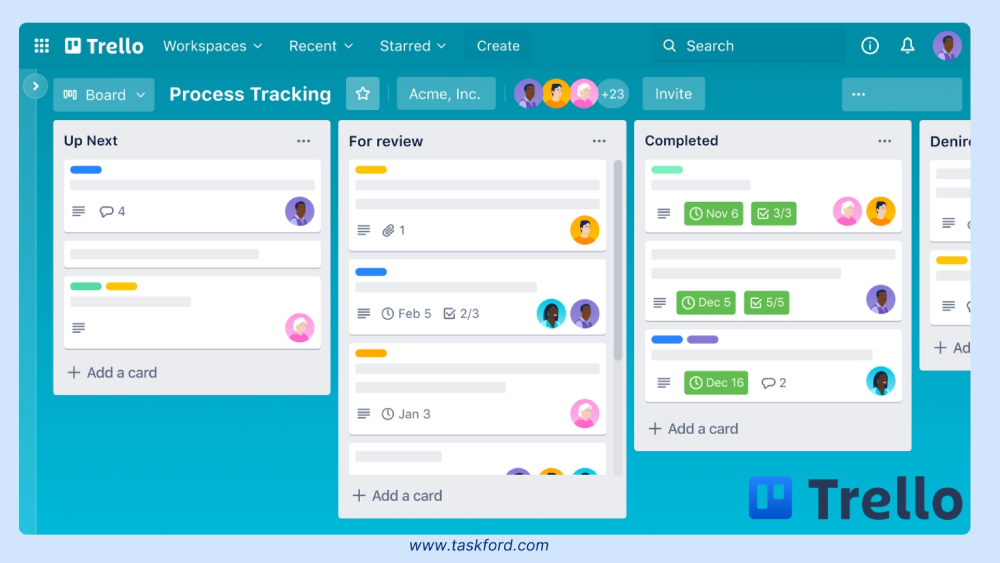
Pros:
The interface is user-friendly, with a low learning curve, making it accessible for non-technical teams. The free plan is robust, supporting unlimited cards and up to 10 boards per workspace. Automation via Butler simplifies repetitive tasks like moving cards or sending notifications.
Cons:
Trello lacks advanced features like Gantt charts or detailed reporting, limiting its use for complex projects. It may not scale well for large teams compared to tools like Jira or TaskFord.
Pricing Plans & Rating
- Pricing: Free plan available; paid plans start at $5/user/month (Standard).
- User Rating: 4.5/5 (based on Capterra and G2 reviews).
Best For: Small remote teams or creative agencies needing simple, visual task management. For example, a freelance design team might use Trello to track client revisions across Kanban boards, ensuring transparency with minimal setup.
3. Jira
Overview:
Jira, developed by Atlassian, is designed for agile software development, offering robust tools for sprint planning and issue tracking. It’s widely used by tech teams to manage complex projects.
Related: What is Agile Project Management? The Basics for Beginners.
Standout Features:
Scrum and Kanban boards, issue tracking, sprint planning, and over 3,000 integrations (e.g., Confluence, Slack, GitHub) make Jira highly customizable. Its reporting tools provide insights into sprint progress and team performance, ideal for remote tech teams.
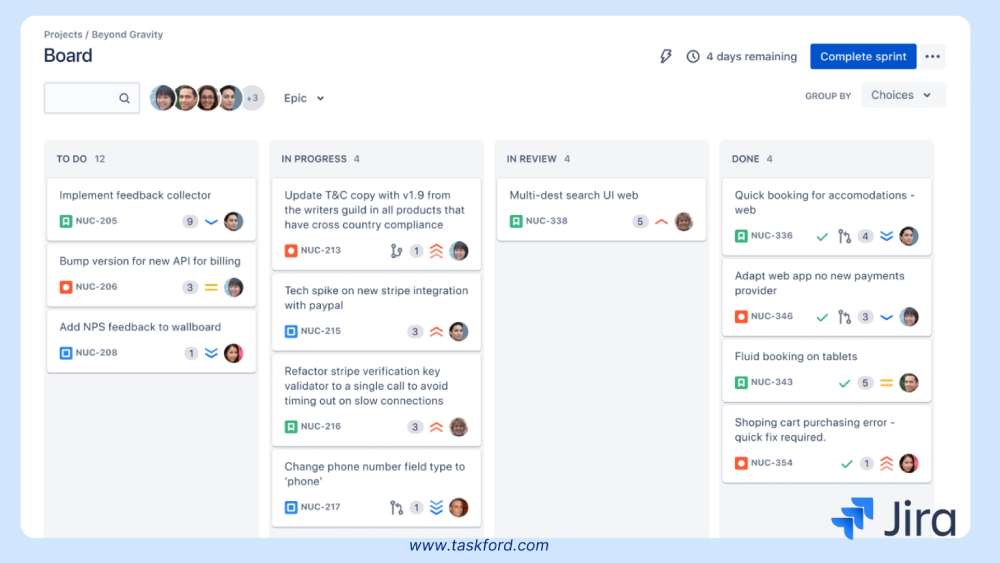
Pros
Jira excels in agile workflows, with deep customization for workflows and fields. It scales well for large teams and integrates seamlessly with development tools, ensuring alignment across distributed engineering teams.
Cons
The steep learning curve can overwhelm non-technical users, making the interface complex compared to TaskFord’s simplicity. Setup requires more time for optimal configuration.
Pricing Plans & Rating
- Pricing: Free plan for up to 10 users; paid plans start at $7/user/month.
- User Rating: 4.4/5 (based on Capterra and G2 reviews).
Best For: Software development teams managing sprints or bug tracking. For instance, Autodesk’s global engineering teams use Jira to coordinate 2,000+ engineers across time zones, streamlining sprint planning and issue resolution.
4. Monday.com
Overview
Monday.com is a versatile platform with customizable workflows, making it suitable for cross-department collaboration, from marketing to HR. Its vibrant interface and automation capabilities streamline remote workflows.
Standout Features
Custom dashboards, Kanban boards, time tracking, automation, and 200+ integrations (e.g., Slack, Microsoft Teams, Eventbrite) enable tailored project management. Real-time collaboration tools like comments and notifications keep remote teams connected.
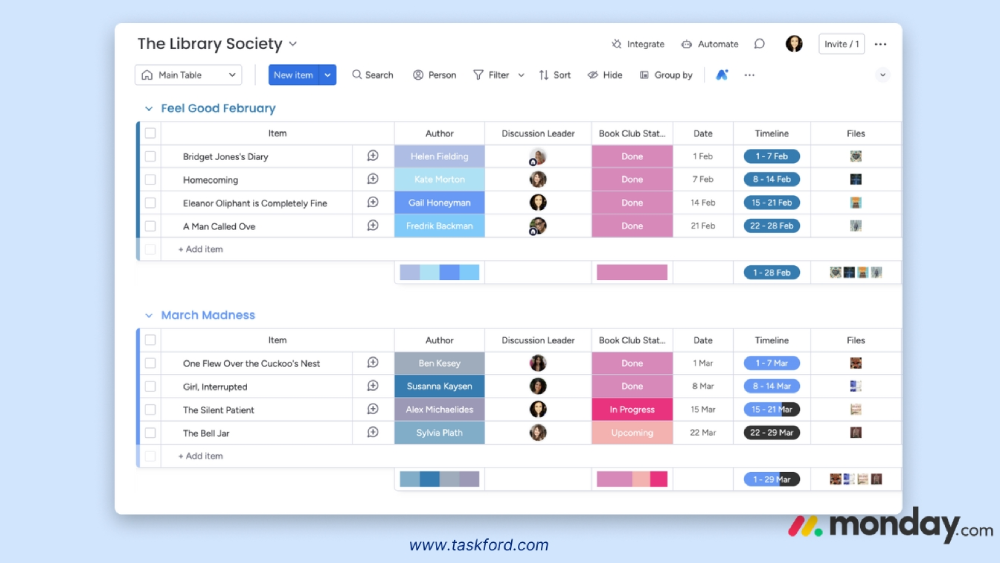
Pros
Highly flexible, with templates for various industries. The intuitive design reduces onboarding time, and automation saves time on repetitive tasks like status updates.
Cons
Gantt views lack full functionality for building projects from scratch, and advanced features require higher-tier plans, increasing costs for larger teams.
Pricing Plans & Rating
- Pricing: Free plan for up to 2 users; paid plans start at $6/user/month.
- User Rating: 4.6/5 (based on Capterra and G2 reviews). (Monday.com Pricing Plans)
Best For: Cross-functional remote teams needing flexibility. For example, a marketing agency might use Monday.com to manage campaigns, with dashboards tracking deliverables across time zones.
5. Basecamp
Overview
Basecamp is designed for simplicity, prioritizing communication and collaboration for remote teams. Unlike feature-heavy platforms, it focuses on core functionalities to streamline project management without overwhelming users. It's all-in-one approach consolidates tasks, discussions, and files in a single workspace, making it ideal for teams seeking to reduce tool sprawl.
Standout Features
File sharing, real-time messaging, to-do lists, and a flat pricing model. Its “Hill Charts” provide a unique visual for tracking project progress.
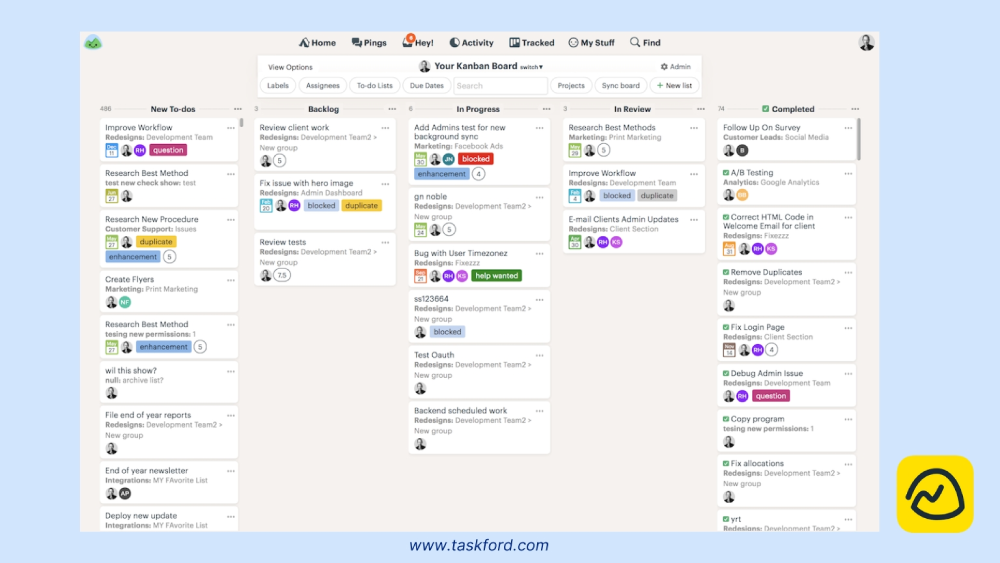
Pros
Easy to use, with a flat pricing structure ideal for small teams. Strong communication tools reduce reliance on external apps like email.
Cons
Limited integrations and advanced features make it less suited for complex projects compared to TaskFord or Monday.com.
Pricing Plans & Rating
- Pricing: $15/user/month, no free plan, 30-day free trial.
- User Rating: 4.3/5 (based on Capterra and G2 reviews).
Best For: Remote teams prioritizing communication. A remote marketing agency might use Basecamp to centralize client updates and creative assets, reducing email clutter.
6. SmartSuite
Overview
SmartSuite is a flexible, all-in-one platform designed for complex projects requiring tailored workflows. It combines task management, automation, and custom dashboards, making it suitable for industries like IT, construction, or creative services. Its drag-and-drop interface and extensive template library allow remote teams to build workflows that match their specific needs, from project tracking to resource allocation.
Standout Features
Custom templates for various industries, task management with Kanban and list views, automation for repetitive tasks, 200+ integrations (e.g., Slack, Google, Microsoft), drag-and-drop workflow builder, real-time collaboration, and custom dashboards for performance insights.
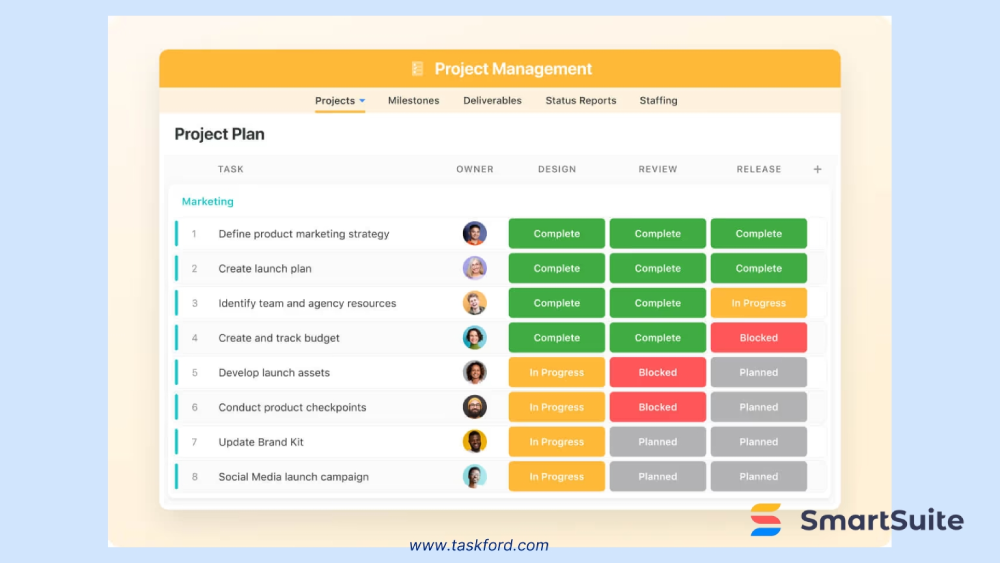
Pros:
SmartSuite stands out for its high level of customization, powerful automation features, and extensive template library tailored to various industries. With over 200 integrations and a clean, user-friendly design, it simplifies workflows and enhances productivity.
Cons
SmartSuite does not offer a free plan, which might discourage small teams or startups. Its pricing can be steep for smaller teams, and the platform’s complexity may overwhelm users seeking simplicity. Additionally, some users experience occasional lag in real-time updates, which can impact fast-paced remote collaboration.
Pricing Plans & Rating:
- Pricing: Paid plans start at $10/user/month; custom enterprise pricing available.
- User Rating: 4.5/5 (based on Capterra and G2 reviews).
Best For: Teams managing complex, cross-functional projects. A remote IT team might use SmartSuite to manage software rollouts, with custom dashboards tracking milestones and resource allocation across distributed team members.
7. Notion
Overview
Notion is a versatile platform that blends task management with flexible workspaces, serving as a centralized hub for tasks, documentation, and knowledge management. Its block-based system allows teams to create custom layouts for projects, wikis, or databases, making it ideal for remote teams needing both task tracking and a repository for shared resources.
Standout Features
Real-time co-editing, Kanban boards, databases, block-based system for customizable layouts, task assignments with due dates, integrations with Slack and Google Drive, mobile app for cross-platform access.
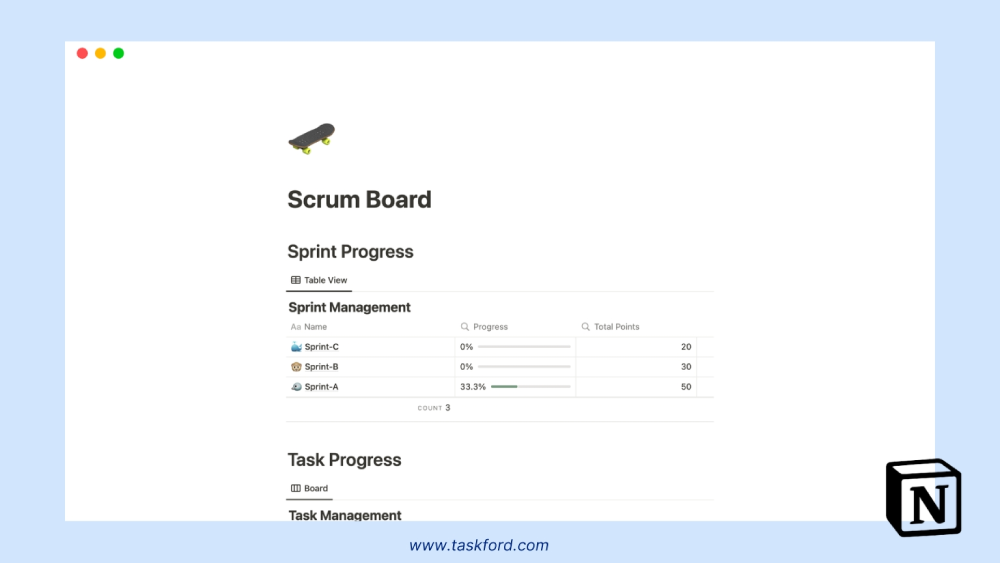
Pros
Notion’s flexibility is unmatched, allowing teams to build everything from project trackers to company wikis in one place. Its clean, intuitive interface and robust free plan make it accessible for small teams.
Cons
Notion lacks advanced resource planning or time-tracking features, limiting its use for large-scale projects compared to other tools like TaskFord or Jira. The block-based system, while flexible, can require time to set up for complex workflows. Some users find the lack of native Gantt charts a drawback for timeline-driven projects.
Related: 5 Common Mistakes in Project Management Software for Resource Planning and How to Avoid Them?
Pricing Plans & Rating
- Pricing: Free plan available; paid plans start at $8/user/month.
- User Rating: 4.7/5 (based on Capterra and G2 reviews).
Best For: Teams needing a workspace for tasks and documentation. A content creation team might use Notion to manage editorial calendars, store research, and track publishing tasks, all within a single platform.
8. Miro
Overview
Miro is a visual collaboration platform with project management capabilities, excelling in brainstorming and creative workflows. Its digital whiteboards enable remote teams to collaborate on ideas, plan projects, and visualize workflows, making it a favorite for creative and design-focused teams. While not a traditional project management tool, its Kanban boards and task management features support lightweight project tracking, ideal for teams that prioritize ideation and collaboration.
Standout Features
Digital whiteboards, Kanban boards, real-time collaboration, task assignments, integrations with Slack, Microsoft Teams, and Zoom, templates for brainstorming and agile workflows, mobile app.
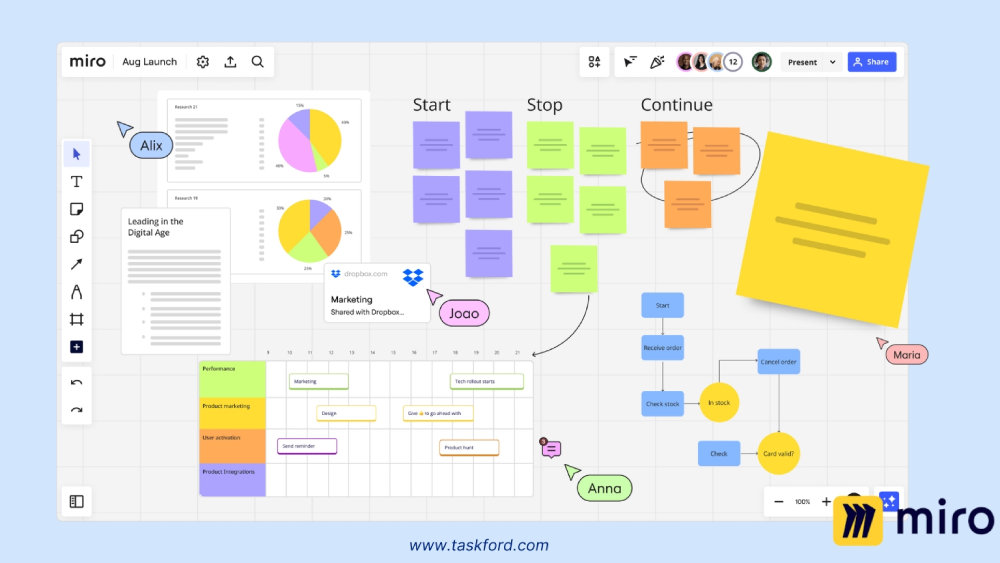
Pros
Miro excels in visual collaboration with real-time whiteboards ideal for brainstorming, mind mapping, and agile planning. Its integrations with Slack and Zoom streamline workflows, while the free plan covers basic needs. Highly rated (4.6/5), Miro’s templates and mobile app make it a flexible choice for creative, distributed teams.
Cons
Miro’s project management features are less robust than traditional tools, lacking advanced task dependencies or detailed reporting. Its focus on visual collaboration may not suit teams needing comprehensive project management functionalities. The learning curve for non-visual workflows can be steep, and some users report occasional performance issues with large boards.
Pricing Plans & Rating
- Pricing: Free plan available; paid plans start at $8/user/month.
- User Rating: 4.6/5 (based on Capterra and G2 reviews).
Best For: Creative remote teams needing visual collaboration. A design team might use Miro to brainstorm campaign visuals, sharing interactive whiteboards across time zones to align on concepts.
9. Quire
Overview
Quire is a lightweight yet powerful project management tool focused on intuitive task hierarchies and flexible workflows. Its nested task structure allows teams to break down complex projects into manageable sub-tasks, making it ideal for remote teams seeking simplicity without sacrificing depth. Quire’s clean interface and real-time collaboration features ensure alignment across distributed teams, particularly for startups or small businesses.
Related: Small Business Project Management Software and why is it crucial?
Standout Features
Nested task lists, Kanban boards, real-time collaboration, task scheduling with due dates, integrations with Slack and Zapier, mobile app, timeline view for project planning.
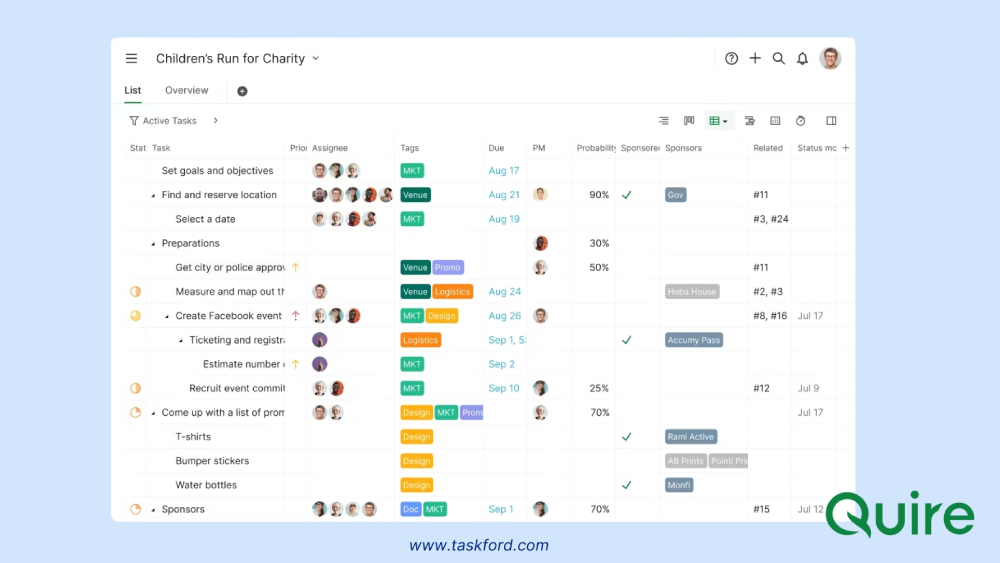
Pros
Quire’s nested task system offers clear project organization, while its intuitive interface and generous free plan make it ideal for small teams. Real-time collaboration and timeline views support remote work, and integrations with Slack and Zapier boost connectivity
Cons
Quire has limited reporting features and fewer integrations than competitors, and its mobile app lacks some desktop functionality, which may impact remote users.
Pricing Plans & Rating
- Pricing: Free plan available; paid plans start at $7.65/user/month.
- User Rating: 4.6/5 (based on Capterra and G2 reviews).
Best For: Remote teams needing flexible task management. A startup might use Quire to break down product development tasks into sub-tasks, ensuring clarity across distributed team members.
10. Teamwork.com
Overview
Teamwork.com is a project management platform tailored for client work and agency collaboration, offering robust tools for task tracking, time management, and invoicing. Its focus on client-facing features makes it ideal for remote teams working with external stakeholders, such as PR firms or consultancies. With Gantt charts, task dependencies, and client access, Teamwork supports complex project planning and billing, ensuring seamless collaboration across distributed teams.
Standout Features
Task management, time tracking, invoicing, Gantt charts, task dependencies, integrations with Slack, HubSpot, and QuickBooks, client access for collaboration, mobile app.

Pros
Teamwork excels in client management, with invoicing and client access features that streamline external collaboration. Its Gantt charts and task dependencies support complex project planning, while robust time tracking ensures accurate billing for agencies.
Cons
The interface can feel dated, potentially affecting user experience. Pricing may be high for small teams, and some users report occasional glitches in Gantt chart functionality, which could disrupt timeline planning. The platform’s complexity may overwhelm teams seeking simpler solutions
Pricing Plans & Rating
- Pricing: Free plan for up to 5 users; paid plans start at $5.99/user/month.
- User Rating: 4.5/5 (based on Capterra and G2 reviews).
Best For: Agencies managing client projects. A remote PR firm might use Teamwork to track campaign tasks, manage billable hours, and share progress with clients.
Comparison Table: Features at a Glance
To help teams evaluate these tools, the following table compares their key features, pricing, and suitability for remote work:
| Tool | Key Features | Best For | Free Plan | Paid Plans (Starting) | Integrations |
|---|---|---|---|---|---|
| Trello | Kanban boards, task assignments, file sharing | Small teams, simple workflows | Yes | $5/user/month | Slack, Google Drive, Jira |
| Jira | Scrum/Kanban boards, issue tracking | Software development, tech teams | Yes (10 users) | $7/user/month | 3,000+ (Confluence, Slack, GitHub) |
| Monday.com | Custom workflows, automation, and dashboards | Flexible, cross-department teams | Yes (2 users) | $6/user/month | 200+ (Slack, Microsoft, Eventbrite) |
| TaskFord | Task tracking, gantt chart, timelines, resource planning, and time tracking | Startups, nonprofits, and cross-functional teams | Yes | Contact for pricing | Slack, Google Calendar, Outlook & others |
| Basecamp | Message boards, to-do lists, file sharing | Simplicity, communication-focused | No | $15/user/month | Limited, includes chat |
| SmartSuite | Automation, custom dashboards, templates | Complex projects, all-in-one solution | No | $10/user/month | 200+ (Slack, Google, Microsoft) |
| Notion | Flexible workspaces, real-time co-editing | Task and documentation management | Yes | $8/user/month | Slack, Google Drive, Zapier |
| Miro | Digital whiteboards, Kanban, and collaboration | Creative teams, brainstorming | Yes | $8/user/month | Slack, Microsoft Teams, Zoom |
| Quire | Nested tasks, Kanban boards, and collaboration | Intuitive, flexible workflows | Yes | $7.65/user/month | Slack, Google Drive, Zapier |
| Teamwork.com | Task management, time tracking, invoicing | Client work, agency teams | Yes (5 users) | $5.99/user/month | Slack, HubSpot, QuickBooks |
How to Choose the Right Project Management Tool for Your Remote Team
Selecting a project management tool requires aligning its features with your team’s needs, workflows, and budget. Here’s a step-by-step approach:
- Assess Team Needs: Consider team size, project complexity, and preferred workflows. Small teams may prefer Trello’s simplicity, while larger teams might need TaskFord’s structured features.
- Identify Must-Have Features: Prioritize essentials like task tracking, collaboration tools, and integrations. For example, software teams may require Jira’s agile capabilities, while creative teams might prefer Notion’s flexibility.
- Evaluate Integrations: Ensure the tool integrates with your existing tech stack (e.g., Slack, Google Drive) to avoid workflow disruptions.
- Test Usability: Use free trials or demos to assess ease of use. Tools like Basecamp and Quire excel in intuitive design, reducing onboarding time.
- Consider Budget: Compare pricing models. Basecamp’s flat pricing suits small teams, while Monday.com’s per-user model scales with growth.
- Prioritize Security: Look for encryption, access controls, and compliance with standards like GDPR, especially for sensitive projects.
- Plan for Scalability: Choose a tool that grows with your team. TaskFord and SmartSuite offer advanced features for evolving needs.
Trends in Project Management Tools
Project management tools are evolving to meet the demands of remote work and complex projects. Here are key trends shaping the landscape:
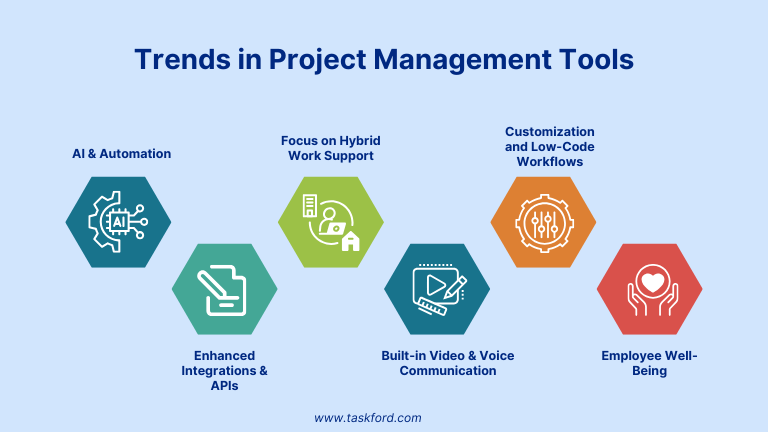
- AI and Automation: AI is streamlining tasks like scheduling and resource allocation, with the AI project management market projected to grow from $3.08 billion in 2024 to $3.58 billion in 2025 (16.3% CAGR).
- Enhanced Integrations and APIs: Seamless integration with communication, CRM, and development platforms is becoming standard to create unified workflows.
- Focus on Hybrid Work Support: Features that facilitate switching between remote and office work, including offline access and location-aware task assignments.
- Built-in Video and Voice Communication: To reduce app switching, many PM tools now embed video calls and voice chats, enhancing immediacy and clarity in remote discussions.
- Customization and Low-Code Workflows: More tools offer drag-and-drop workflow builders and customizable automation, empowering teams without coding skills to tailor processes.
- Employee Well-Being: Features such as workload insights, burnout alerts, and wellness check-ins are emerging to support distributed teams’ well-being.
Final Thoughts
Choosing the right project management tool is crucial for remote teams to thrive in today’s dynamic work environment. The ideal platform not only organizes tasks but also fosters collaboration, transparency, and efficiency across distances and time zones.
By understanding your team’s unique needs and staying abreast of current trends like AI automation and hybrid work support, you can select a tool that not only fits today’s challenges but also adapts as your team grows. Whether you prioritize simplicity, flexibility, or deep functionality, the options reviewed here offer something for every remote team aiming for success in 2026 and beyond.
Continue Reading
- Project Management Methods and Tools: Tips & Tricks to Avoid Wasting Time & Monday on the Wrong One
- How to Switch from Spreadsheets to Task Planning Software (Without Overcomplicating It)
- Agile Project Manager - Inside the Mind of an Agile Project Manager: Skills, Mindsets, and Daily Decisions.
- Can AI Build Your Gantt Chart? What It Gets Right (and What Needs You)
Making work simpler,
smarter, and more connected
Join our waitlist and be notified first.
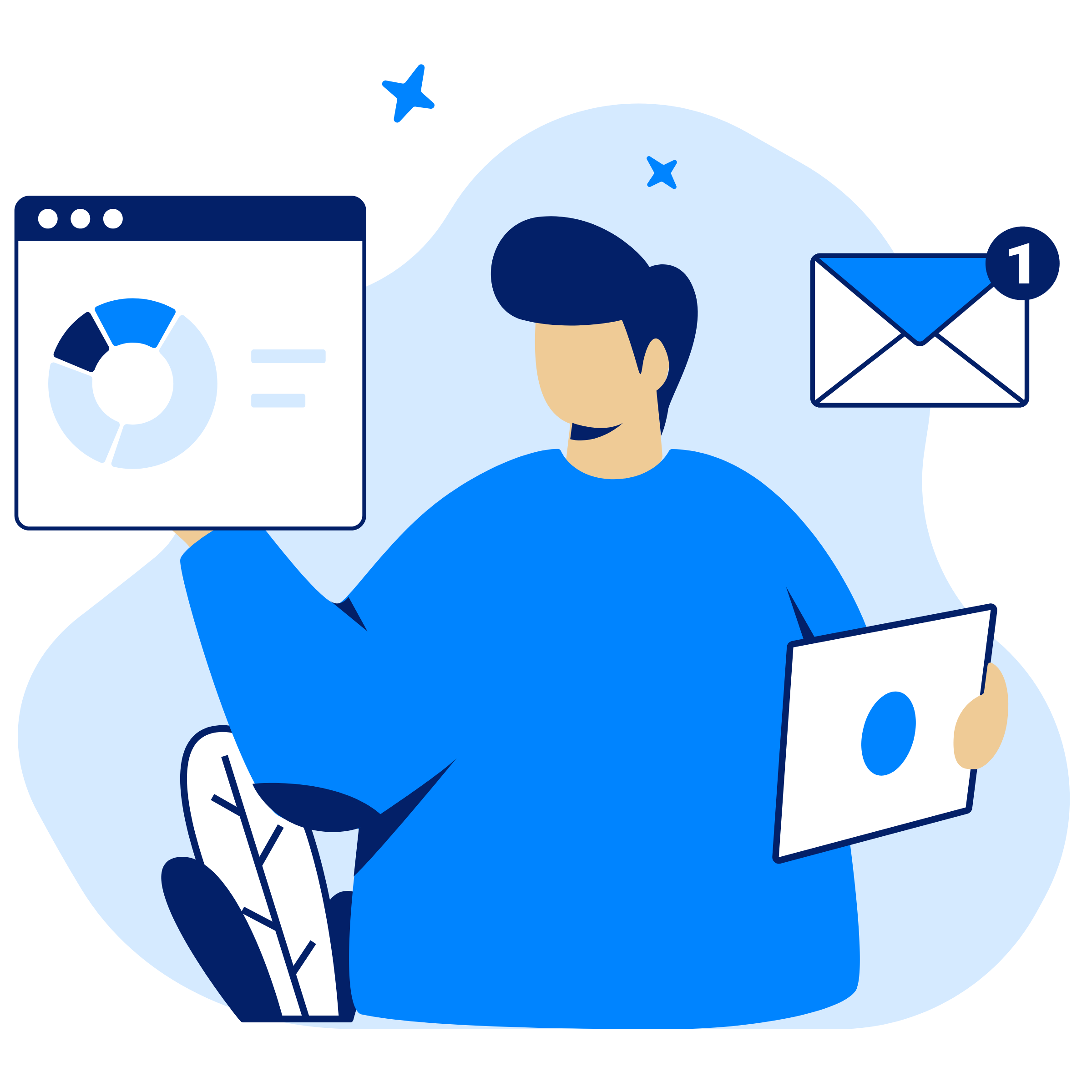
Related Blog
Subscribe for Expert Tips
Unlock expert insights and stay ahead with TaskFord. Sign up now to receive valuable tips, strategies, and updates directly in your inbox.