Asana or ClickUp: Who Wins the Task Management Crown?
Compare Asana vs ClickUp for task management. Discover features, pros, cons, and which tool is best for your team’s workflow
When it comes to managing tasks and keeping projects on track, Asana stands out as one of the most popular tools for structured, easy-to-use task management. But it’s not the only strong contender — ClickUp has gained attention for its flexible setup and deep customization options.
Both platforms aim to help teams organize work, boost collaboration, and stay aligned on goals — but they take very different approaches. Asana focuses on simplicity and clarity, while ClickUp emphasizes adaptability and feature depth.
In this post, we’ll compare Asana’s task management features with ClickUp’s, looking at ease of use, views, collaboration tools, and more — so you can decide which one better supports your team’s workflow.
Asana vs. ClickUp At a Glance
Before diving into the specific comparisons, let’s first understand what Asana and ClickUp are, what they offer, and how they position themselves in the world of task management.
What is Asana?
Launched in 2008 by Dustin Moskovitz and Justin Rosenstein (both formerly at Facebook), Asana is a task management software built to help teams organize and track work. With a clean interface and a focus on simplicity, Asana task management is designed to be approachable, even for teams new to project tools.
Asana focuses on providing a simple yet powerful way to break down large projects into manageable tasks, which is ideal for teams that need clear visibility into their work without feeling overwhelmed by too many options.
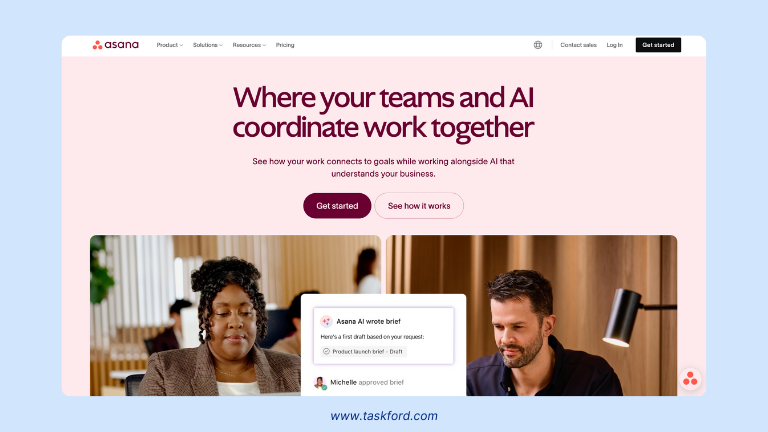
Features of Asana:
- Task Management: Quickly create tasks, assign them to team members, and set due dates to keep everyone aligned.
- Project Views: Choose from multiple views — List, Board (Kanban), Calendar, or Timeline (Gantt chart) — to manage work the way your team prefers.
- Team Collaboration: Streamline communication with comments, file sharing, and task dependencies that keep context and accountability clear.
- Integrations: Works with popular tools like Slack, Google Drive, Dropbox, and Microsoft Teams.
What is ClickUp?
ClickUp is a newer player compared to Asana but has quickly gained traction since its launch in 2017. Created by Alex Yurkowski and Zeb Evans, ClickUp positions itself as an “all-in-one” productivity platform—combining task management, documents, goals, time tracking, and collaboration under one roof.
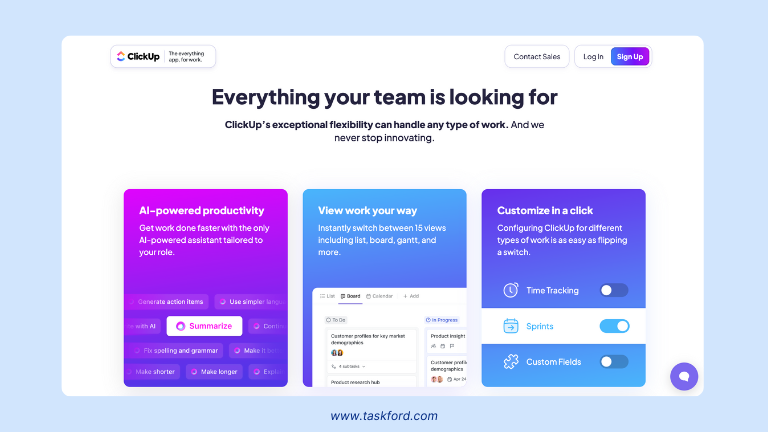
Unlike Asana, which focuses primarily on task and project management, ClickUp offers a much more extensive range of features that go beyond task tracking. You can use ClickUp to manage tasks, goals, workflows, timelines, and even company documentation. It’s highly customizable, making it ideal for teams that need a tailored workflow.
Features of ClickUp:
- Task Management: Create tasks, assign multiple assignees, set priorities, and establish recurring tasks.
- Customizability: Offers flexible options for workflows, statuses, and task views, including List, Board, Gantt, Calendar, and Table views.
- Collaboration Tools: Built-in chat, real-time collaboration on tasks, and time tracking.
- Automations and Integrations: Create custom workflows with automations and integrate with other tools like Slack, Google Drive, Zoom, and Trello.
ClickUp is ideal for teams that want more than basic task management software, especially those juggling multiple processes or needing to customize how their work is organized.
Head-to-Head Comparison in Task Management
Now that you know a little more about Asana and ClickUp, let’s dive deeper into how each tool handles task scheduling. We’ll cover task creation, organization, collaboration, and customization to help you determine which platform works best for you.
1. Task Creation and Organization
Both Asana and ClickUp make it easy to create tasks, but they differ in how they approach task creation and the level of detail they allow.
Asana: Asana’s task creation process is simple and intuitive. You can add tasks quickly with just a title, description, and due date. You can also assign tasks to team members, attach files, and add comments. Tasks can be organized into projects, and within each project, you can create sections or use boards to visually organize tasks.
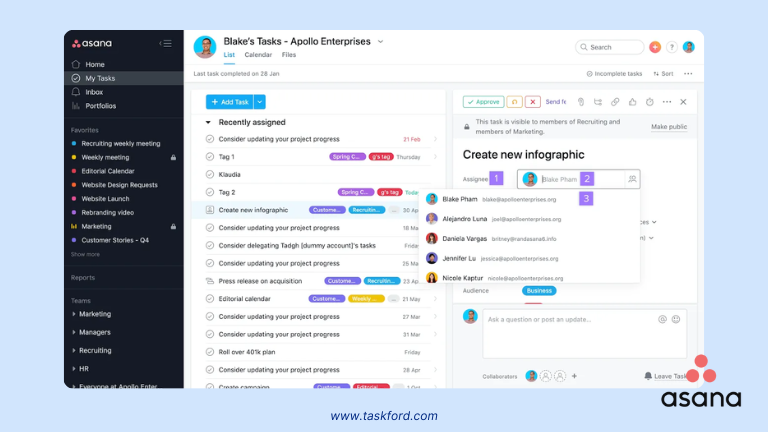
ClickUp: ClickUp allows for more control during task creation. You can set priorities, add subtasks, link tasks to larger goals, create custom fields, and assign multiple people to one task. The hierarchy, Spaces → Folders → Lists → Tasks, adds more structure, which can be powerful but overwhelming for some users.
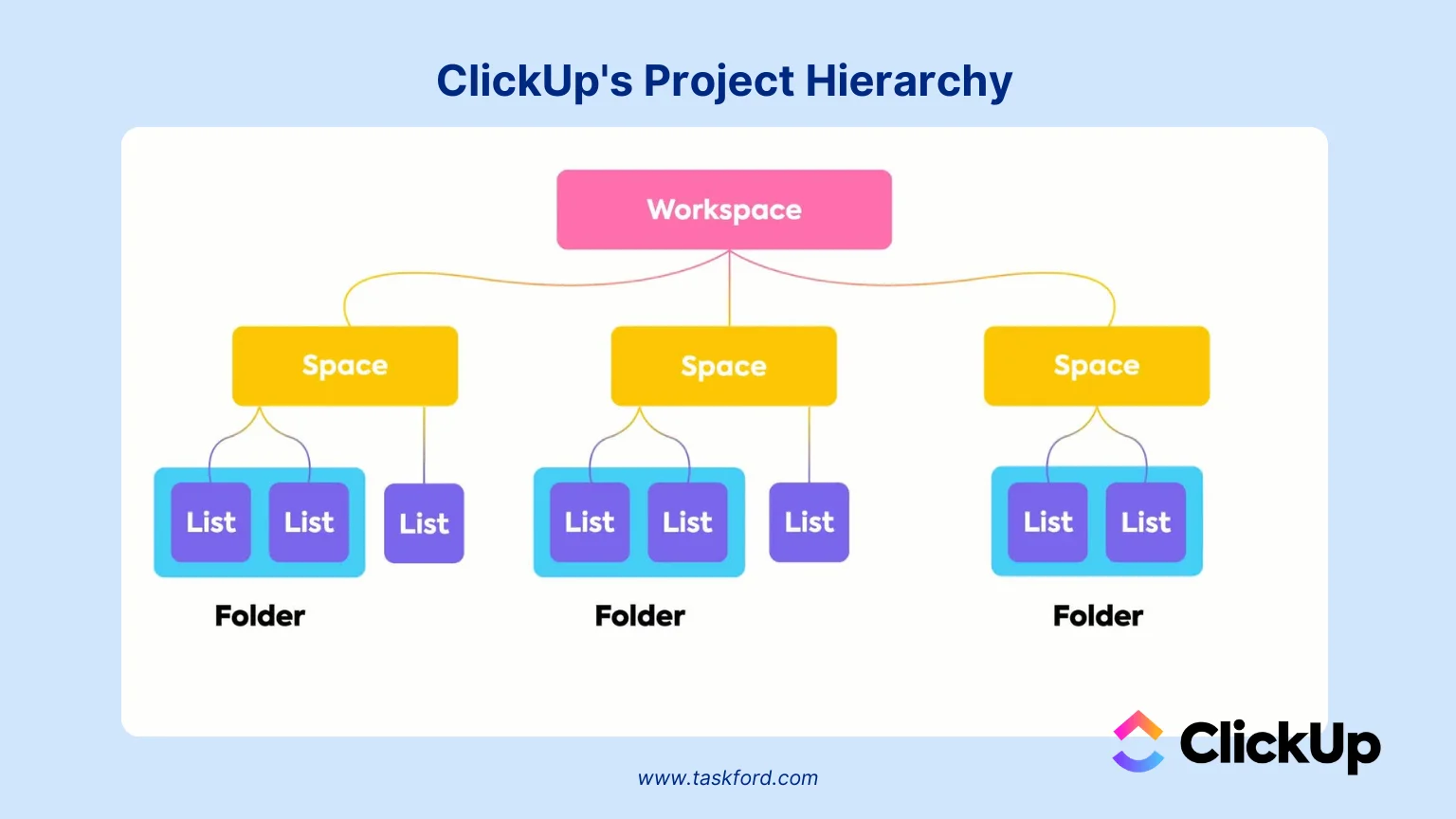
Summary:
- Asana offers fast, clean task setup, great for teams who want to dive in and get working.
- ClickUp provides deeper control, better suited to teams with complex workflows.
2. Task Views and Layouts
Both Asana and ClickUp provide multiple ways to visualize your tasks and projects, helping teams plan, track, and execute work more effectively. However, ClickUp offers slightly more flexibility when it comes to customizing views and layouts.
Asana Views:
Asana makes it easy to switch between different views depending on how you prefer to manage your work:
- List View: A structured list showing all tasks, perfect for straightforward task tracking.
- Board View: A Kanban-style layout that lets you drag and drop tasks across stages such as To Do, In Progress, and Done.
- Calendar View: Displays tasks by due date, giving a clear picture of upcoming deadlines.
- Timeline View (Gantt Chart): Visualizes task dependencies and schedules over time — great for planning complex projects or overlapping work.
Explore more: Gantt Chart 101 - Learn what it is, key features, and how to use it effectively.
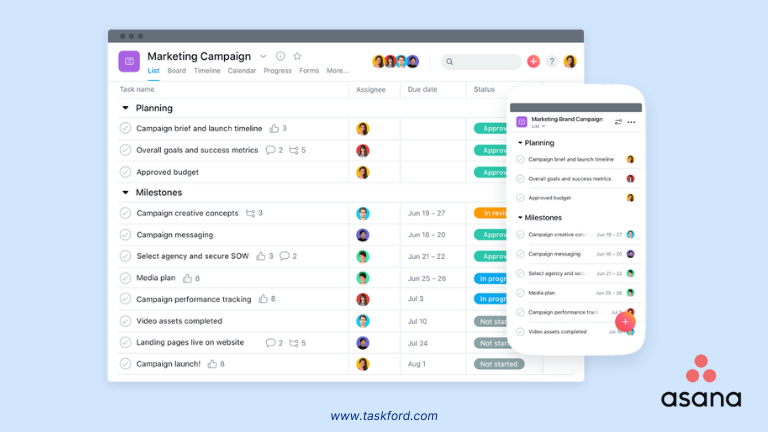
ClickUp View:
ClickUp includes all the core views that Asana offers — and adds even more flexibility for teams that want deeper control over how their work is displayed.
- List View: A customizable list format, where you can easily manage tasks with more advanced filtering options.
- Board View: Like Asana’s board view but with more customization available for task statuses and workflows.
- Calendar View: ClickUp’s Calendar view is more detailed and allows for better time management.
- Gantt View: ClickUp’s Gantt chart is more robust than Asana’s, with additional features like task dependencies and the ability to track progress.
- Table View: A unique feature of ClickUp, this view allows teams to manage tasks in a spreadsheet-like format, which is ideal for teams that need to track a lot of data.
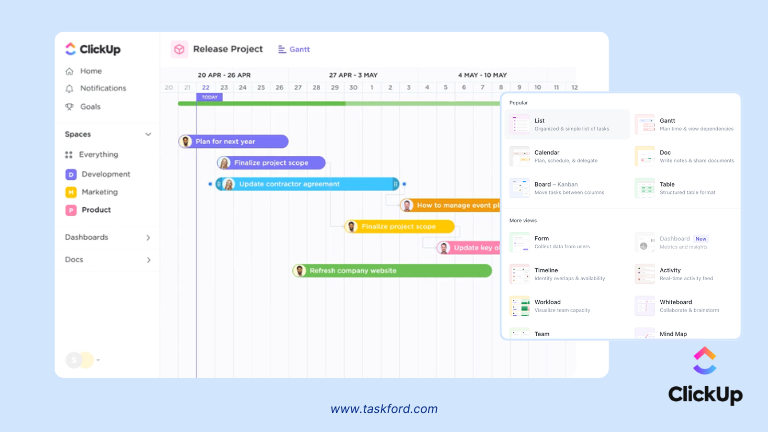
Summary:
While both Asana and ClickUp offer a variety of views, ClickUp stands out for offering more ways to customize the layout and organize information. If you need a high degree of control over how tasks are displayed, ClickUp might be a better option.
Learn more about Gantt Chart vs Kanban - Which one is better for your Team’s Workflow?
3. Collaboration Features
Collaboration is at the heart of both tools, but each offers different features designed to help teams communicate and work together.
- Asana: Asana makes team collaboration simple and organized. You can comment directly on tasks, tag teammates with @mentions, and attach relevant files — keeping all communication in one place. This eliminates the need for scattered chats or emails and ensures everyone stays on the same page. Another standout feature is task dependencies, which let you link tasks together so one can’t start until another is completed. This is especially helpful for managing workflows or projects with multiple handoffs.
Learn more about Gantt Chart Dependencies — how they work and why they’re essential for smooth project scheduling.
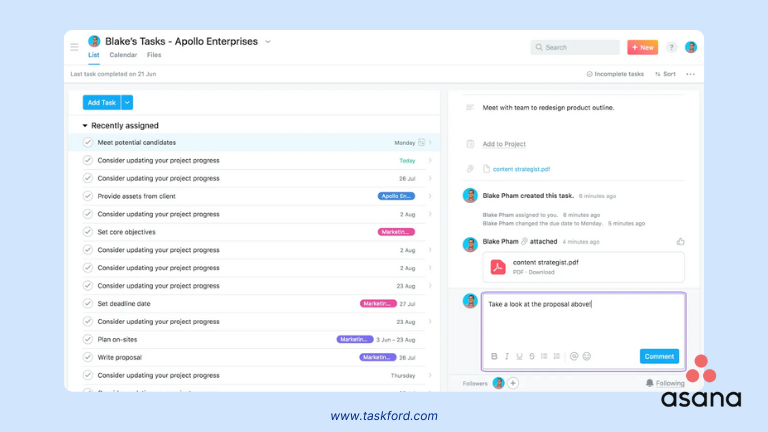
- ClickUp: ClickUp offers many of the same collaboration essentials — task comments, @mentions, and file attachments — to keep communication centralized and connected to each task. But it also takes teamwork a step further with built-in real-time chat, allowing team members to communicate instantly without switching tools. In addition, ClickUp includes native time tracking, making it easy to monitor how long tasks take and analyze team productivity. This is especially valuable for teams managing billable hours or keeping a close eye on project timelines.
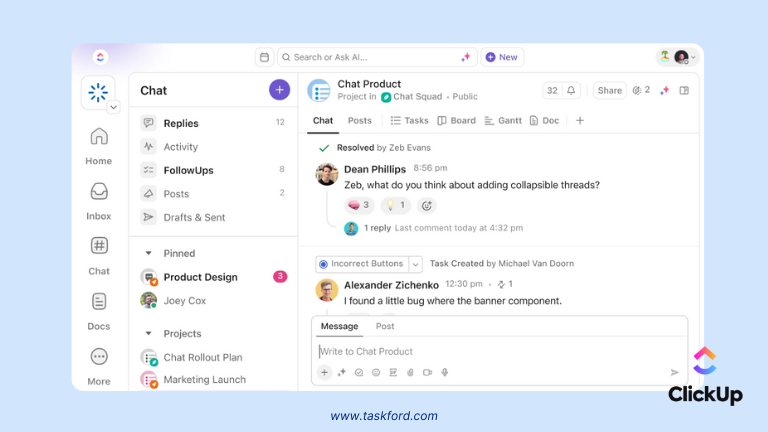
Summary:
If real-time chat and time tracking are important to your team, ClickUp offers more comprehensive collaboration features. However, if you prefer a simpler approach, Asana is more straightforward.
Customization and Automations
When it comes to task management, customization and automation can make a huge difference in efficiency.
- Asana: It includes a Rules feature that allows for basic automation to streamline repetitive actions. You can set up rules to automatically assign tasks, update statuses, or mark tasks as complete when specific conditions are met. While helpful for simplifying routine workflows, Asana’s automation options are relatively limited compared to more advanced tools.
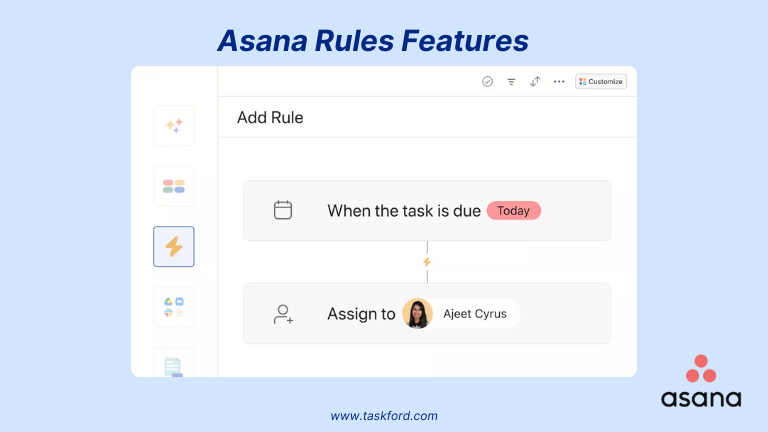
- ClickUp: It provides far more advanced automation capabilities, giving teams the flexibility to build custom workflows and automate a wide range of actions. You can set up complex triggers — such as updating statuses, assigning tasks, or sending notifications — based on specific conditions. Additionally, custom fields and task templates make it easy to tailor workflows to your team’s unique processes, reducing manual work and improving efficiency across projects
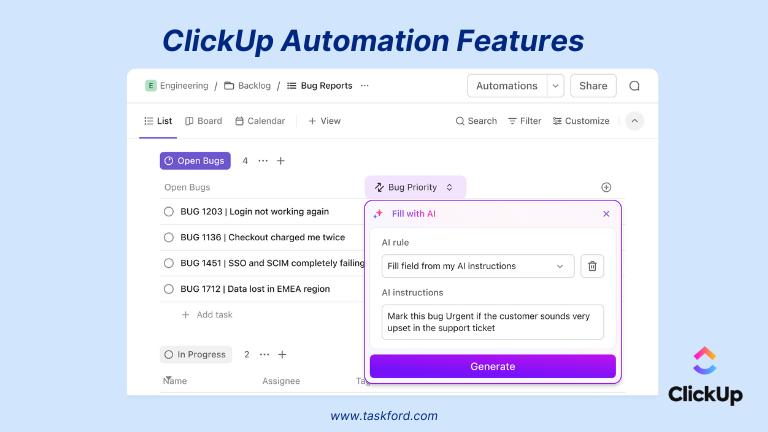
Summary:
ClickUp wins for automation and customization. Asana is an ideal option if you don’t need complex workflows.
Feature Comparison Table in Task Management
| Feature | Asana | ClickUp |
|---|---|---|
| Ease of Use | Very user-friendly and intuitive | Flexible but requires more learning |
| Task Creation | Quick and simple | Highly customizable, supports templates |
| Task Views | List, Board, Calendar, Timeline | List, Board, Calendar, Gantt, Table, Mind Map |
| Task Dependencies | Available on paid plans | Available even in the free plan |
| Recurring Tasks | Yes | Yes |
| Custom Fields | Available in paid plans | Available in the free plan |
| Subtasks and Checklists | Yes | Yes |
| Multiple Assignees per Task | No | Yes |
| Time Tracking | Requires integration | Built-in |
| In-app Chat / Real-time Chat | No | Yes (built-in chat) |
| Automation | Basic rules (paid only) | Advanced automation (some in free plan) |
| Integrations | Strong integrations (Google, Slack, etc.) | Extensive, including native and third-party |
| Mobile App | Yes (iOS & Android) | Yes (iOS & Android) |
| Best For | Teams needing simplicity and focus | Teams needing depth, flexibility, and features |
Pros and Cons Summary
1. Asana: Pros and Cons
✅ Pros:
- Easy to Use: Asana’s clean, intuitive interface makes it beginner-friendly and quick to adopt.
- Focused on Task Management: Designed specifically for efficient task and project organization.
- Strong Collaboration Tools: Includes comments, file sharing, @mentions, and task assignments to keep communication clear.
- Ideal for Simple to Mid-Level Projects: Great for marketing teams, product launches, or content calendars.
- Strong Integrations: Connects smoothly with popular tools like Slack, Zoom, and Google Drive.
❌ Cons:
- Limited Customization: Workflow flexibility is more restricted compared to ClickUp.
- Fewer Built-In Features: Missing native options like time tracking, in-app chat, or integrated docs.
- Premium Features Locked Behind Paywall: Timeline view and advanced automation rules require paid plans.
- No Native Time Tracking: Relies on third-party integrations for time management.
2. ClickUp: Pros and Cons
✅ Pros:
- Highly Customizable: Tailor workspaces, task views, fields, and workflows to match your team’s structure.
- All-in-One Platform: Combines task management, docs, time tracking, goals, and more in a single workspace.
- Advanced Automation: Offers more complex and flexible automation options than Asana.
- Supports Complex Projects: Allows multiple assignees, task relationships, and dependencies for connected workflows.
- Rich Set of Views: Includes Table, Mind Map, and Gantt views — even in the free plan.
❌ Cons:
- Steeper Learning Curve: Takes time to configure and navigate for first-time users.
- Can Feel Overwhelming: The abundance of features may be excessive for smaller or simpler teams.
- Occasional Performance Issues: Can lag or feel slow when handling large projects.
- Feature Overload for Some Teams: Not every team needs an all-in-one solution.
Final Verdict: Which Tool is Better for Task Management?
Both Asana and ClickUp are powerful task management tools, but they serve slightly different kinds of teams and priorities.
If you’re looking for something clean, simple, and easy to get started with, Asana task management is a great choice. It keeps things straightforward, making it ideal for teams who want to stay organized without being overwhelmed by too many features. It shines in environments where clarity, collaboration, and light-to-mid project planning are key, especially if you’re not looking to customize every detail.
On the other hand, if your team manages more complex workflows or wants an all-in-one solution, something that can handle docs, goals, time tracking, and deeply customizable processes, ClickUp is the better fit. It may take a bit more time to learn, but it offers a lot more control and flexibility once you’re up and running.
In the end, it really comes down to your team’s working style:
✅ Choose Asana if you value simplicity, clean design, and a focused approach to task management.
✅ Go with ClickUp if you need a robust, flexible platform that can adapt to just about any workflow.
💡 Still exploring options? Check out our guides on Asana alternatives and Clickup alternatives to find the best fit for your team.
Either way, both tools are solid choices in the world of task management software. It’s less about which one is “better” overall and more about which one fits how you and your team actually work.
Related Resources:
- ClickUp Project Management vs Alternatives: Which Tool Fits Your Team.
- Asana vs Smartsheet Which Project Management Tool Fits Your Team?
- Jira vs Clickup: Feature-by-Feature Battle for Modern Teams
Subscribe for Expert Tips
Unlock expert insights and stay ahead with TaskFord. Sign up now to receive valuable tips, strategies, and updates directly in your inbox.