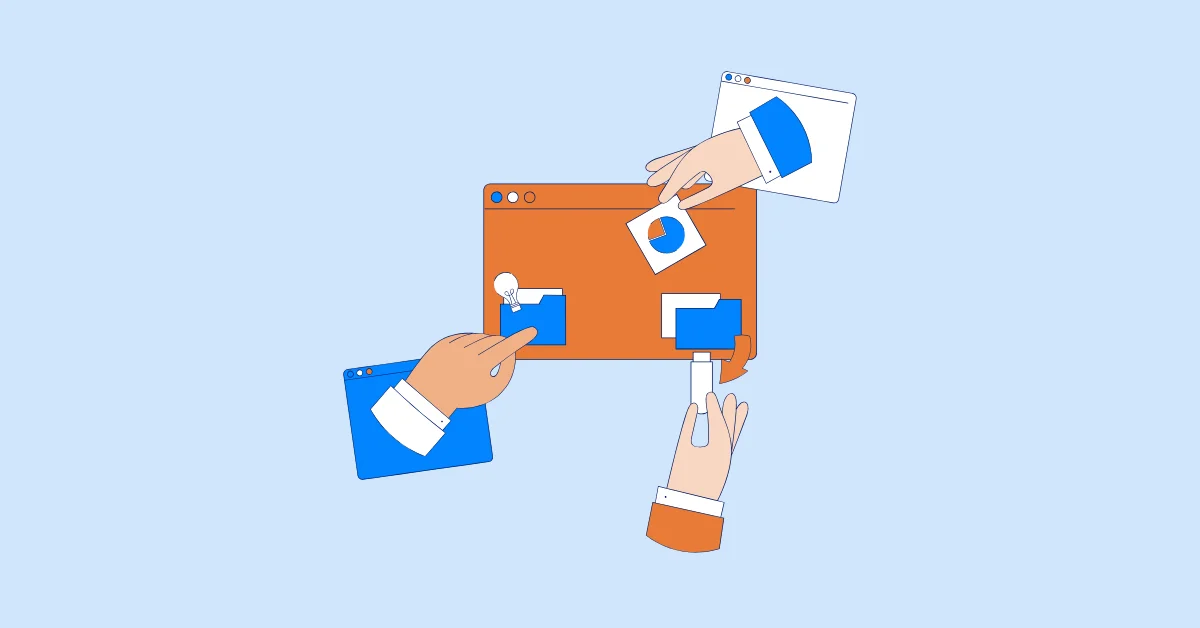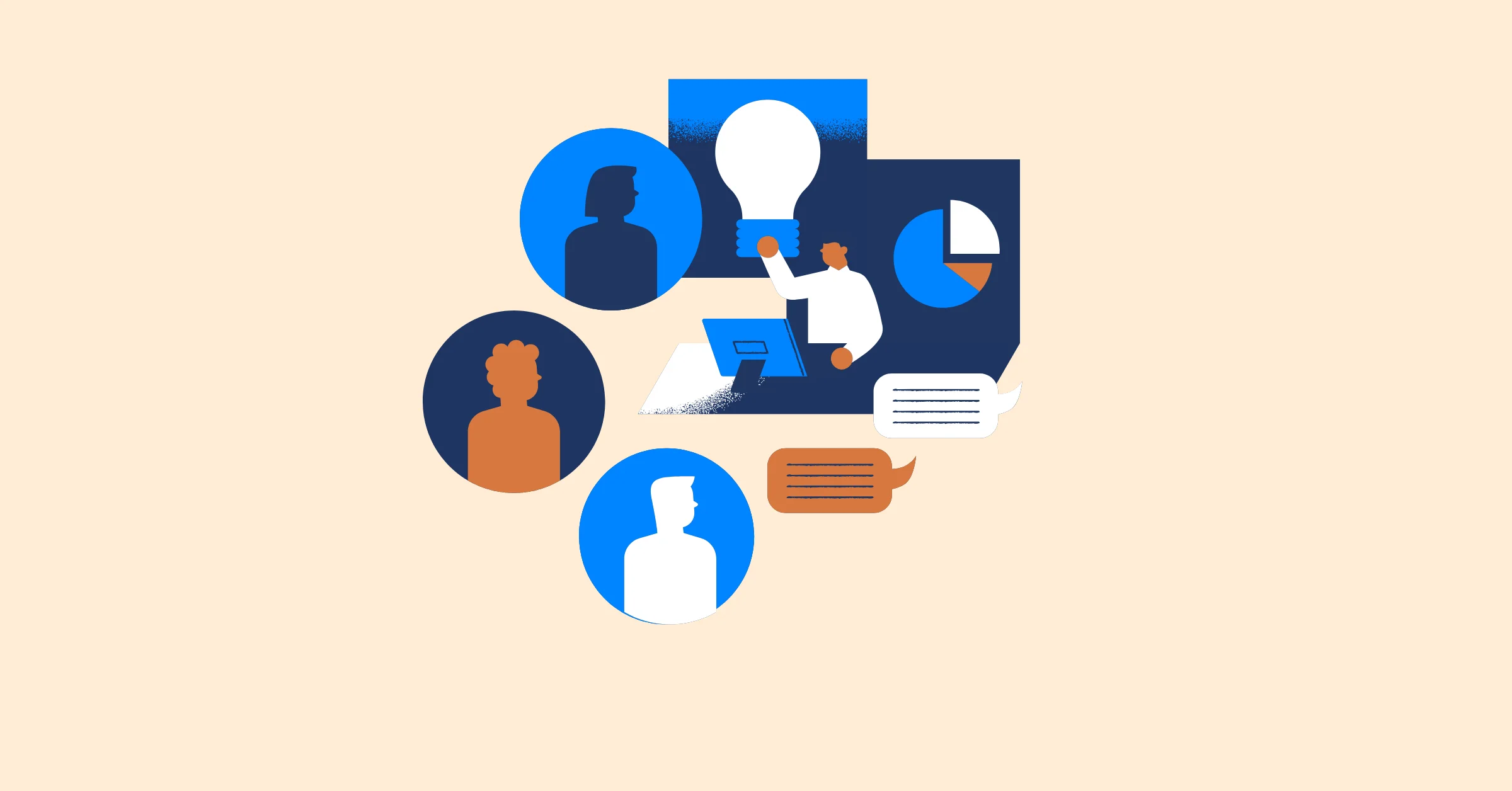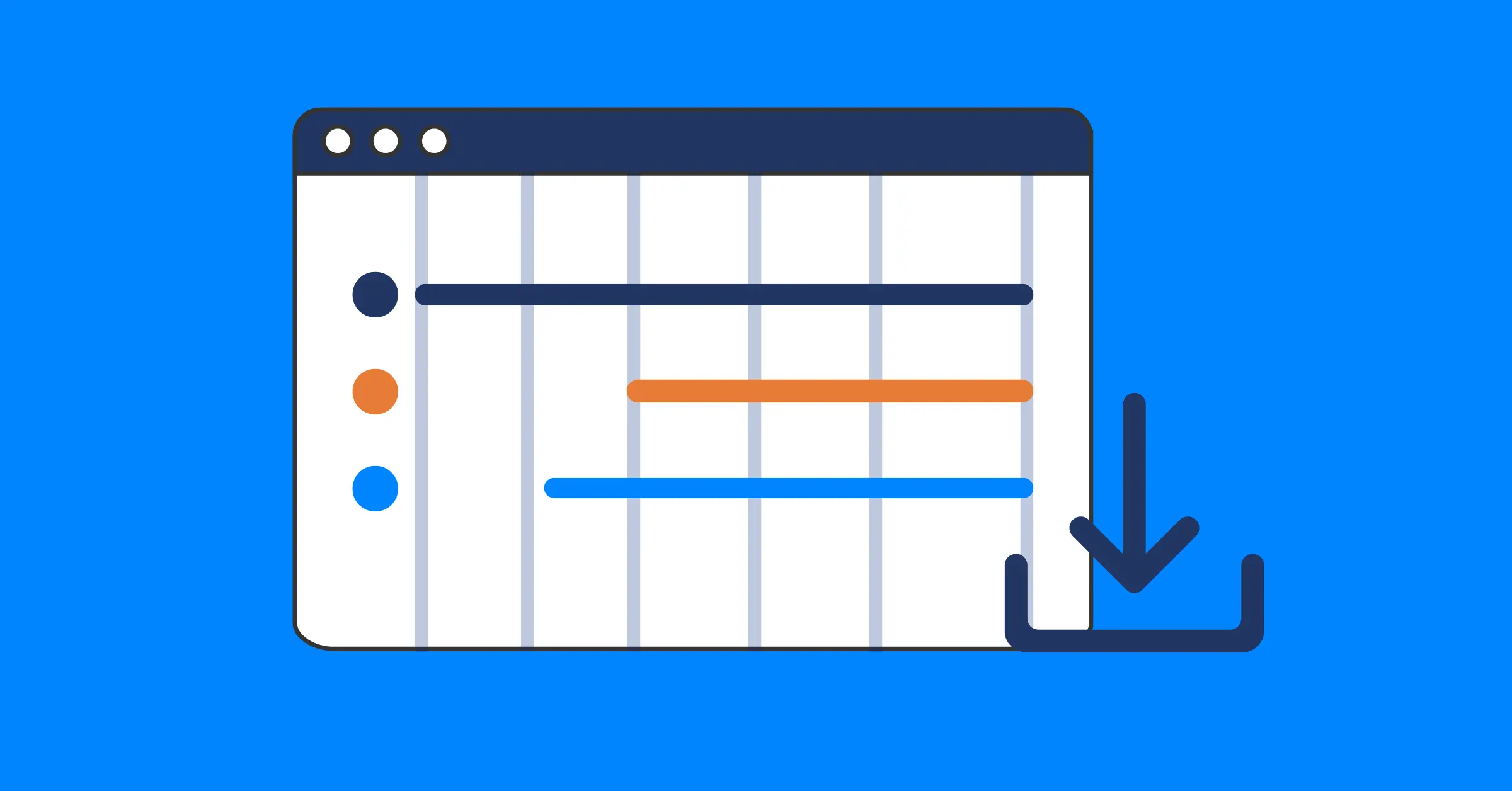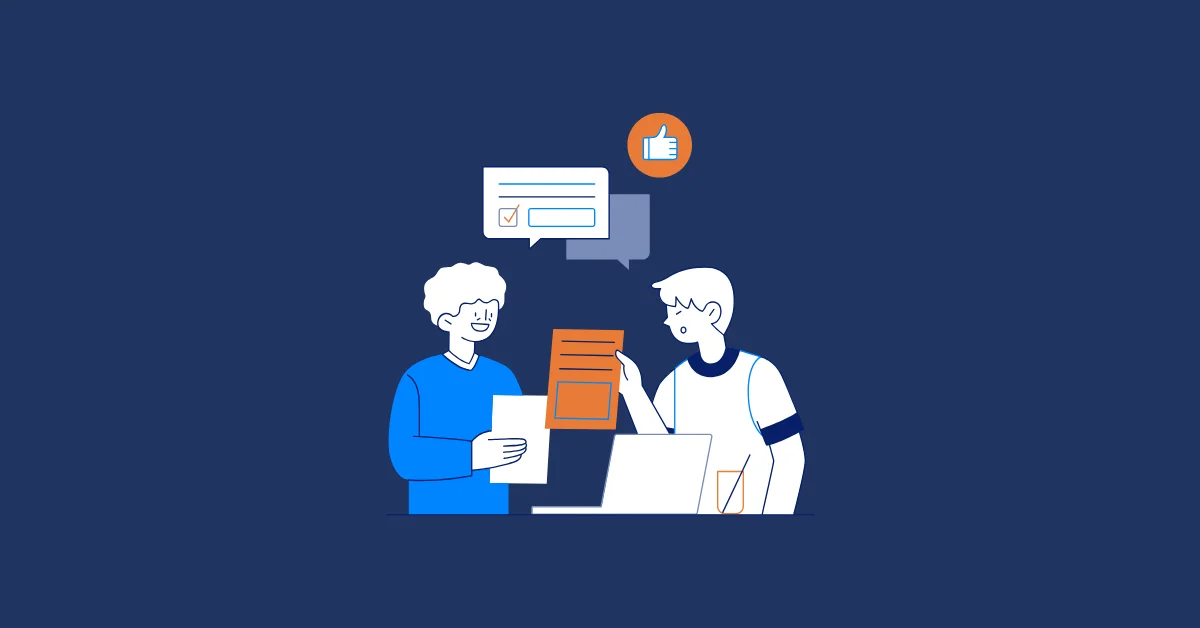Microsoft Planner or Microsoft Project: How to Decide What’s Best for You
Compare Microsoft Planner or Microsoft Project to see which tool best fits your team’s projects, workflows, and goals.
Managing work inside Microsoft 365 often comes down to a big question: Should you use Microsoft Planner or Microsoft Project?
Both tools are designed to help teams stay organized and deliver projects, but they serve very different purposes. Planner is simple and quick — perfect for smaller teams who just need to track tasks and deadlines. Project, on the other hand, is more powerful — built for managing complex schedules, resources, and budgets.
The challenge is knowing which one is the right fit for your team. In this guide, we’ll break down the differences, compare features side by side, and walk through the scenarios where each tool makes the most sense. By the end, you’ll have a clear answer to the question: Microsoft Planner or Microsoft Project — which one is best for you?
Snapshot of Microsoft Planner vs Microsoft Project
At a glance, both Microsoft Planner vs Microsoft Project help teams manage work, but they serve very different needs. Let’s take a closer look at each:
What is Microsoft Planner?
Microsoft Planner is a lightweight project management tool included with most Microsoft 365 subscriptions. It’s designed to help teams organize tasks, collaborate, and stay on top of work without the complexity of advanced project management software.
Planner uses a visual, board-style layout (similar to Kanban) where tasks are grouped into “buckets.” Each task card can include details like due dates, checklists, attachments, labels, and assigned team members.
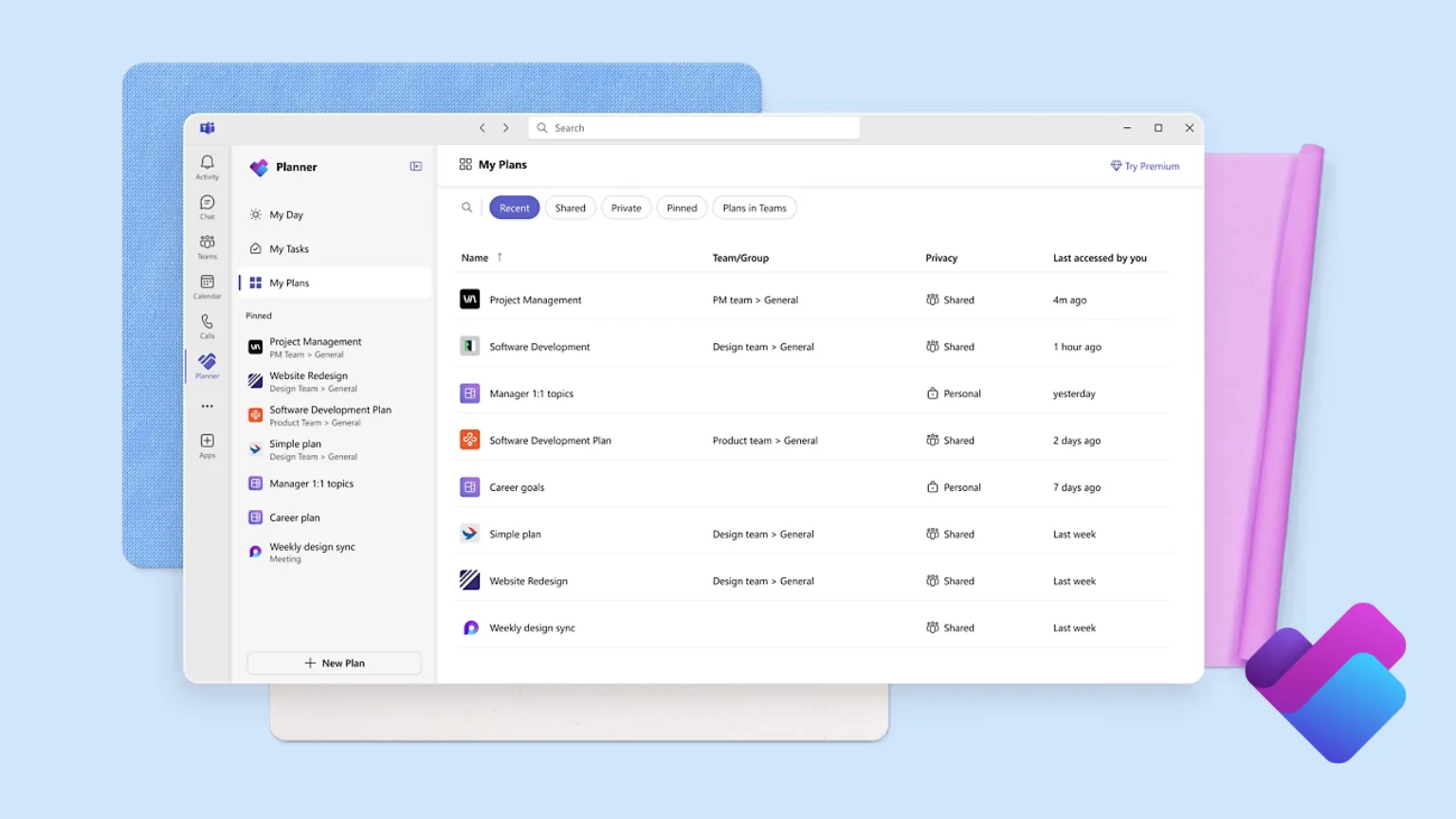
👉 Best for: Small to medium teams that need an easy way to track tasks, coordinate work, and get projects moving quickly — without spending time learning a complex tool.
What is Microsoft Project?
Microsoft Project is a powerful project management solution designed for teams handling larger, more complex projects. Unlike Planner, which focuses on simplicity, Project offers advanced tools for scheduling, resource management, and tracking progress in detail.
It uses Gantt Charts and timelines to help project managers plan out tasks, dependencies, and milestones. This makes it easier to see how different pieces of a project fit together and to spot potential delays before they happen.
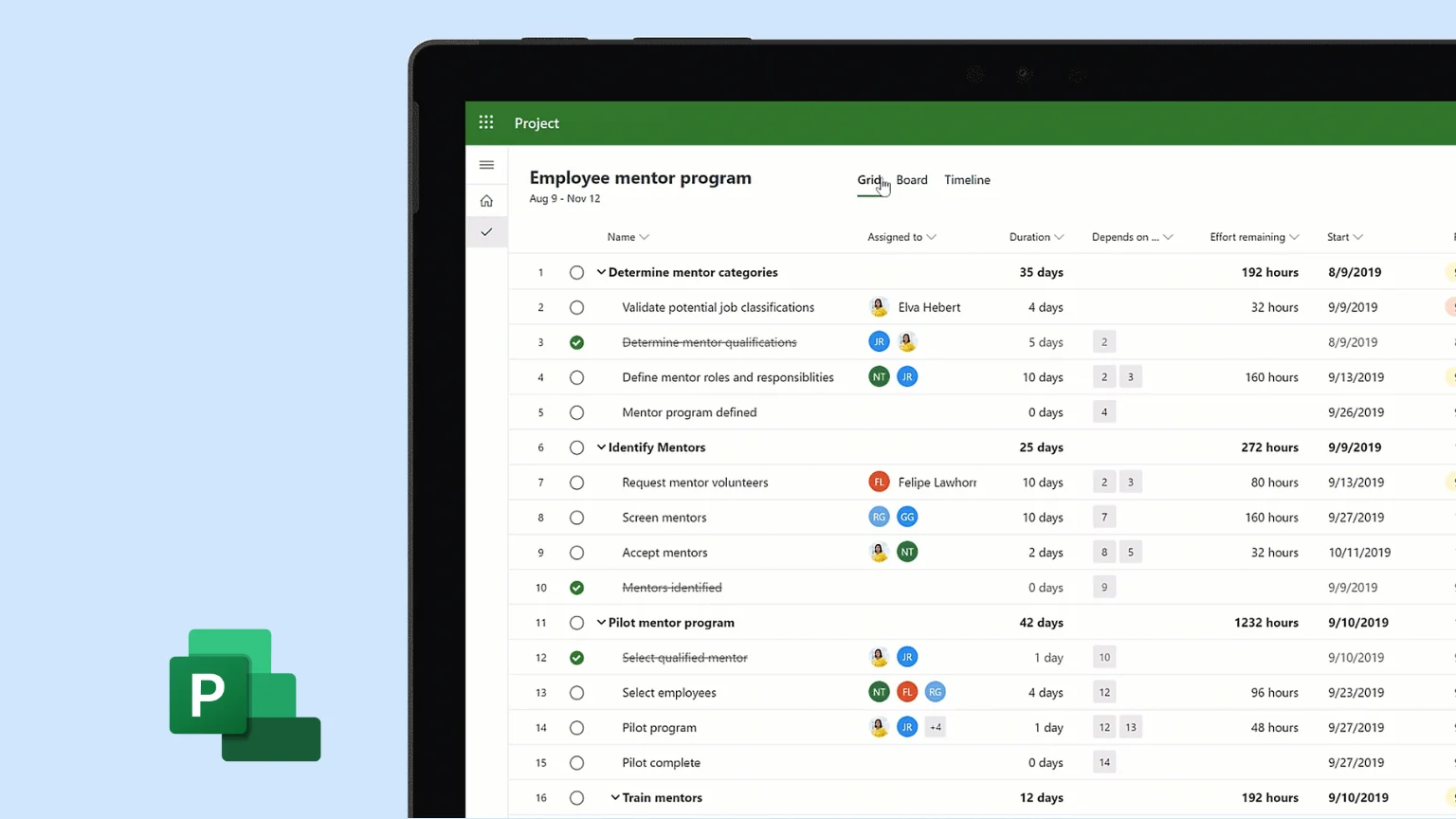
👉 Best for: Medium to large organizations, or projects that involve multiple teams, strict deadlines, budgets, and a lot of moving parts.
Microsoft Planner vs Microsoft Project: Feature Comparison
1. Task Management
- Microsoft Planner: Offers basic task management features like task creation, assignment, due dates, and checklists. Ideal for teams that need a quick, visual way to track simple tasks.
- Microsoft Project: Provides advanced task management with task dependencies, milestones, subtasks, and Gantt charts. Designed for teams needing detailed scheduling and complex task tracking.
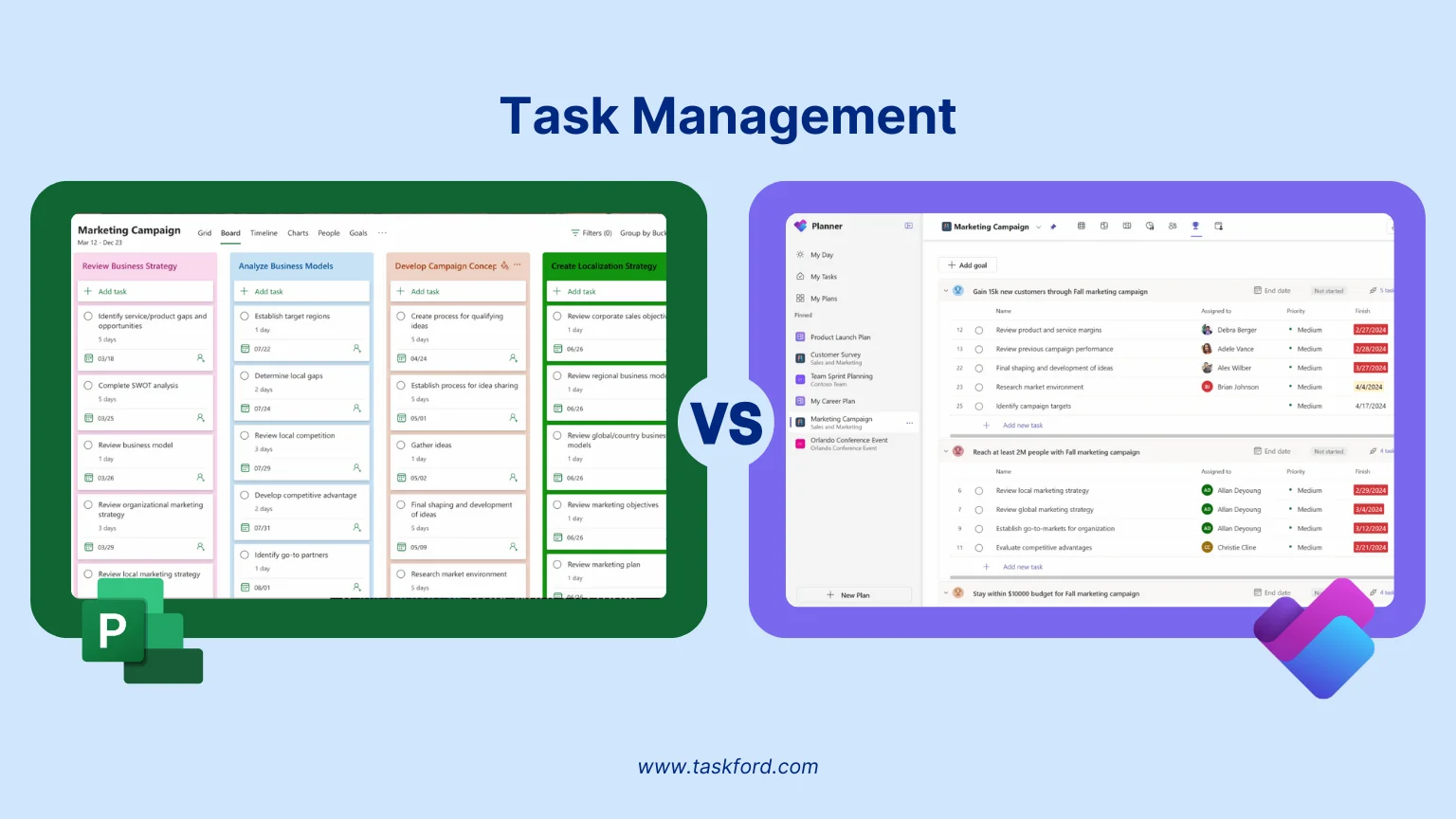
2. Resource Management
- Microsoft Planner: Limited resource management — tasks can be assigned, but there’s no way to track team workload or capacity. Best for simpler projects.
- Microsoft Project: Advanced resource management capabilities, including workload tracking, resource allocation, and capacity planning. Perfect for projects with multiple resources and complex scheduling.
3. Project Scale
- Microsoft Planner: Best suited for small to medium-sized projects, where simplicity and speed are more important than deep project tracking.
- Microsoft Project: Built for large, complex projects, involving multiple teams, dependencies, and long timelines. Ideal for enterprise-level initiatives.
4. Views & Layouts
- Microsoft Planner: Provides Kanban-style boards, basic calendar views, and progress charts. Easy to understand and perfect for task tracking.
- Microsoft Project: Offers Gantt charts, timelines, task grids, and custom dashboards, allowing detailed project tracking and scheduling. Provides a clearer view of how tasks and resources are interrelated.
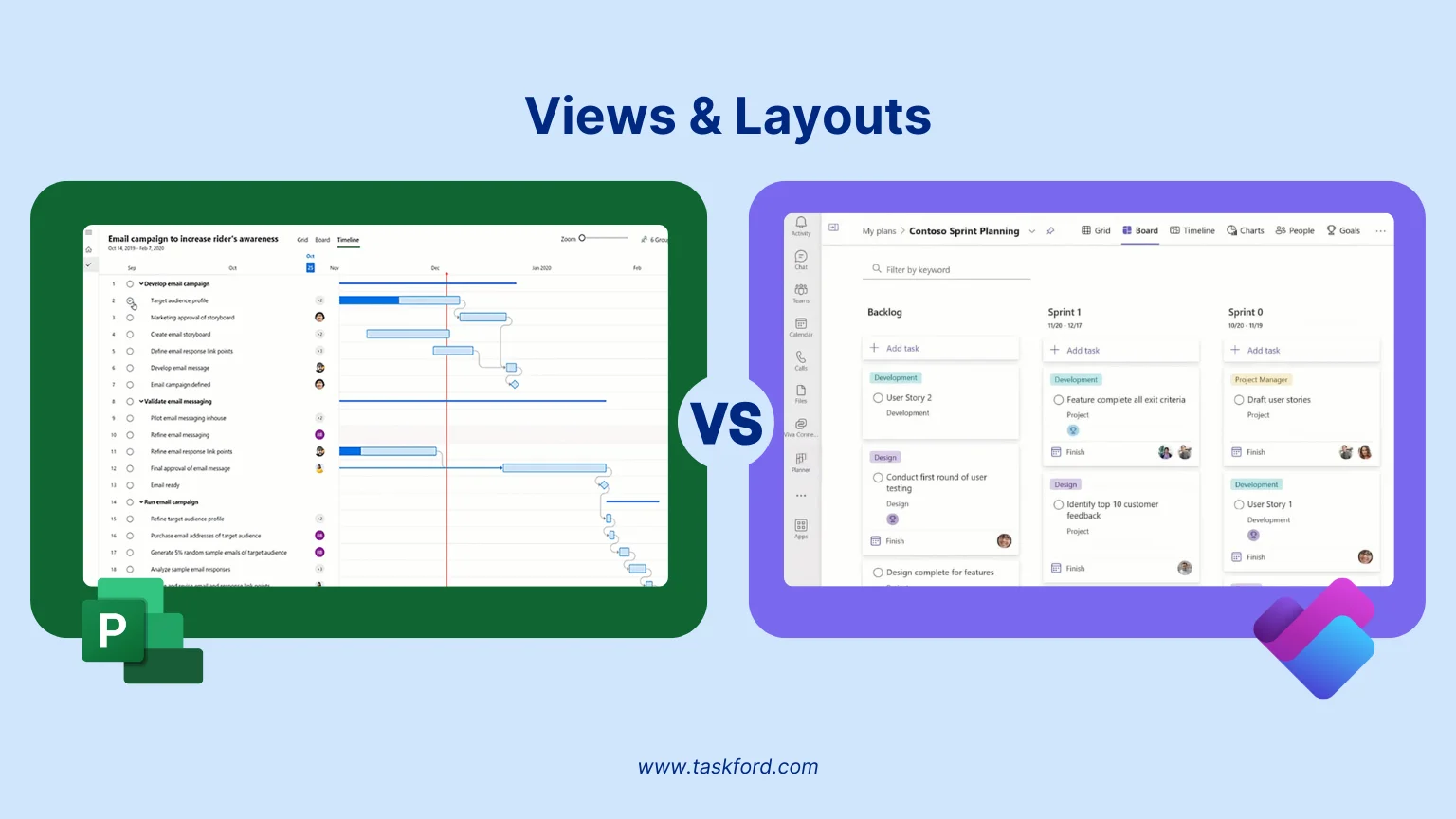
5. Ease of Use
- Microsoft Planner: Simple and intuitive. Designed for teams that need a quick setup with minimal training.
- Microsoft Project: More complex with a steeper learning curve. Requires training to use effectively, especially for users unfamiliar with project management tools.
6. Collaboration
- Microsoft Planner: Excellent collaboration features, integrating directly with Microsoft Teams and Outlook for seamless team communication and file sharing.
- Microsoft Project: Lacks the same level of collaborative functionality as Planner, focusing more on individual task management and project scheduling.
7. Pricing
- Microsoft Planner: Included in most Microsoft 365 subscriptions at no additional cost, making it an affordable choice for teams already using Microsoft tools.
- Microsoft Project: Requires a separate license and comes at a higher price, reflecting its advanced capabilities. Ideal for teams with specific project management needs and larger budgets.
Best Use Cases: Microsoft Planner vs Microsoft Project
1. When to Use Microsoft Planner
Microsoft Planner is a great choice if your team needs a simple and visual way to manage work. It’s not built for deep project planning, but it shines when you want to stay organized without extra complexity.
👉 Use Planner when:
- Your projects are small to medium in scope.
- You want to track tasks quickly without setting up advanced structures.
- Collaboration is key, and you need something that works smoothly inside Microsoft Teams and Outlook.
- You prefer boards, buckets, and checklists instead of detailed Gantt charts or complex reports.
- Your team members are new to project management tools and need something easy to adopt.
2. When to Use Microsoft Project
Microsoft Project is the right choice when your team needs powerful planning and tracking tools to manage complex work. It’s not as simple as Planner, but it offers the depth project managers often require.
👉 Use Project when:
- You’re managing large or complex projects with many moving parts.
- Tasks have dependencies (one task can’t start until another is finished).
- You need detailed schedules and Gantt charts to track timelines.
- Resource management matters — balancing workloads, assigning capacity, and tracking budgets.
- Stakeholders expect in-depth reports and progress updates.
Verdict: Which Tool Wins?
Choosing between Microsoft Planner vs Microsoft Project depends on your team’s needs and the complexity of your projects:
- Microsoft Planner is the winner for simplicity. It’s perfect for small to medium-sized teams who need an easy, visual tool to track tasks and collaborate in real time. If your projects don’t require complex planning or resource management, Planner is the more straightforward, cost-effective solution.
- Microsoft Project is the winner for complexity and control. It’s the go-to tool for teams managing large, detailed projects with multiple dependencies, resource allocation, and advanced scheduling needs. If you require in-depth reporting, resource management, and precise planning, Project is the right choice, despite its higher cost and steeper learning curve.
Looking Beyond Microsoft? Meet TaskFord
While Microsoft Planner and Microsoft Project are powerful tools, they may not be the perfect fit for every team. If you find yourself needing something that combines the simplicity of Planner with the advanced features of Project, then TaskFord could be the solution you’re looking for.
TaskFord is an advanced project management and resource planning platform built for teams of all sizes. It combines powerful tools for managing projects, resources, and workflows with a user-friendly interface, making it ideal for teams that need both advanced functionality and simplicity. Whether you're handling small projects or large-scale initiatives, TaskFord offers the flexibility to meet your needs without the complexity of traditional project management tools.
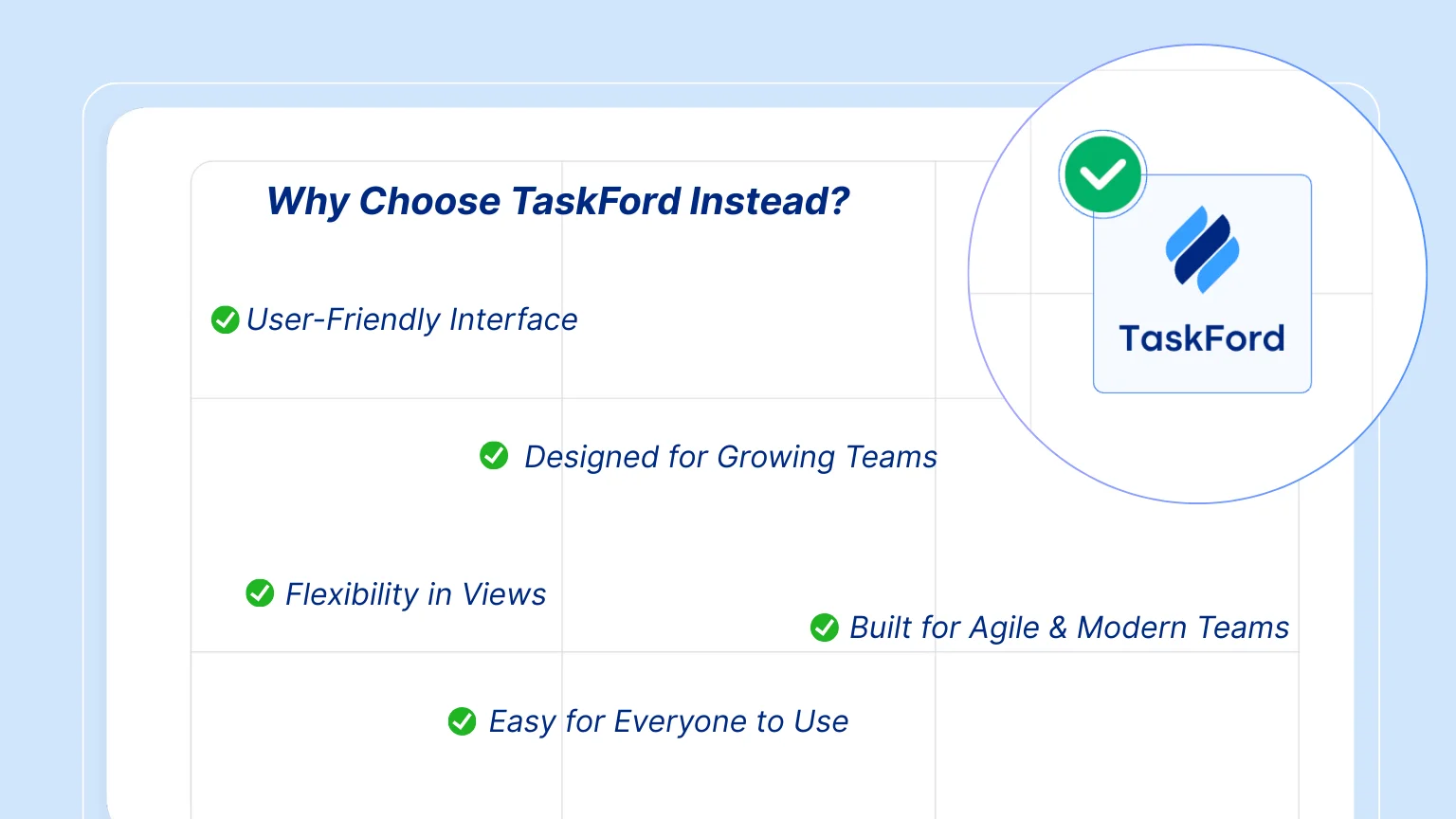
With TaskFord, you get:
- Advanced Project Management Track and manage projects with Gantt charts, timelines, and task assignments.
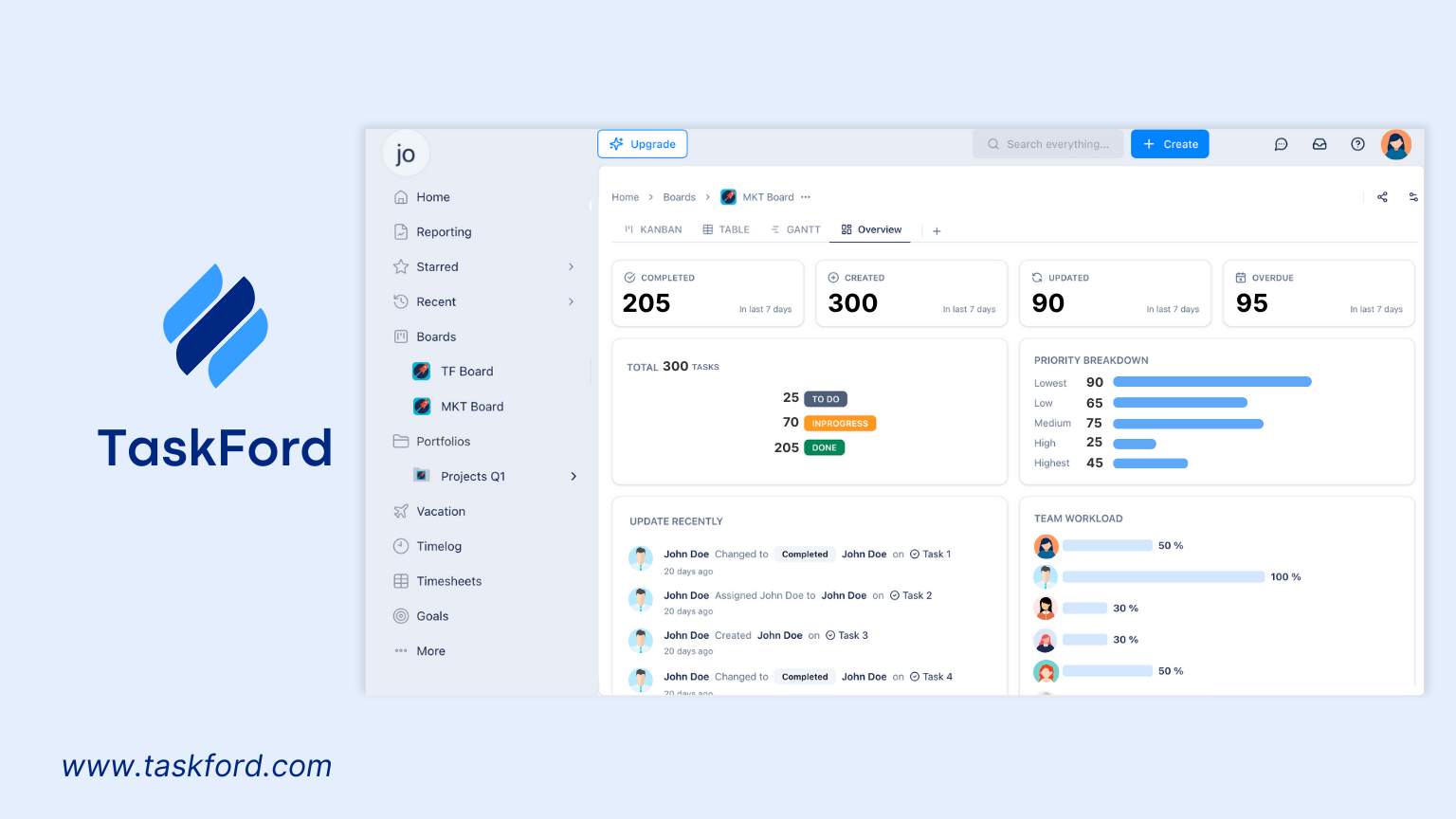
- Flexible Views – Kanban boards, Lists, Calendars, and Gantt charts in one place.
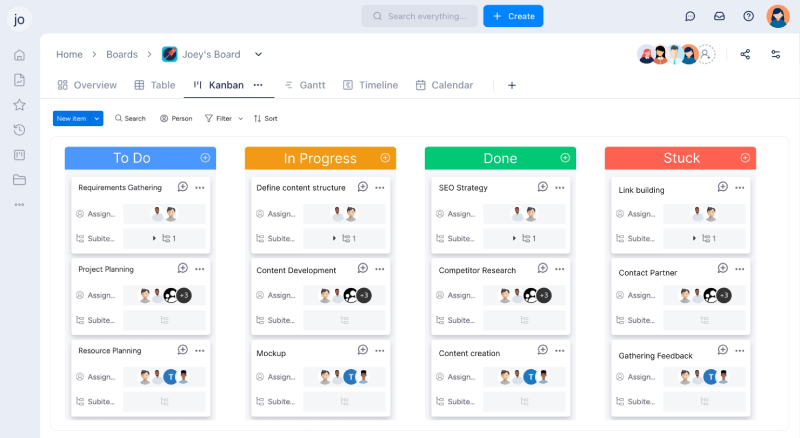
- Collaboration Tools – Assign tasks, share updates, and work together in real time.
- Resource Planning – Track workloads and manage team capacity with ease.
- Scales With Your Team – Whether you’re a small team or a large organization, TaskFord adapts as you grow.
If you’re weighing Microsoft Planner vs Microsoft Project but want a tool that balances ease of use with powerful planning, TaskFord might be the right fit for your team.
Conclusion
Choosing between Microsoft Planner vs Microsoft Project comes down to the size and complexity of your projects. Planner is perfect for simple, collaborative task management, while Project is ideal for large, detailed projects with advanced planning and resource management needs. However, if you're looking for a solution that combines ease of use with advanced functionality, TaskFord offers a flexible, scalable platform to meet your team's needs—whether you’re managing small projects or large initiatives.
By evaluating your team’s requirements, you can make an informed decision about which tool best supports your workflows and project goals.
Continue Reading
- Google Tasks vs Microsoft To Do: Which Wins for Small Team Productivity?
- Microsoft Project vs Monday for Project Management - A Full Review & Comparison
- Asana vs Smartsheet: Which Project Management Tool Fits Your Team?
- Jira vs Clickup: Feature-by-Feature-Battle-for-Modern-Teams
Making work simpler,
smarter, and more connected
Join our waitlist and be notified first.
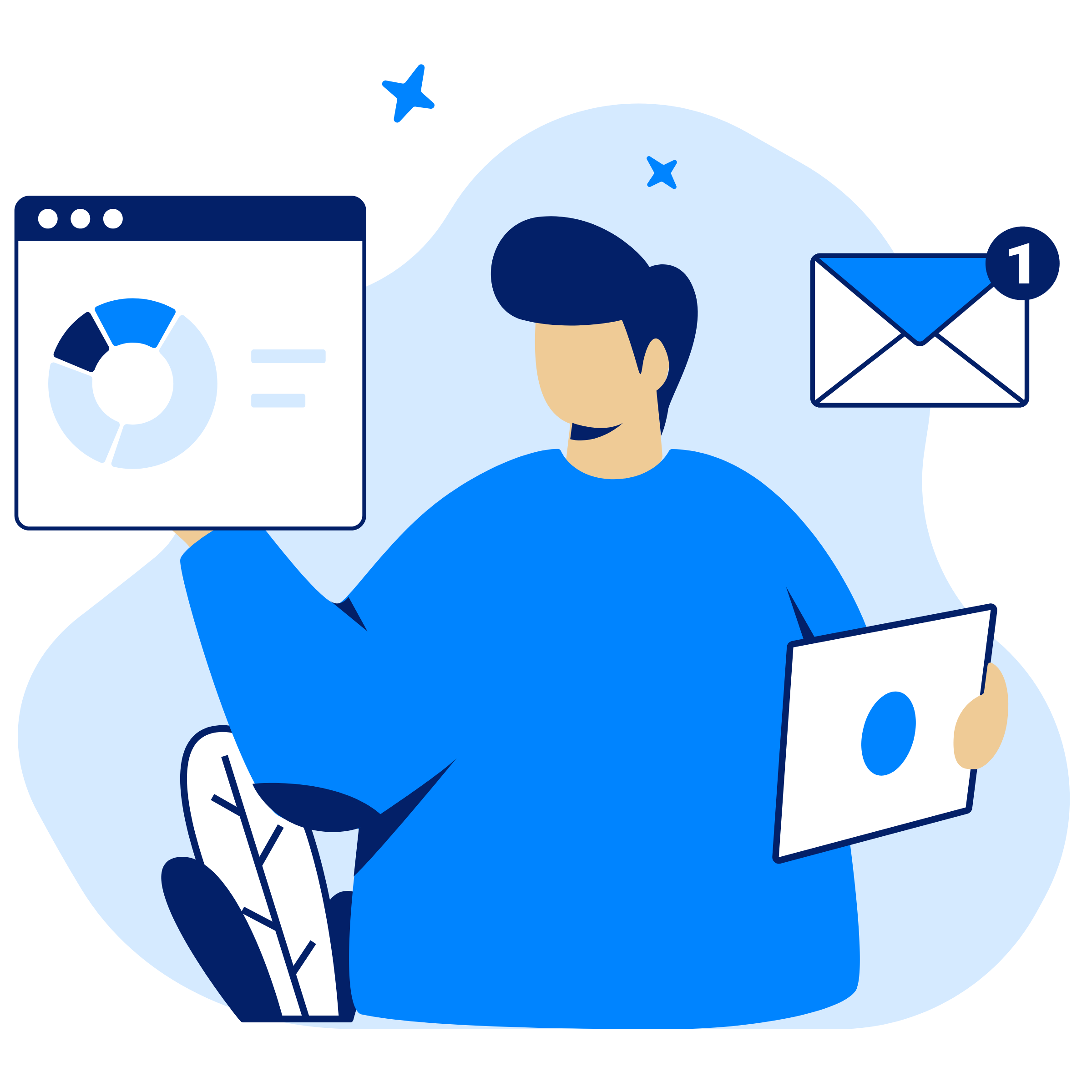
Related Blog
Subscribe for Expert Tips
Unlock expert insights and stay ahead with TaskFord. Sign up now to receive valuable tips, strategies, and updates directly in your inbox.