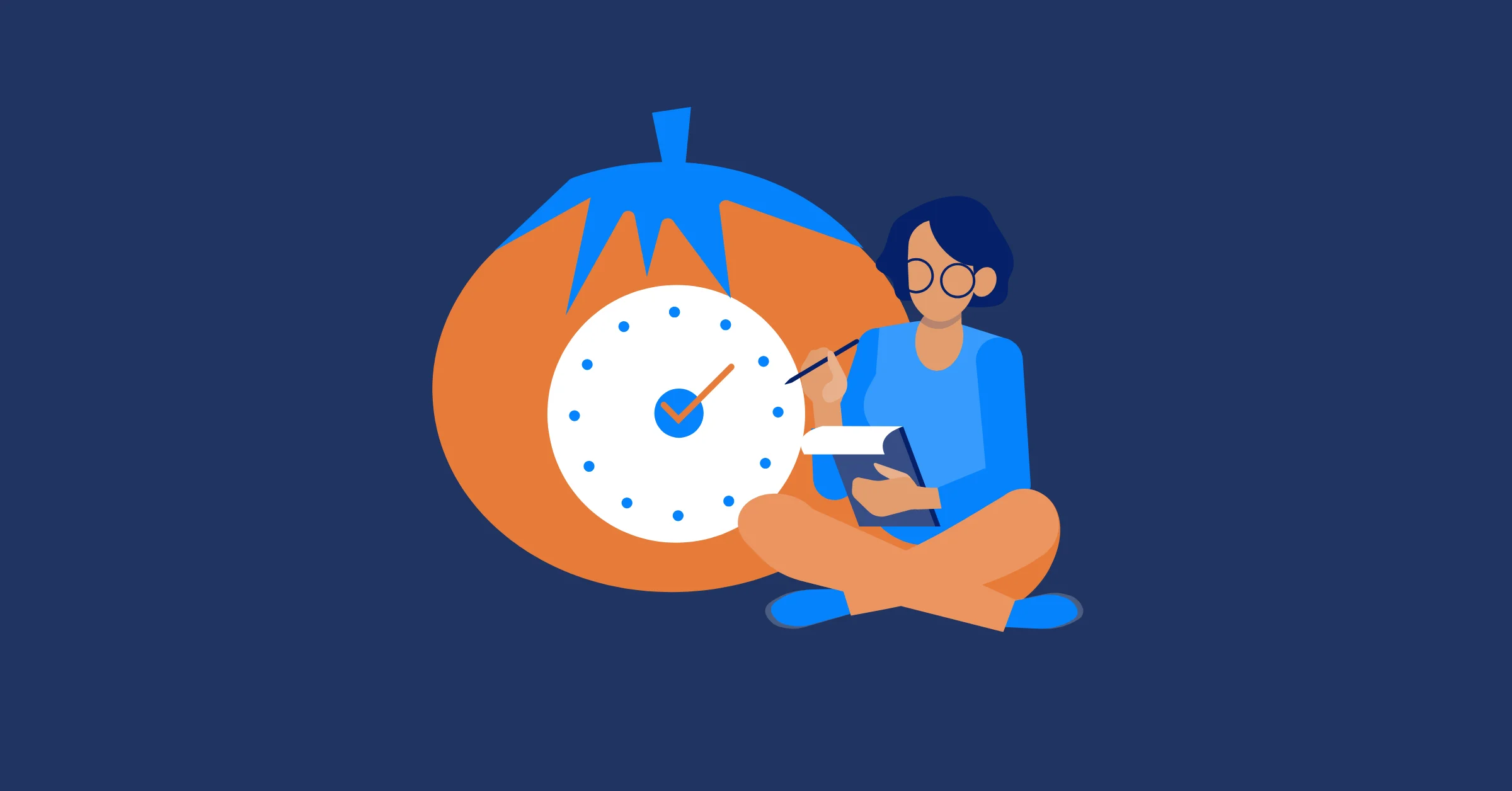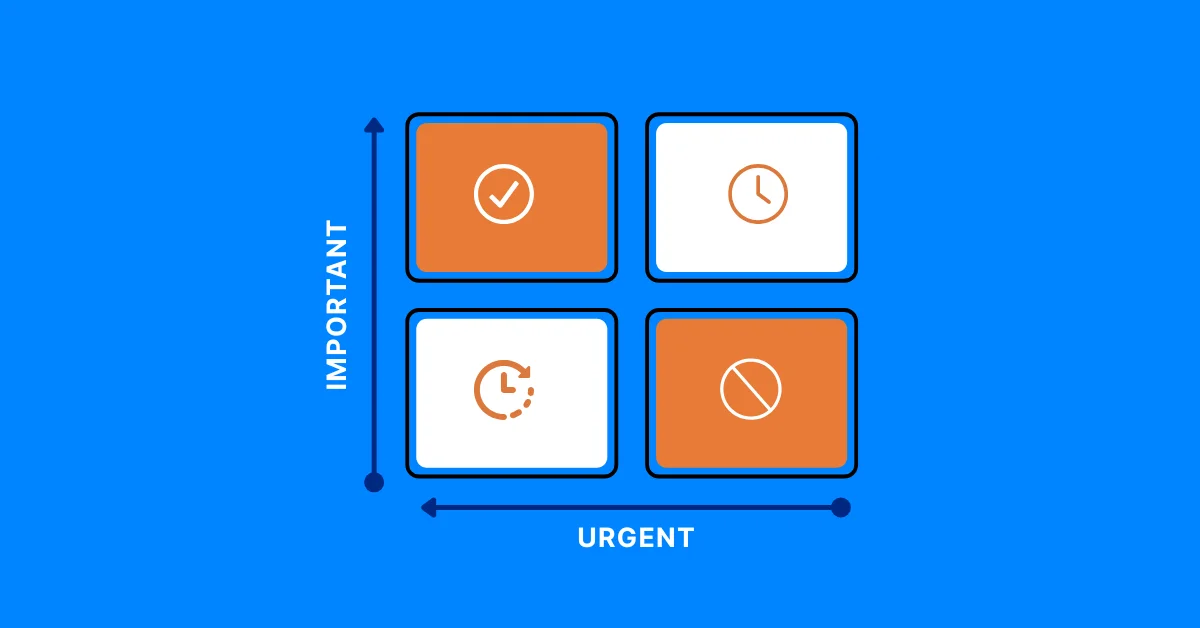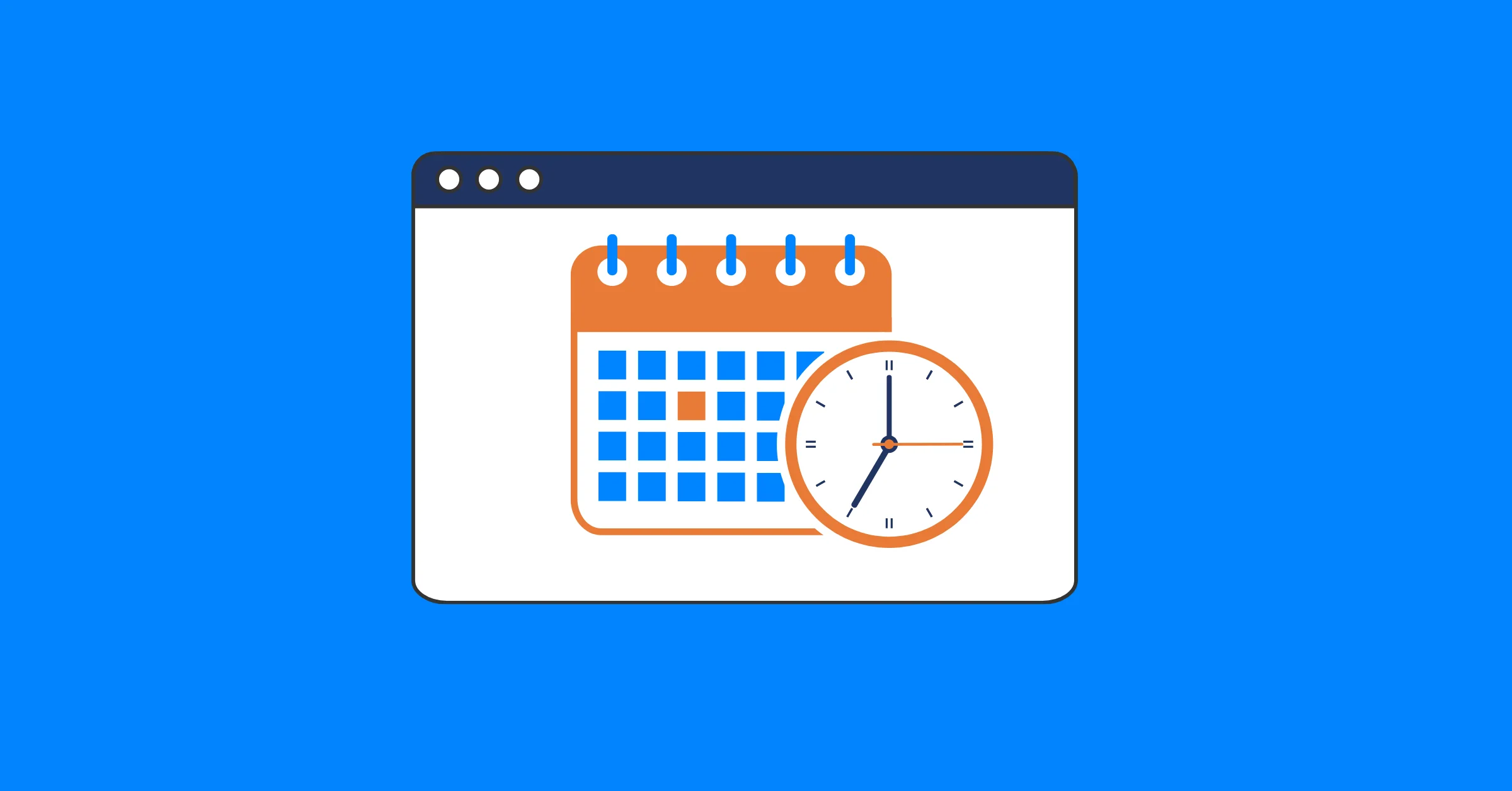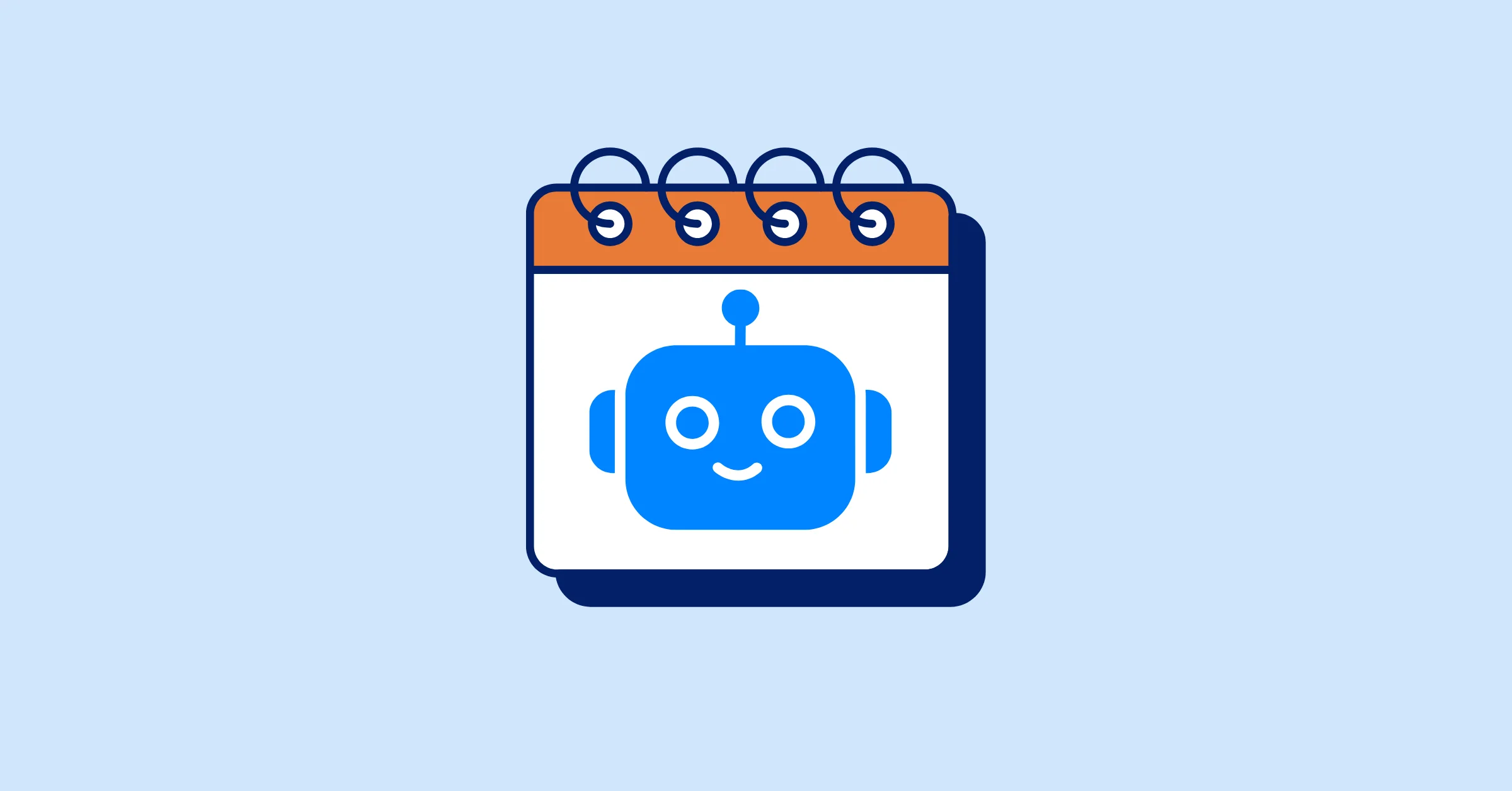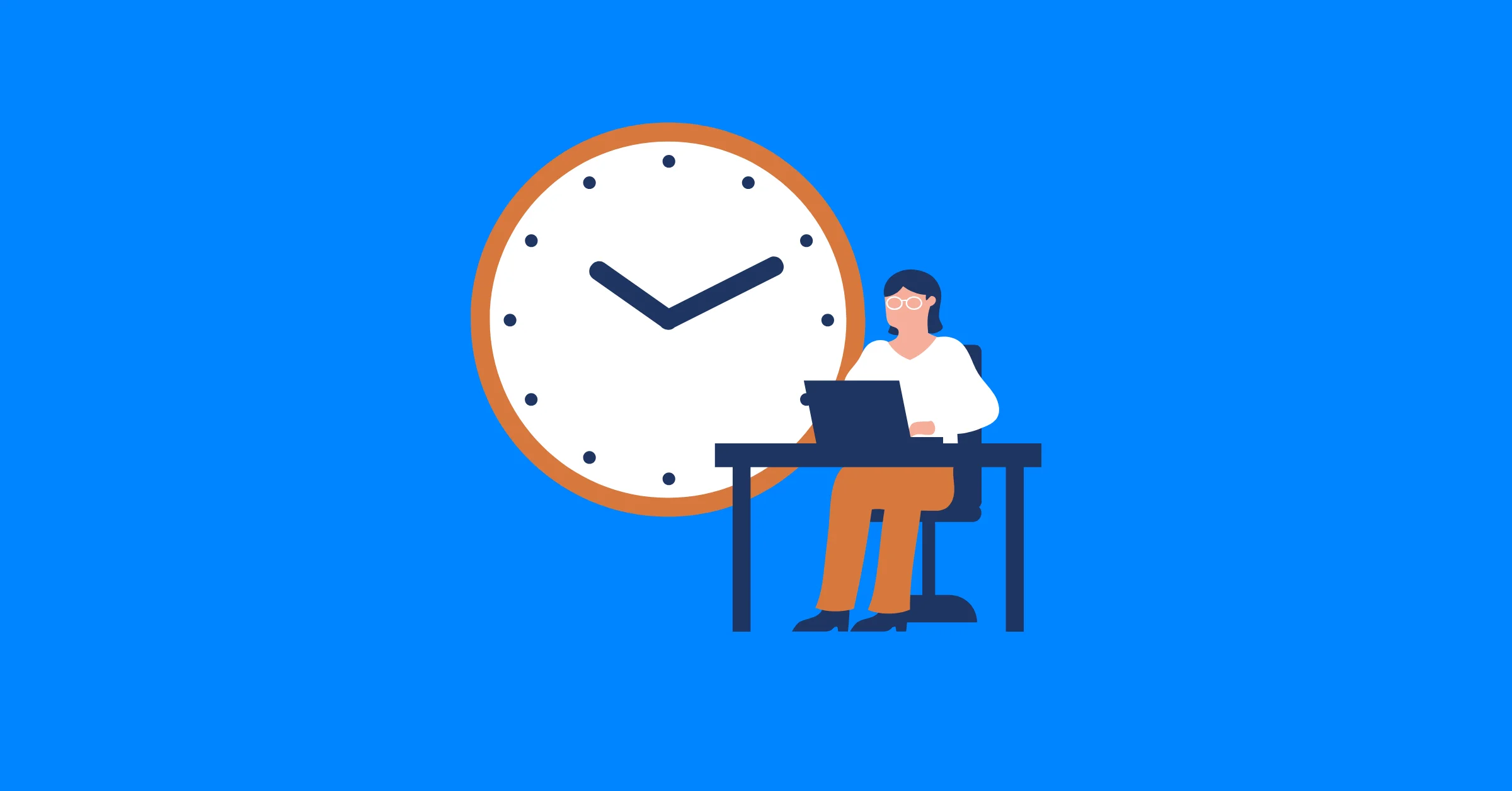How to Fill Out a Weekly Timesheet [+ Free Template Download]
Learn how to fill out a weekly timesheet accurately with step-by-step guidance and a free Excel template. Ideal for employees, freelancers, and managers.
Tracking your work hours doesn’t have to be a headache. A weekly timesheet is a straightforward and reliable tool for recording how many hours you work each day. It helps ensure you’re paid accurately, supports client billing, and keeps projects and budgets on track.
Whether you’re a full-time employee, a freelancer working with multiple clients, or a manager responsible for payroll approvals, understanding how to complete a timesheet properly is an essential skill. Clear, consistent time tracking can also help identify productivity trends, manage workloads, and meet legal or contractual requirements.
This guide will walk you through the step-by-step process of filling out a weekly timesheet. You’ll learn what information to include, how to calculate totals, and how to avoid common mistakes. We’ve also included a free, easy-to-use template in Excel format to help you get started right away.
Let’s dive in.
What is a Weekly Timesheet?
A weekly timesheet is a document where you record the hours you work each day over a week, typically from Monday to Sunday. It’s used to track time for payroll, client billing, project management, or even personal productivity audits.

The timesheet usually includes:
- Employee or contractor name
- Department or project name
- Dates for the work week
- Daily start and end times
- Break durations (e.g., lunch, rest periods)
- Tasks or activities performed (optional but recommended)
- Total daily and weekly hours
- Notes or comments (e.g., sick leave, holidays)
- Approval section for supervisors (if required)
This document is used in various work settings, including full-time employment, freelance projects, and contractual assignments. It can be used manually or digitally, depending on organizational needs.
Related: what is Timesheet? Everything you need to know.
Purpose of Weekly Timesheets
- Payroll Calculation: Ensures that employees are paid for the correct number of hours worked.
- Client Billing: Supports invoice creation for contractors and freelancers.
- Project Tracking: Helps project managers understand time allocation and adjust resources accordingly.
- Compliance: Provides documentation that supports labor law compliance and auditing.
Weekly timesheets are commonly chosen because they strike a balance between daily detail and monthly reporting. They allow for timely corrections and provide sufficient data for payroll and project management purposes.
Download Your Free Weekly Timesheet Templates
To support accurate and consistent time tracking, we provide a downloadable Excel template specifically designed for weekly timesheet reporting.
Excel Timesheet Template
- Structured with predefined columns for each day of the week
- Includes fields for start time, end time, unpaid break duration, and total hours worked
- Built-in formula to automatically calculate total daily and weekly hours
- Section for task descriptions and optional notes to record additional details or exceptions
- A final row sums up the total hours worked for the entire week
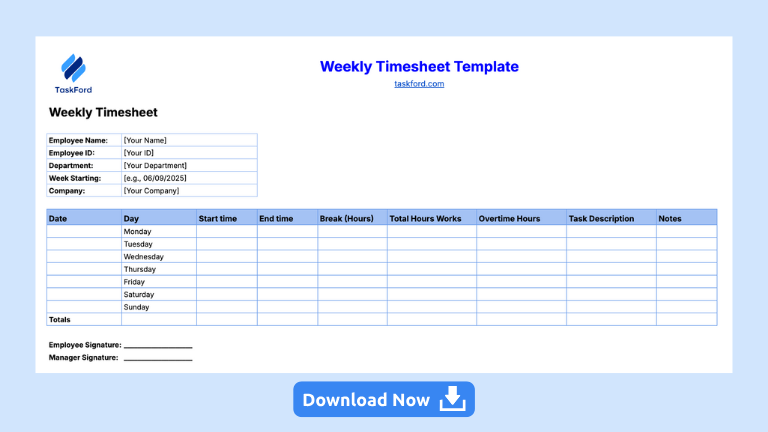
This Excel template is intended for manual entry but supports basic automation to reduce calculation errors. It is suitable for both individual use and for submission to supervisors or HR departments.
Download ResourceBefore using the template, review it to confirm that it aligns with your organization's time tracking policies. You may adjust column headers or formatting as needed to meet internal requirements.
How to Fill Out a Weekly Timesheet – Step-by-Step Guide
Using the TaskFord template above, filling out your weekly timesheet is straightforward. Follow these steps to ensure accuracy for payroll or billing:
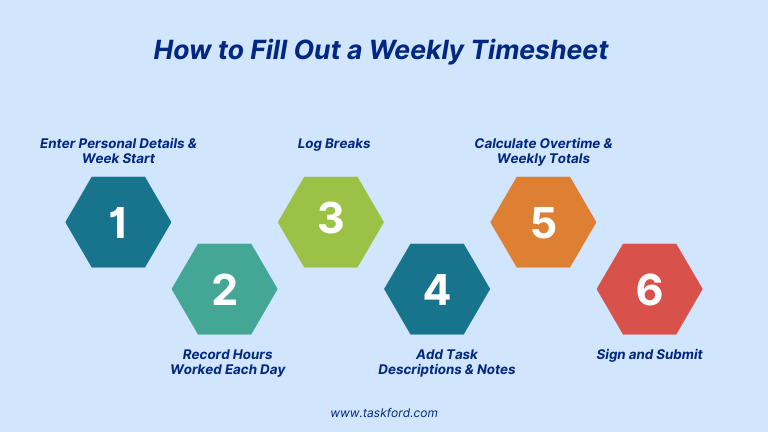
Step 1: Enter Personal Details and Week Start
At the top of the template, fill in:
- Employee Name: Your full name (e.g., John Smith).
- Employee ID: Your ID number, if applicable (e.g., 12345).
- Department: Your team or role (e.g., Sales).
- Week Starting: The first day of the week, typically Monday (e.g., 06/09/2025).
- Company: Your employer or client’s name (e.g., TaskFord Solutions).
These details link the timesheet to you and the correct pay period. Confirm with your supervisor if additional fields, like a project code, are needed.
Step 2: Record Hours Worked Each Day
The template lists each day of the week (Monday to Sunday) in the Day column, with corresponding Date fields. For each workday:
-
Write down the time you started and ended work
-
Deduct time spent on unpaid breaks
-
Record the total number of hours worked for the day
- Formula like: *Hour Worked = ((End Time - Start Time)24 - Break Time)
Example entry:
| Day | Start | End | Break | Hours Worked |
|---|---|---|---|---|
| Monday | 9:00 | 17:00 | 1:00 | 7:00 |
If you didn’t work on a day (e.g., Saturday or Sunday), leave the row blank.
Step 3: Log Breaks
In the Break (Hours) column, enter unpaid break time in decimal hours (e.g., 0.5 for a 30-minute lunch). Subtract this from your total hours worked to get your net hours for the day. If your organization includes paid breaks, enter “0” or check their policy.
Example:
- Break (Hours): 0.5
- Total Hours Worked: 8 hours (8.5 hours - 0.5 hours)
To automate, ensure the Total Hours Worked formula accounts for breaks
Step 4: Add Task Descriptions and Notes
In the Task Description column, note what you worked on (e.g., “Website Update” or “Client Meeting”). Be specific and consistent to help with project tracking or client billing.
Use the Notes column for exceptions, such as:
- Sick or vacation time (e.g., “Sick leave, 8 hours”).
- Early departures (e.g., “Left at 2:00 PM for appointment”).
- Overtime details (e.g., “Overtime approved by Manager Lee”).
Example:
- Task Description: Website Update
- Notes: Completed homepage redesign
Step 5: Calculate Overtime and Weekly Totals
Once you have recorded your total hours worked for each day, the next step is to calculate your weekly total and determine if any overtime applies.
- Daily Totals: Review each day to ensure the 'Total Hours Worked' column reflects the correct number of hours after unpaid breaks are deducted.
- Weekly Total: Use the final row in the timesheet to sum up the hours worked from Monday to Sunday. This provides the total number of hours worked during the entire week.
a. Daily Total Hours Worked
- Formula: Total Hours Worked = ((End time - Start time) * 24 - Break (Hours))
- Example: Start time (C2) = 9:00 AM, End time (D2) = 6:00 PM, Break (E2) = 0.5 hours: (9 - 0.5) = 8.5
b. Daily Overtime Hours
- Formula: Overtime Hours = MAX(((End time - Start time) * 24 - Break (Hours) - 8), 0)
- Example: (9 - 0.5 - 8) = 0.5
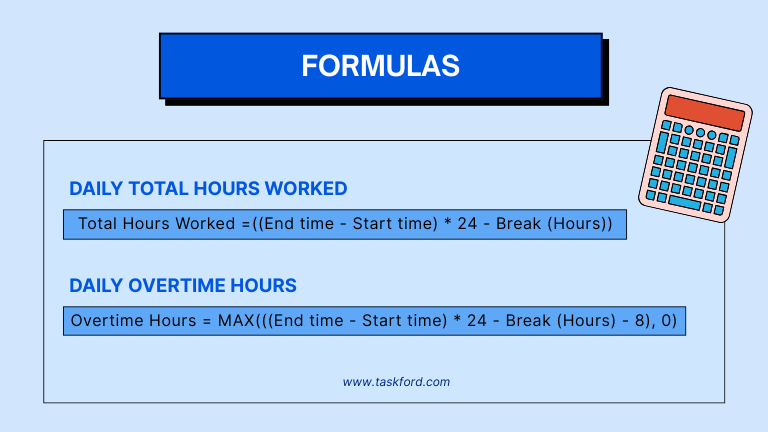
c. Weekly Total Hours Worked
- Formula: Total Overtime Hours Weekly = SUM(Overtime Hours Range)
- Example: (9 - 0.5 - 8) = 0.5
d. Weekly Regular Hours
- Formula: Regular Hours Weekly = Total Hours Worked Weekly - Total Overtime Hours Weekly
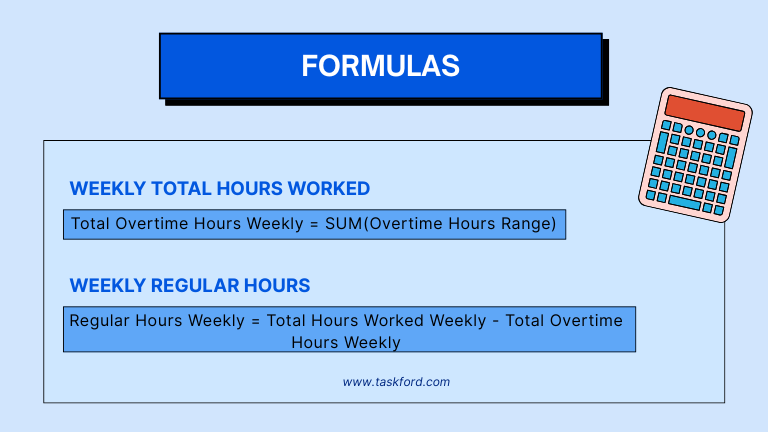
Step 6: Sign and Submit
Add your signature in the Employee Signature field (digitally or on a printed copy). Leave the Manager Signature field for your supervisor’s approval. Save the file as an Excel (.xlsx) document or export as a PDF, then submit via:
- Email: To your manager or payroll team.
- Shared Drive: Upload to Google Drive, OneDrive, or a company server.
- HR Portal: Use systems like Paychex or Workday.
Check your organization’s submission deadline (e.g., Friday for the current week or Monday for the prior week) to avoid payment delays.
Tips for Accurate and Efficient Time Tracking
To maintain consistency and accuracy when filling out a weekly timesheet, consider the following practices:
1. Log Hours Daily
Completing the timesheet at the end of each workday reduces the risk of forgetting hours worked. Waiting until the end of the week increases the chance of missing or misreporting time.
2. Use a Timer or Digital Tool
Time-tracking software (e.g., TaskFord, Toggl Track, Harvest) allows users to track work in real time. These tools can simplify the data entry process and provide weekly summaries that can be transferred to the timesheet.
Related: Top 10 Time Tracking Tools for Freelancers in 2025
3. Maintain Consistent Task Descriptions
Using standardized descriptions or codes for recurring tasks improves clarity for supervisors and streamlines reporting.
4. Review Timesheets Before Submission
Before submitting your timesheet, verify that:
- All days have entries
- Total hours are calculated correctly
- Notes are included for exceptions
- The document is saved or printed in the correct format
Errors in timesheets can lead to delayed payments or confusion during audits.
5. Follow Organizational Guidelines
Be aware of your organization’s rules regarding:
- Rounding of time entries (e.g., to the nearest 15 minutes)
- Maximum daily work limits
- Break and overtime policies
- Submission deadlines and formats
When and Where to Submit Your Timesheet
Timely submission of timesheets is critical for accurate payroll and reporting.
1. Submission Schedule
Most organizations require weekly timesheets to be submitted by the end of the last working day of the week (e.g., Friday at 5:00 PM) or early the following week (e.g., Monday by 9:00 AM).
2. Submission Methods
Depending on company policy, timesheets may be submitted through:
- Email (as an attachment)
- HR or payroll software (e.g., Workday, BambooHR)
- Shared folders (e.g., Google Drive, OneDrive)
- Manual hand-in (for printed forms)
- Built-in platfroms within Project Management Tools(e.g., TaskFord, Asana)
3. Approval Process
After submission, a supervisor or HR staff member may be required to review and approve the timesheet. Inaccurate or incomplete timesheets may be returned for corrections.
Ensure you know who is responsible for approving your timesheet and whether any documentation is required along with it (e.g., receipts, project notes).
Conclusion
A weekly timesheet is a foundational tool for managing time effectively. It provides essential documentation for payroll, invoicing, and resource management. By consistently recording work hours and submitting timesheets on time, both individuals and organizations benefit from improved transparency and operational efficiency.
The templates provided in this guide are designed to simplify the tracking process and standardize reporting. They can be adapted to suit different industries and work arrangements.
Related Resources:
- Top Small Business Time Tracking Comparison 2025.
- What’s Next for Time Tracking Software Trends? Key Innovations to Watch in 2025.
- Time Tracker: What Is It and How to Choose the Best One for Your Needs.
- Best Time tracker Apps: Top 5 Picks for Remote Work & Freelancers.
Making work simpler,
smarter, and more connected
Join our waitlist and be notified first.
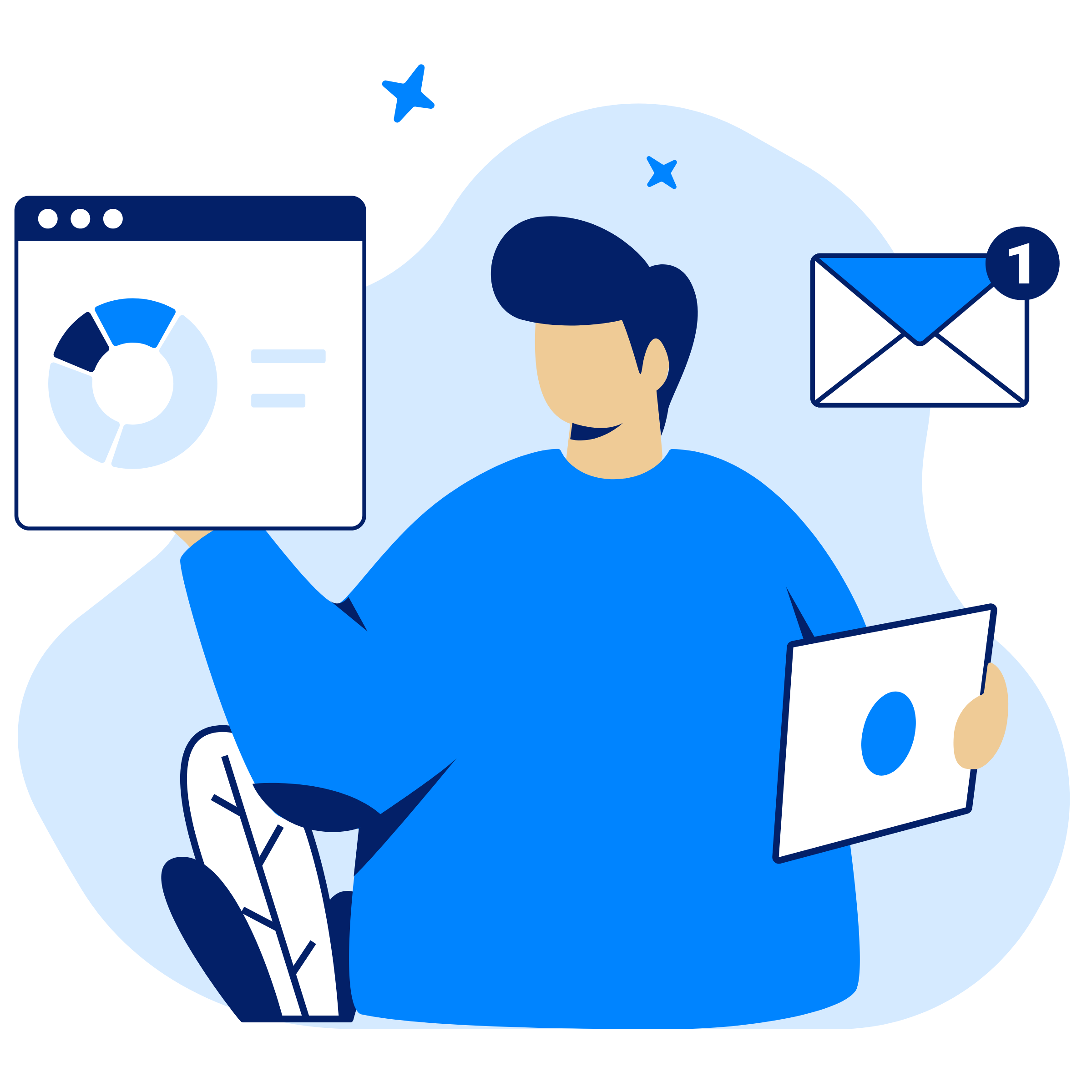
Subscribe for Expert Tips
Unlock expert insights and stay ahead with TaskFord. Sign up now to receive valuable tips, strategies, and updates directly in your inbox.