Step-by-Step Guide to Building an Effective Resource Calendar
Learn how to create an effective resource calendar to optimize your team’s resource management and keep projects on track.
Managing resources effectively is the backbone of any successful project or business operation. A well-structured resource calendar can transform how teams allocate time, personnel, equipment, and budgets, ensuring projects stay on track and resources are used wisely. Whether you’re a project manager, small business owner, or team leader, creating a resource calendar is a practical way to boost efficiency and keep everything organized.
This guide will walk you through the process of building an effective resource calendar, step by step, with actionable tips to optimize resource management and avoid common pitfalls.
What Is a Resource Calendar?
A resource calendar is a tool that maps out the availability and allocation of resources over a specific period. Resources can include people, equipment, facilities, or even budgets. Unlike a regular calendar that tracks meetings or deadlines, a resource calendar focuses on when and how resources are used, helping teams avoid overbooking, underutilization, or scheduling conflicts. It’s a critical component of resource management, providing visibility into who or what is available and when.
(Learn more: Resource Management Explained)
For example, a construction company might use a resource calendar to track which heavy machinery is available for specific projects, while a marketing agency could use it to assign graphic designers to campaigns without overloading them. By centralizing this information, a resource calendar becomes a single source of truth for planning and decision-making.
Why You Need a Resource Calendar
Before diving into the steps, let’s explore why a resource calendar is worth your time. Poor resource management can lead to missed deadlines, burnt-out employees, or wasted budgets. A resource calendar helps you:
- Prevent Overbooking: Ensure no team member or piece of equipment is scheduled for multiple tasks at once.
- Maximize Utilization: Identify underused resources and reallocate them to high-priority tasks.
- Improve Resource Planning: Get a clear view of resource availability to make informed decisions about project timelines.
(Learn more: What Is Resource Planning)
- Enhance Collaboration: Share visibility across teams to align schedules and goals.
- Reduce Costs: Avoid unnecessary expenses by optimizing resource use.
With these benefits in mind, let’s break down how to build a resource calendar that works for your team.
How To Build An Effective Resource Calendar
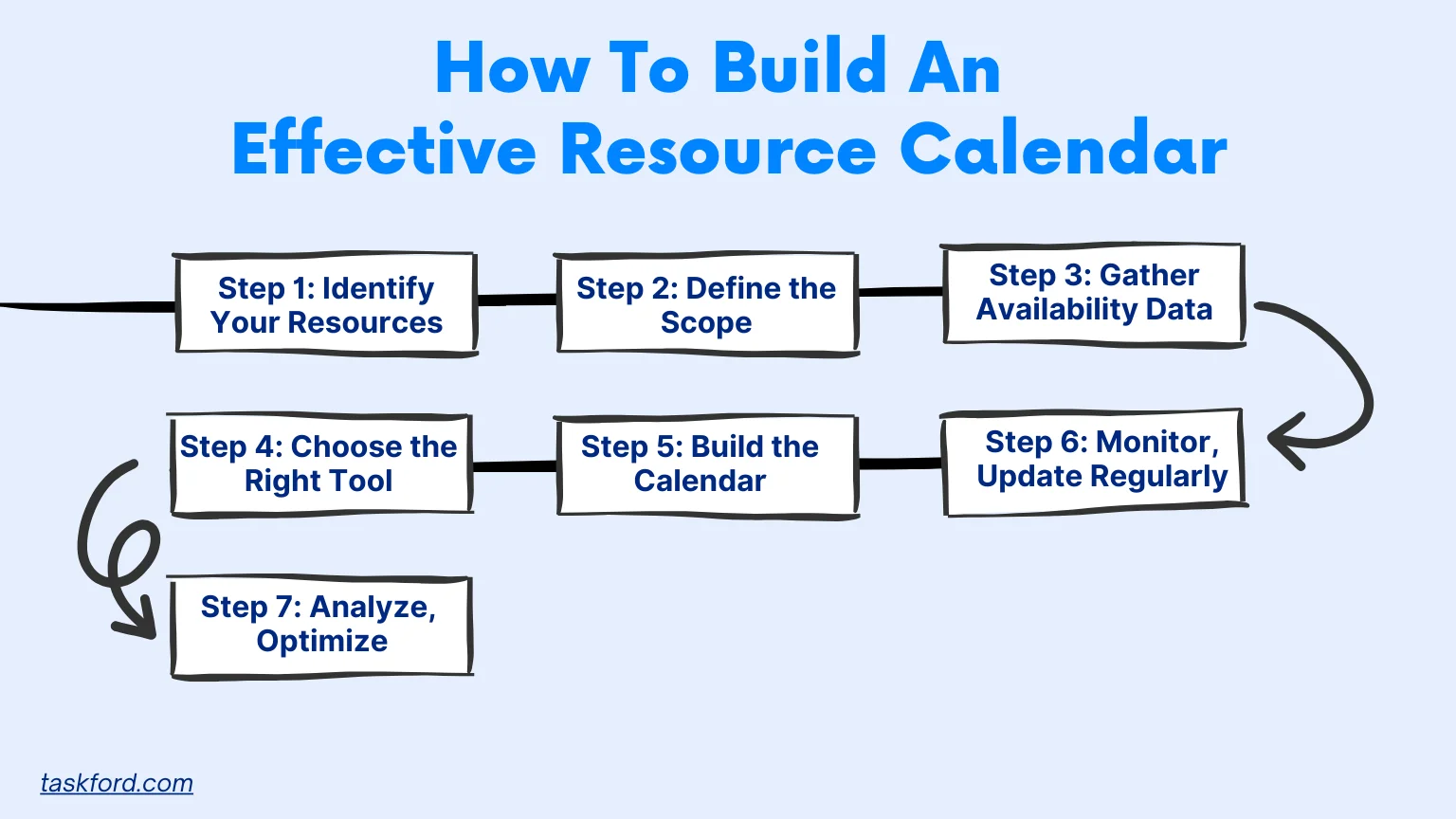
Step 1: Identify Your Resources
The first step in creating a resource calendar is to list all the resources you need to manage. Resources typically fall into three categories:
- Human Resources: Employees, contractors, or freelancers. For each person, note their skills, availability, and any time-off schedules.
- Physical Resources: Equipment, tools, or facilities like meeting rooms or vehicles.
- Financial Resources: Budgets allocated to specific projects or tasks.
For example, if you’re running a software development team, your resources might include developers, designers, servers, and testing environments. Be specific—don’t just list “developers”; note their expertise (e.g., front-end vs. back-end) to ensure the right people are assigned to the right tasks.
Action Tip: Create a spreadsheet or use resource management software to catalog your resources. Include details like availability hours, skill sets, or maintenance schedules for equipment.
Step 2: Define the Scope and Timeframe
Next, determine the scope of your resource calendar. Are you planning for a single project, a department, or your entire organization? The scope will dictate the level of detail needed. For a single project, you might focus on a few key resources over a short period, like three months. For a larger organization, you may need a year-long calendar covering multiple teams and assets.
The timeframe is equally important. Short-term projects might need daily or weekly granularity, while long-term initiatives could work with monthly views. For example, a retail business preparing for the holiday season might create a resource calendar spanning November to January, detailing staff shifts and inventory availability.
Action Tip: Choose a timeframe that aligns with your goals. Use a digital calendar tool like Google Calendar or dedicated resource management platforms like TaskFord to set up your timeline.
Step 3: Gather Availability Data
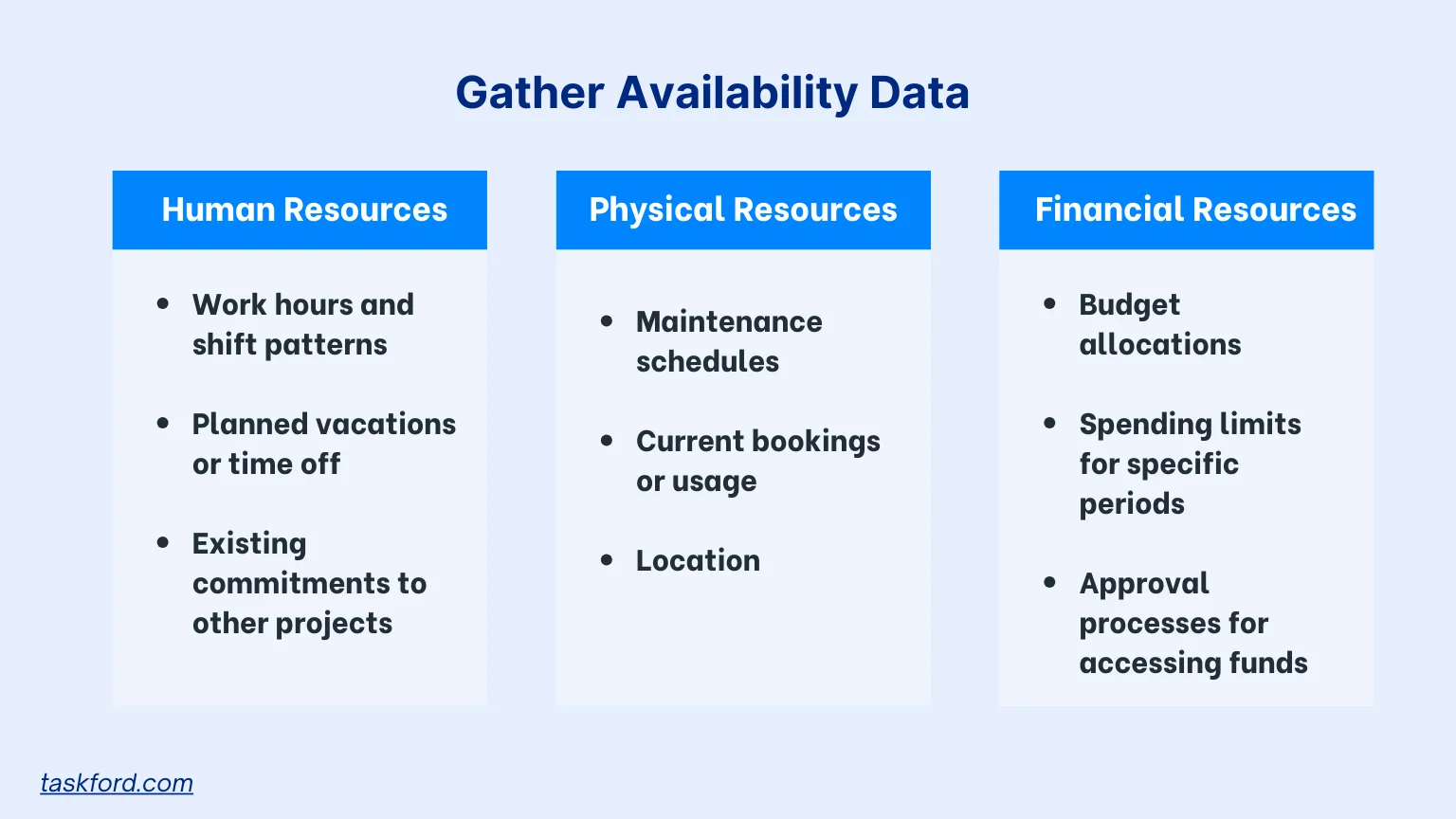
Once you’ve identified resources and defined the scope, collect availability data for each resource. This step is critical to avoid scheduling conflicts. For human resources, check:
- Work hours and shift patterns
- Planned vacations or time off
- Existing commitments to other projects
For physical resources, consider:
- Maintenance schedules
- Current bookings or usage
- Location (e.g., is the equipment on-site or at another facility?)
For financial resources, track:
- Budget allocations
- Spending limits for specific periods
- Approval processes for accessing funds
For instance, a hospital creating a resource calendar for its surgical team would need to account for surgeons’ on-call schedules, operating room availability, and equipment sterilization timelines.
Action Tip: Use surveys, interviews, or existing HR and asset management systems to gather accurate data. Double-check with team members to confirm their availability. This will make the resource allocation process much smoother.
Step 4: Choose the Right Tool
A resource calendar is only as good as the tool you use to create it. While spreadsheets can work for small teams, they quickly become unwieldy for complex projects. Consider these options:
- Calendar Apps: Tools like Google Calendar or Outlook are simple for scheduling human resources but lack advanced resource management features.
- Project Management Tools: Platforms like TaskFord offer resource tracking alongside task management.
- Dedicated Resource Management Tools: Software like TaskFord, Float is designed specifically for resource planning, offering features like capacity tracking and conflict alerts.
When choosing a tool, prioritize features like real-time updates, integration with other systems, and user-friendly interfaces. For example, TaskFord allows you to visualize resource allocation across multiple projects and generates reports to spot over- or underutilization.
Action Tip: Test a few tools with a small project before committing. Ensure the tool supports your team’s size and complexity.
Step 5: Build the Calendar
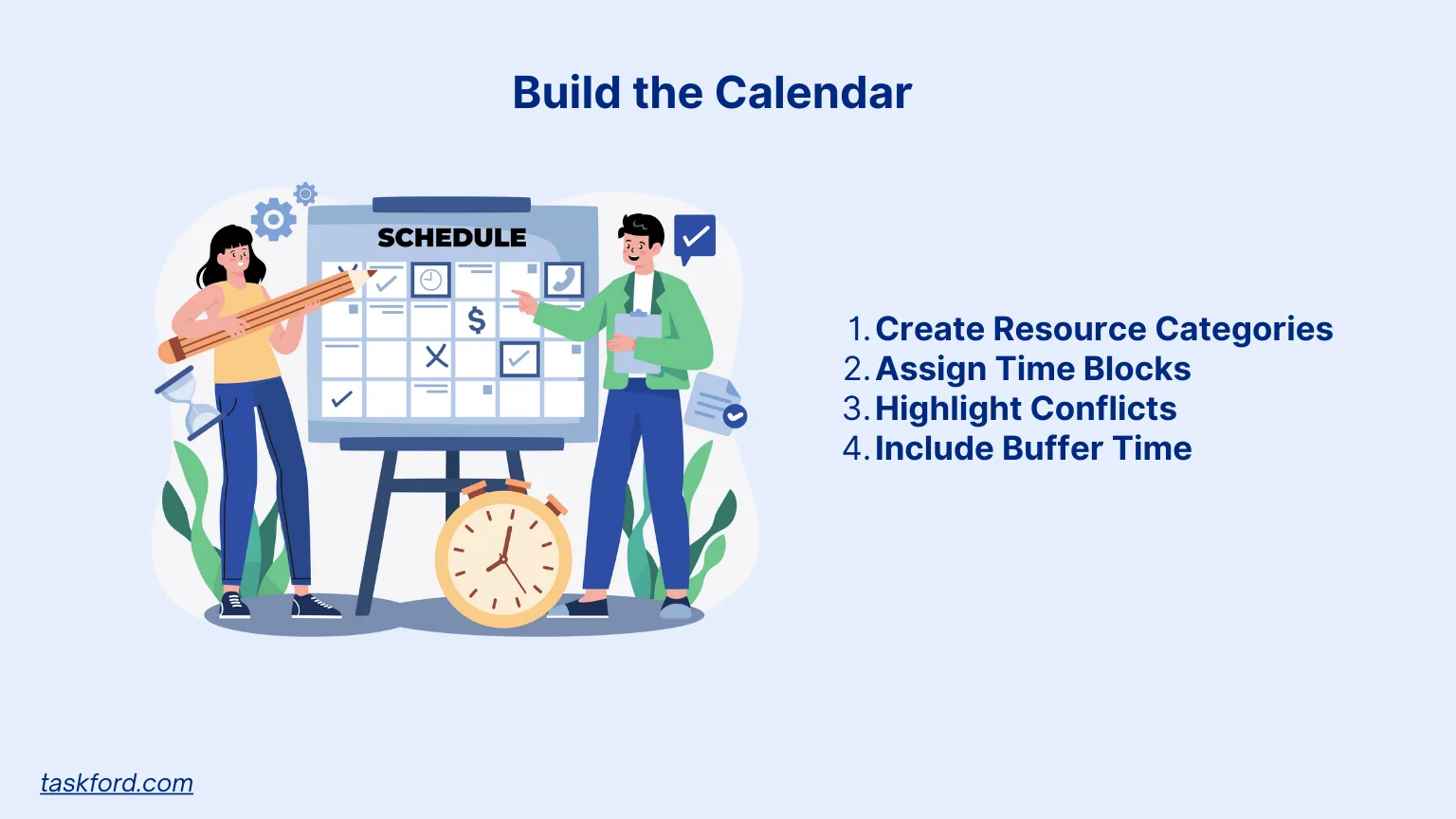
Now it’s time to create the resource calendar itself. Start by setting up a timeline based on your chosen timeframe (daily, weekly, or monthly). Then, map out each resource’s availability and assignments. Here’s how to structure it:
- Create Resource Categories: Group resources (e.g., “Team Members,” “Equipment,” “Budgets”) for clarity.
- Assign Time Blocks: Allocate specific time slots for each resource. For example, assign a developer to a coding task from 9 AM to 1 PM on Tuesday.
- Highlight Conflicts: Use color-coding or alerts to flag overlapping bookings.
- Include Buffer Time: Account for unexpected delays or maintenance by leaving gaps in the schedule.
For example, a catering company might create a resource calendar showing which chefs are available for events, when delivery vans are booked, and how much budget is allocated for ingredients each week.
Action Tip: Start with a pilot calendar for a single project or team. Test it for a week to ensure it captures all necessary details before scaling up.
Step 6: Monitor and Update Regularly
A resource calendar isn’t a set-it-and-forget-it tool. Resources and priorities change, so your calendar needs to stay current. Set up a process for regular updates, such as:
- Weekly Reviews: Check for new bookings, cancellations, or changes in availability.
- Real-Time Updates: Encourage team members to report changes (e.g., sick leave or equipment breakdowns) immediately.
- Automated Alerts: Use software to notify you of conflicts or resource shortages.
For instance, a manufacturing plant might update its resource calendar daily to reflect machine maintenance or unexpected staff absences.
Action Tip: Assign a team member or project manager (Learn more: What Does A Project Manager Do?) to oversee calendar updates. Use automated reminders to prompt team members for input.
Step 7: Analyze and Optimize
To get the most out of your resource calendar, analyze its data regularly. Look for patterns like:
- Overutilization: Are certain team members or equipment consistently overbooked? This could signal a need for additional resources.
- Underutilization: Are resources sitting idle? Reallocate them to high-priority tasks.
- Bottlenecks: Are delays caused by limited resource availability? Adjust schedules or invest in new assets.
For example, a digital agency might notice that its video editors are overbooked every Friday, prompting them to hire a freelancer or adjust project timelines.
Action Tip: Use your resource management tool’s reporting features to generate insights. Share findings with your team to improve future planning.
Common Mistakes to Avoid
Building a resource calendar isn’t without challenges. Here are some pitfalls to watch out for:
- Incomplete Data: Failing to account for all resources or availability details can lead to inaccurate planning.
- Ignoring Flexibility: Rigid schedules may not accommodate unexpected changes. Build in buffer time.
- Lack of Communication: Team members need to know how to access and update the calendar. Provide training and clear guidelines.
- Overcomplicating the System: A calendar with too many details can overwhelm users. Keep it simple and focused.
How TaskFord Enhances Your Resource Calendar
TaskFord is a comprehensive project management and resource planning platform that offers features to enhance resource calendar for teams of sizes. Some of these features include:
- Visual Scheduling: See resource availability at a glance and schedule your team members.
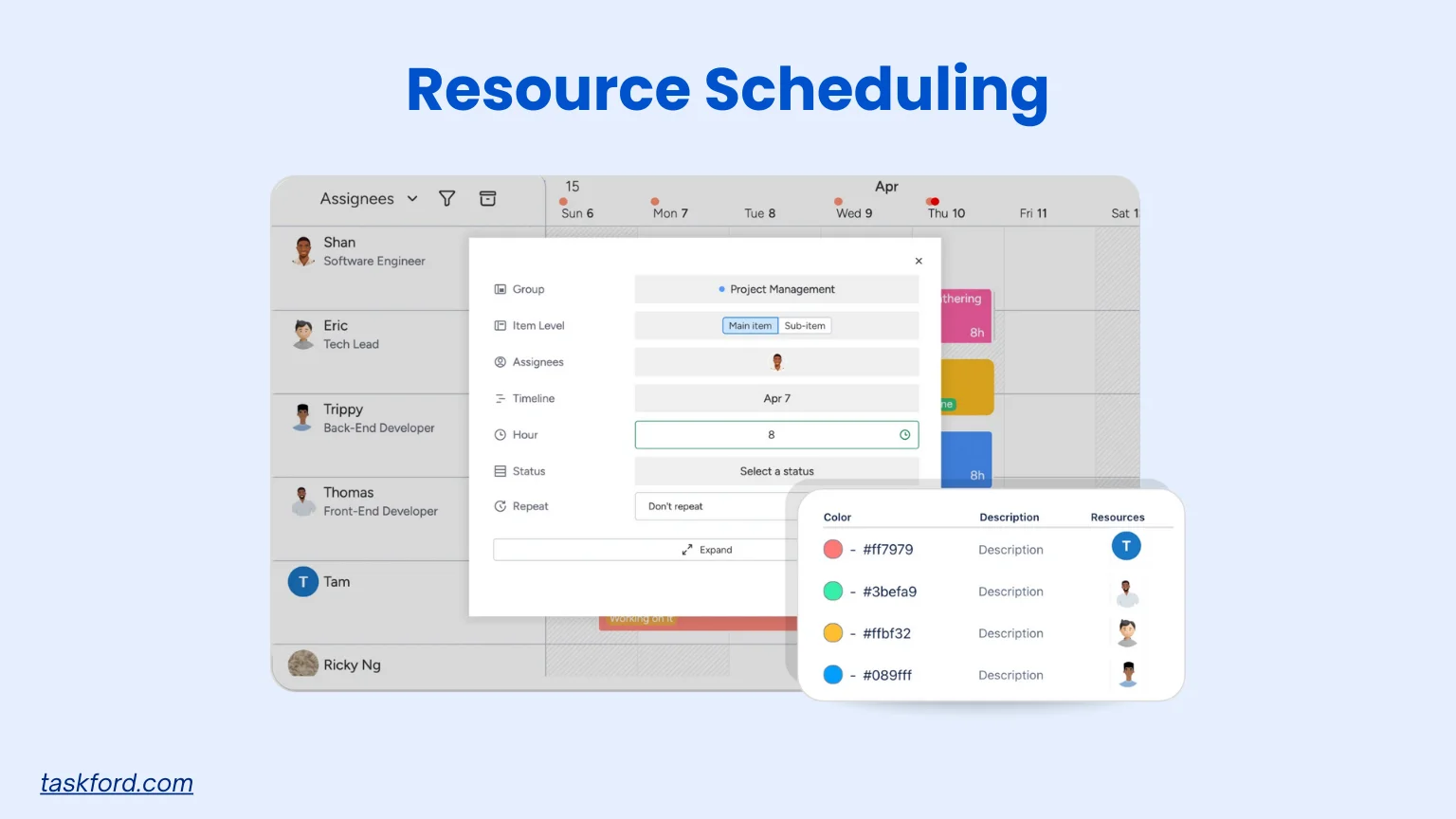
- Reporting Tools: Analyze resource usage and work hours to optimize future projects.
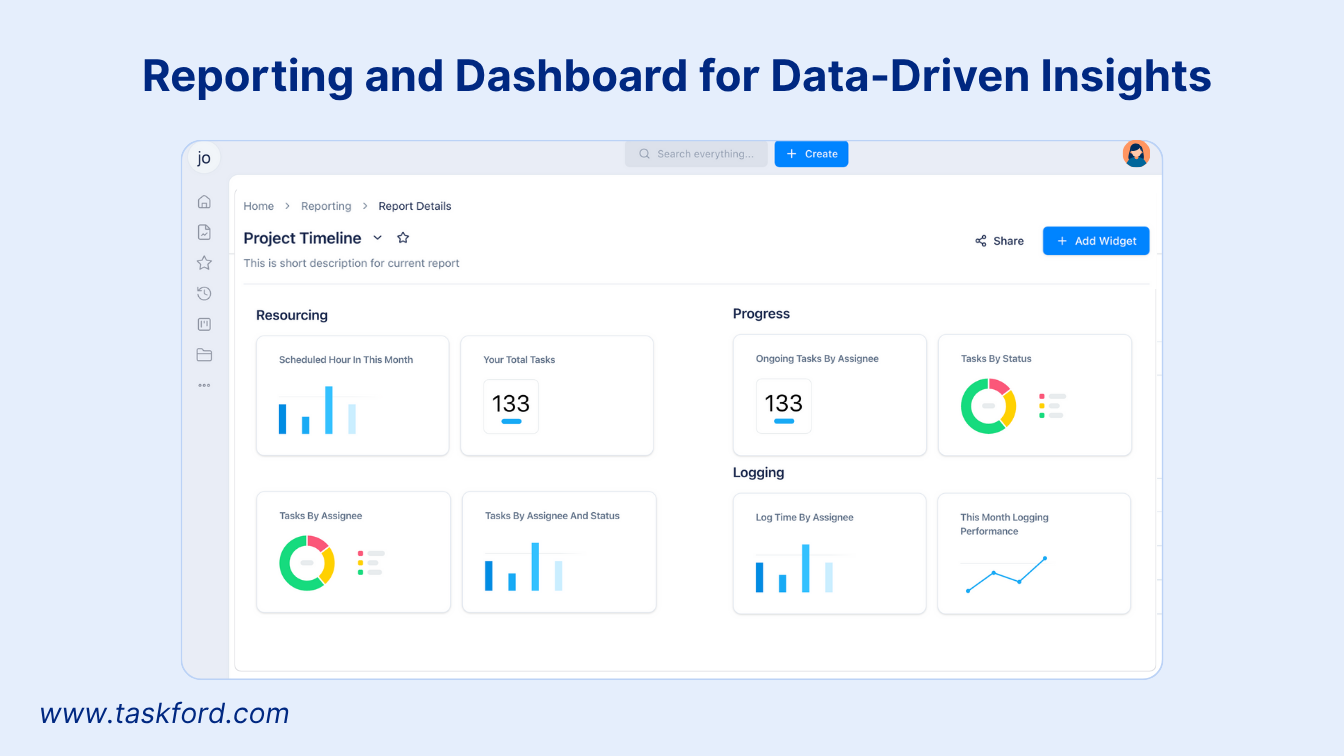
- Optimize Team Capacity: Adjust team members’ workloads according to their capacity.
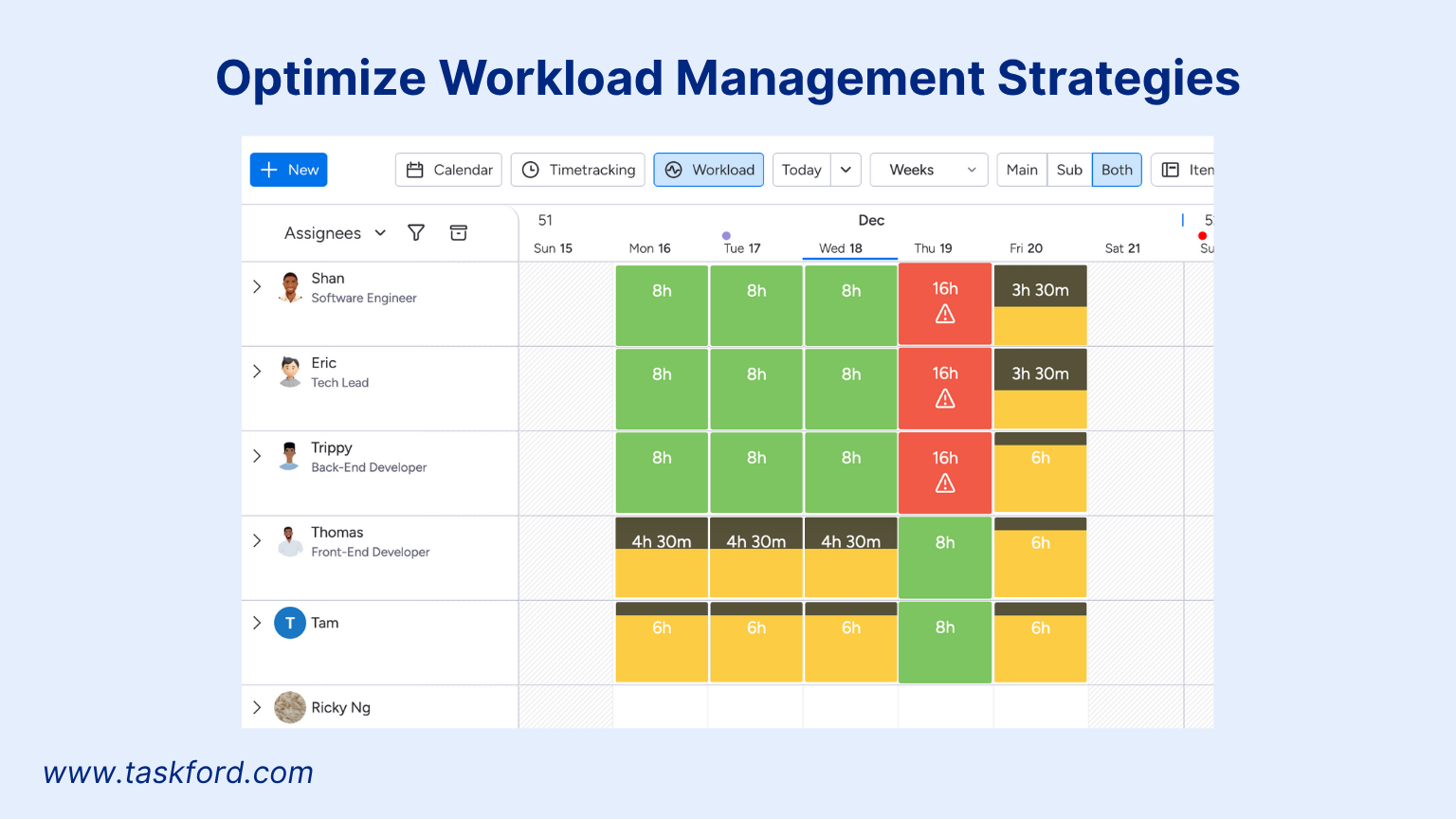
- Shared Timeline View: Share calendars with team members for real-time updates. Gantt charts are now included

By using TaskFord, you can centralize resource management and ensure your calendar aligns with your project goals.
Frequently Asked Questions (FAQs)
To help you better understand resource calendars and how to use them effectively, here are answers to some common questions:
1. What’s the difference between a resource calendar and a project timeline?
A resource calendar focuses on the availability and allocation of resources (e.g., people, equipment, budgets) across a specific period, while a project timeline outlines tasks, milestones, and deadlines. A resource calendar ensures resources are available for tasks listed in the timeline, complementing project planning.
2. How often should I update my resource calendar?
It depends on your project’s complexity. For fast-paced projects, update daily or weekly to reflect changes like sick leave or equipment issues. For long-term projects, a weekly or biweekly review may suffice. Use tools with real-time updates, like TaskFord, to stay current.
3. Can I use a resource calendar for small teams?
Absolutely! Even small teams benefit from resource calendars to avoid overbooking or underusing resources. Simple tools like Google Calendar can work for small teams, while platforms like TaskFord offer more advanced features as you scale.
4. What happens if I don’t use a resource calendar?
Without a resource calendar, you risk scheduling conflicts, overworked staff, or idle equipment, leading to delays, higher costs, or missed deadlines. A resource calendar provides visibility to prevent these issues and optimize resource management.
5. Are there free tools for creating a resource calendar?
Yes, free tools like Excel can work for basic resource calendars. However, dedicated resource management tools like TaskFord offer more robust features, such as conflict detection and reporting, often with free trials.
Final Thoughts
A resource calendar is more than just a scheduling tool—it’s a strategic asset for effective resource management. By following these steps, you can create a system that keeps your projects on track and your resources optimized. Avoid common mistakes, leverage tools like TaskFord, and regularly refine your approach to stay ahead.
Ready to take control of your resources? Start building your resource calendar today and see the difference it makes in your project planning and execution.
Subscribe for Expert Tips
Unlock expert insights and stay ahead with TaskFord. Sign up now to receive valuable tips, strategies, and updates directly in your inbox.