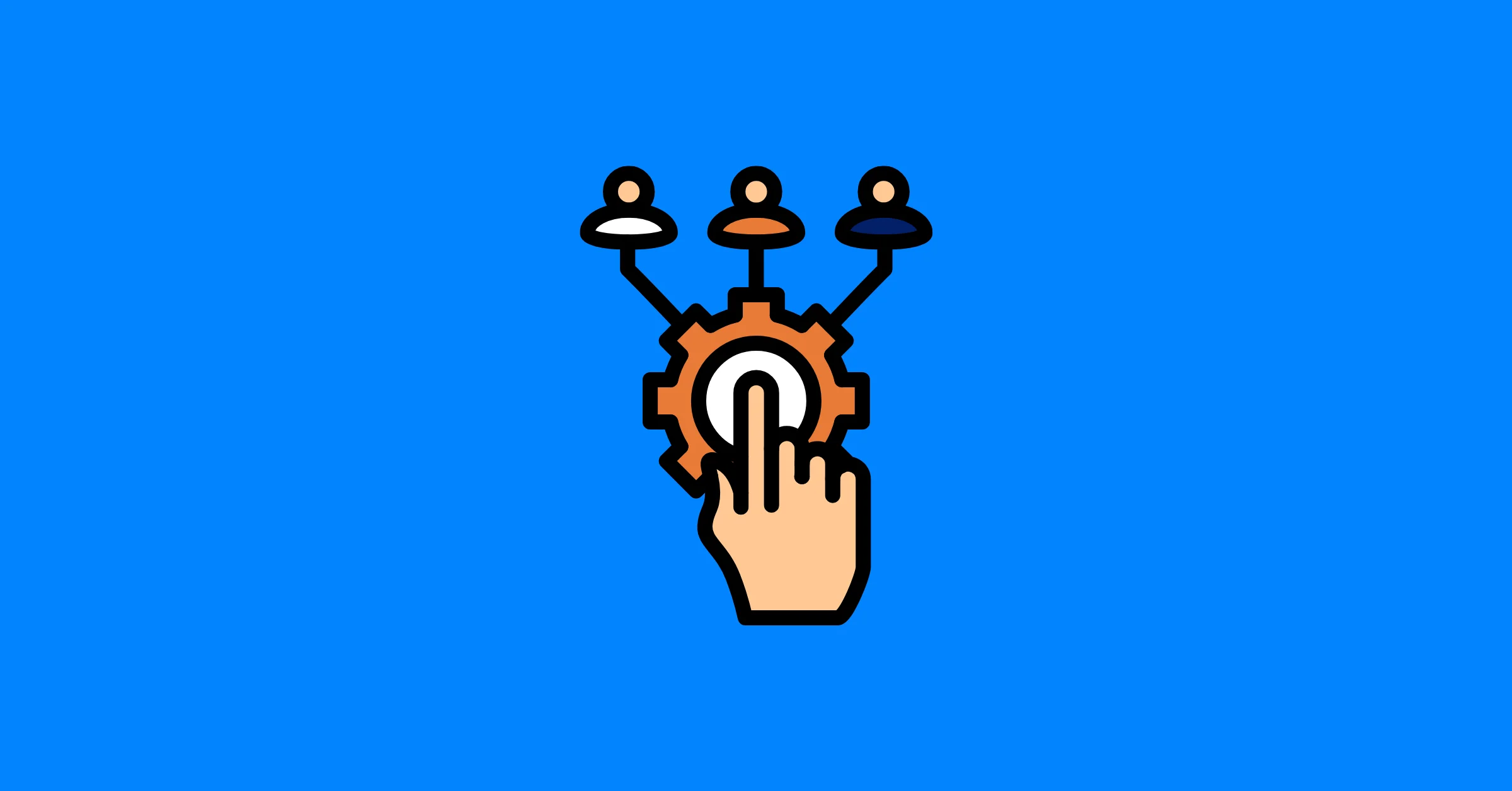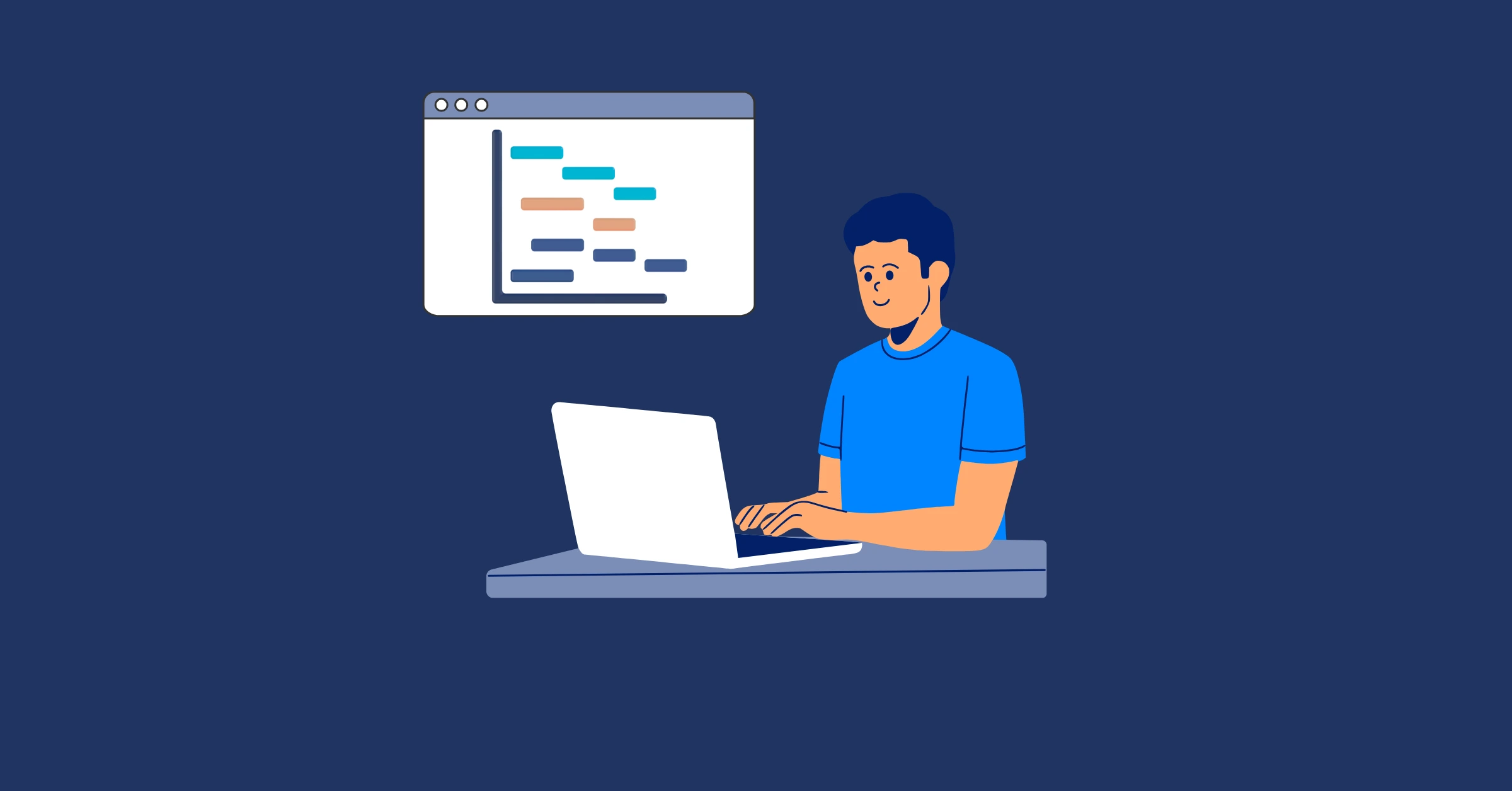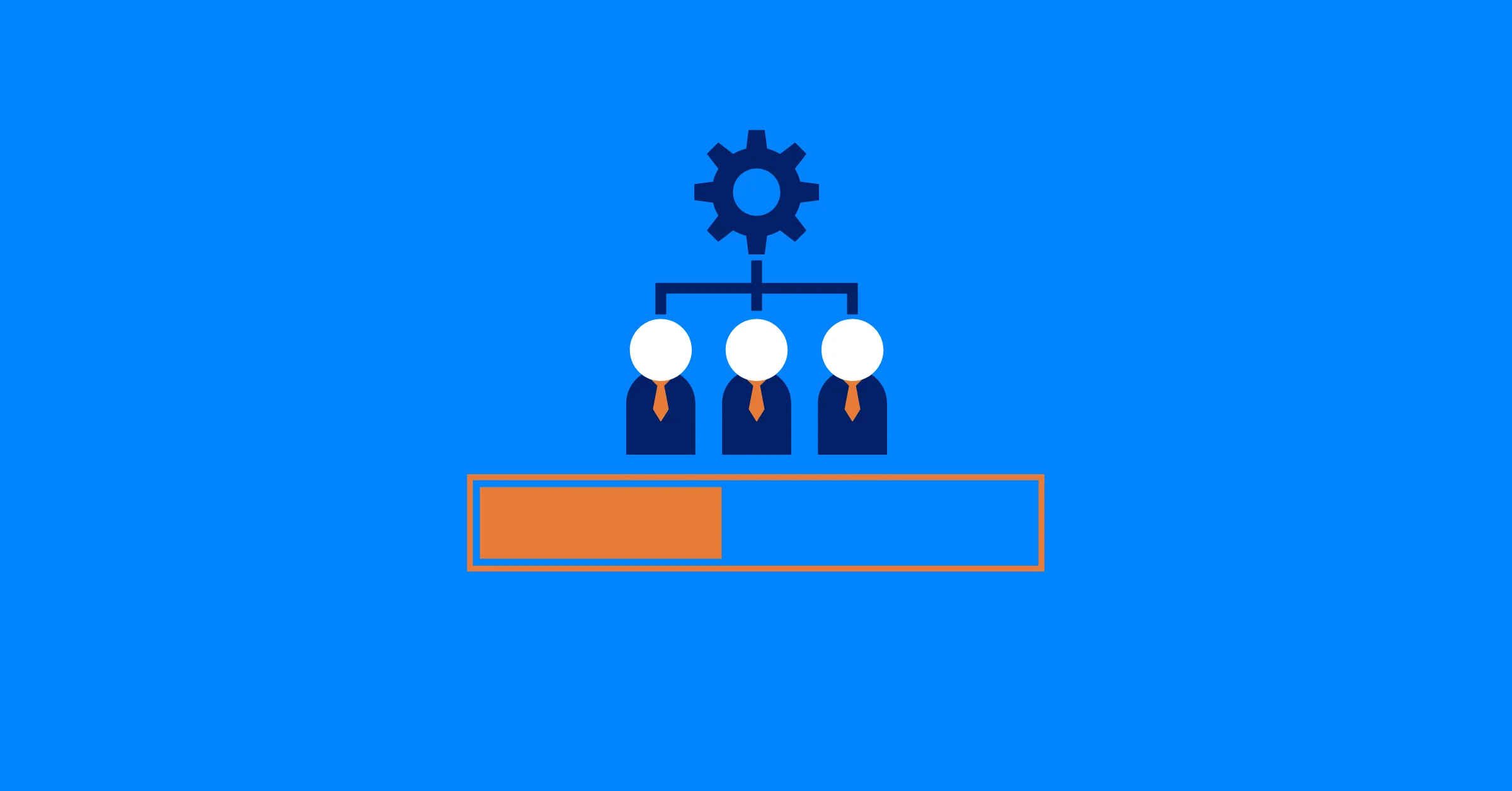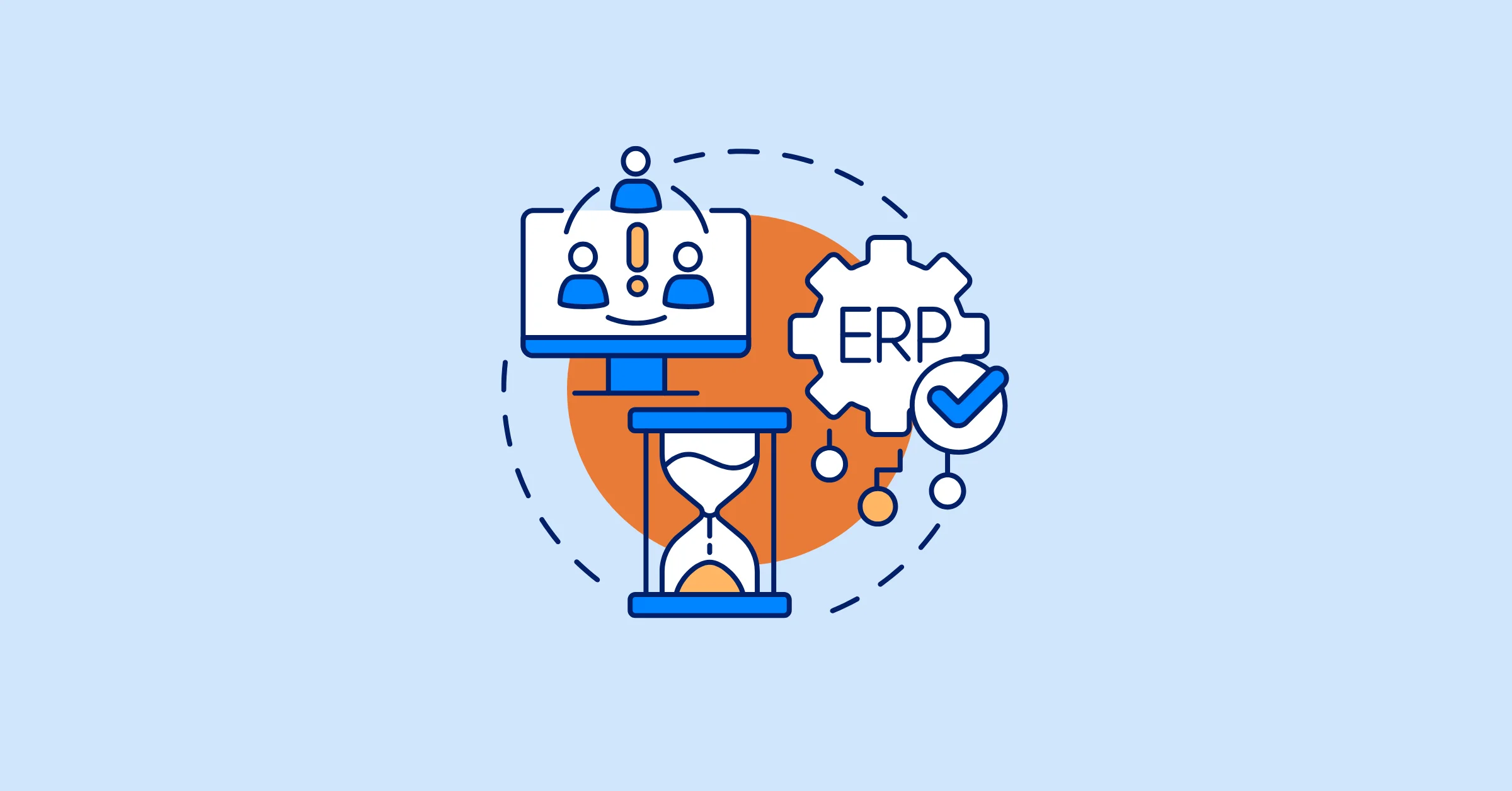How to Customize Resource Planning Management Software for Different Teams
Learn how to customize resource planning management software to fit different teams—boost efficiency, visibility, and cross-functional collaboration.
Resource planning management software is essential for any organization handling multiple projects, departments, or clients. But while choosing the right tool is a crucial step, many teams overlook an even more important aspect: customization. The default setup rarely fits every team’s unique workflows, priorities, or structure.
In this article, we explore how to tailor resource planning management software to meet the specific needs of different teams, such as marketing, product development, consulting, or operations. You’ll also learn actionable insights and best practices that ensure your software delivers real value across functions.
Why Customization Is Crucial in Resource Planning Management Software
Most resource planning platforms are designed for general use, offering default templates and workflows. But in practice, each team defines resources, timelines, and deliverables differently.
Without customization, this misalignment leads to:
- Inefficient use of resources
- Disconnected reporting
- Poor adoption rates
- Reduced productivity
Customizing your resource planning management software ensures the platform reflects your team’s language, processes, and priorities, leading to improved data accuracy, better collaboration, and more actionable insights.
Understand the Unique Resource Planning Needs by Team
Before you start configuring your software, it’s essential to understand how different teams approach resource planning.
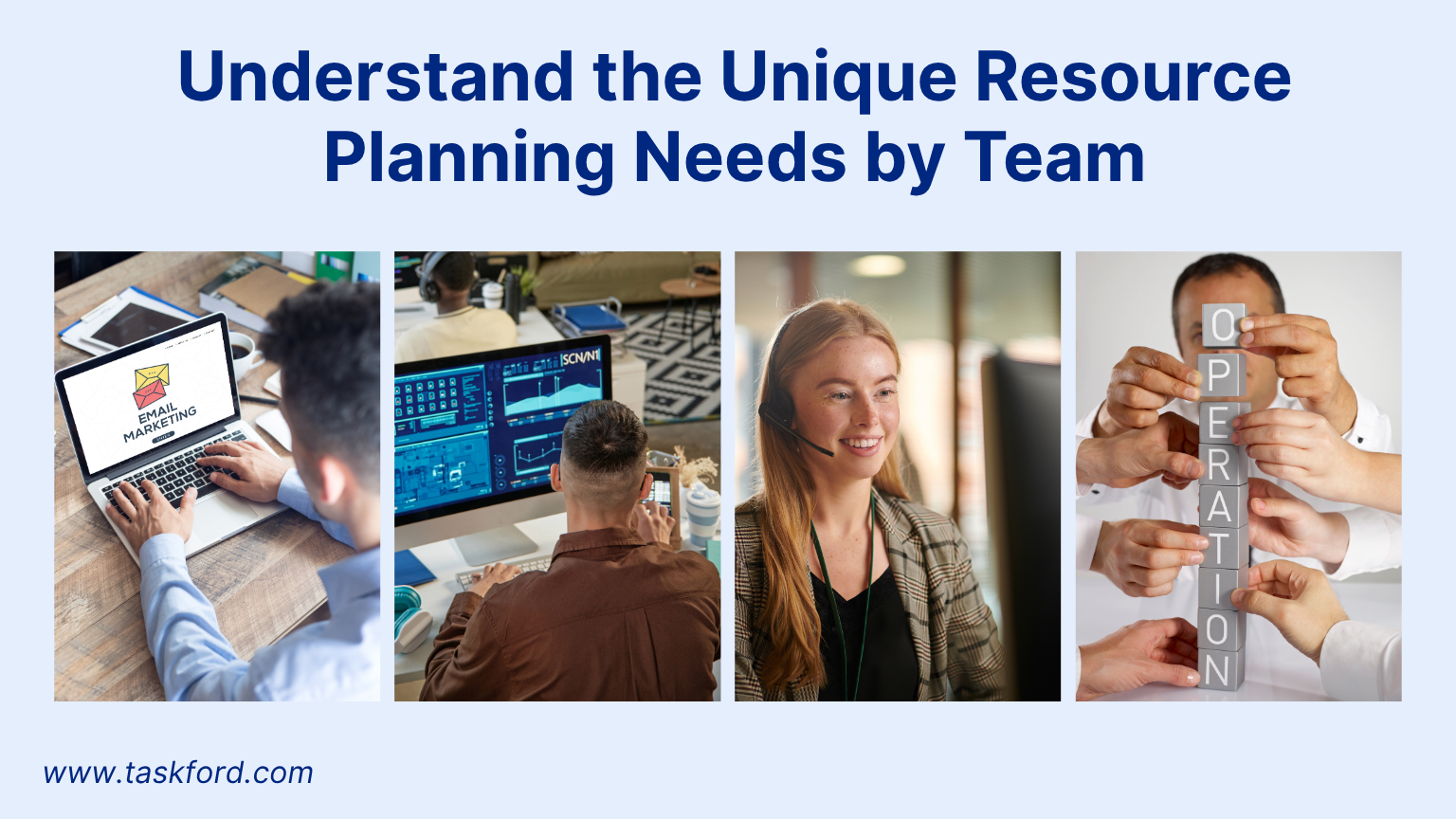
Marketing Teams:
- Operate on campaign timelines, launch dates, and creative asset production
- Common resources: designers, content creators, paid media specialists
- Need: Visibility across campaigns, events, and content calendars
Product Development Teams:
- Use Agile or roadmap-based planning
- Common resources: developers, QA testers, product managers
- Need: Sprint-level planning and cross-functional collaboration
Consulting / Client Services:
- Track billable hours, availability, and utilization rates
- Resources directly tied to revenue and client deliverables
- Need: Accurate time tracking and client-level resource reporting
Operations Teams:
- Manage recurring workflows, shifts, and logistics
- Resources range from field staff to internal support teams
- Need: Clear ownership, task overlap visibility, and shift planning
How to Customize Resource Planning Management Software for Different Teams
1. Define Custom Resource Types and Roles
The first step to effective customization is aligning the platform's terminology with your team's day-to-day operations.
Customization Ideas:
- Replace generic terms like “FTE” with “Consultant,” “Developer,” or “Designer”
- Add resource tags like “Regional Manager,” “UX Designer,” or “SEO Specialist”
- Map internal job titles and roles directly into the software for clarity
Outcome: Teams immediately recognize roles and responsibilities, improving usability and data consistency.
If your current plan doesn’t include this level of granularity, refer to Crafting a Resource Management Plan: A Project Manager's Handbook for guidance on aligning your taxonomy.
2. Customize Planning Views Based on Workflow Preferences
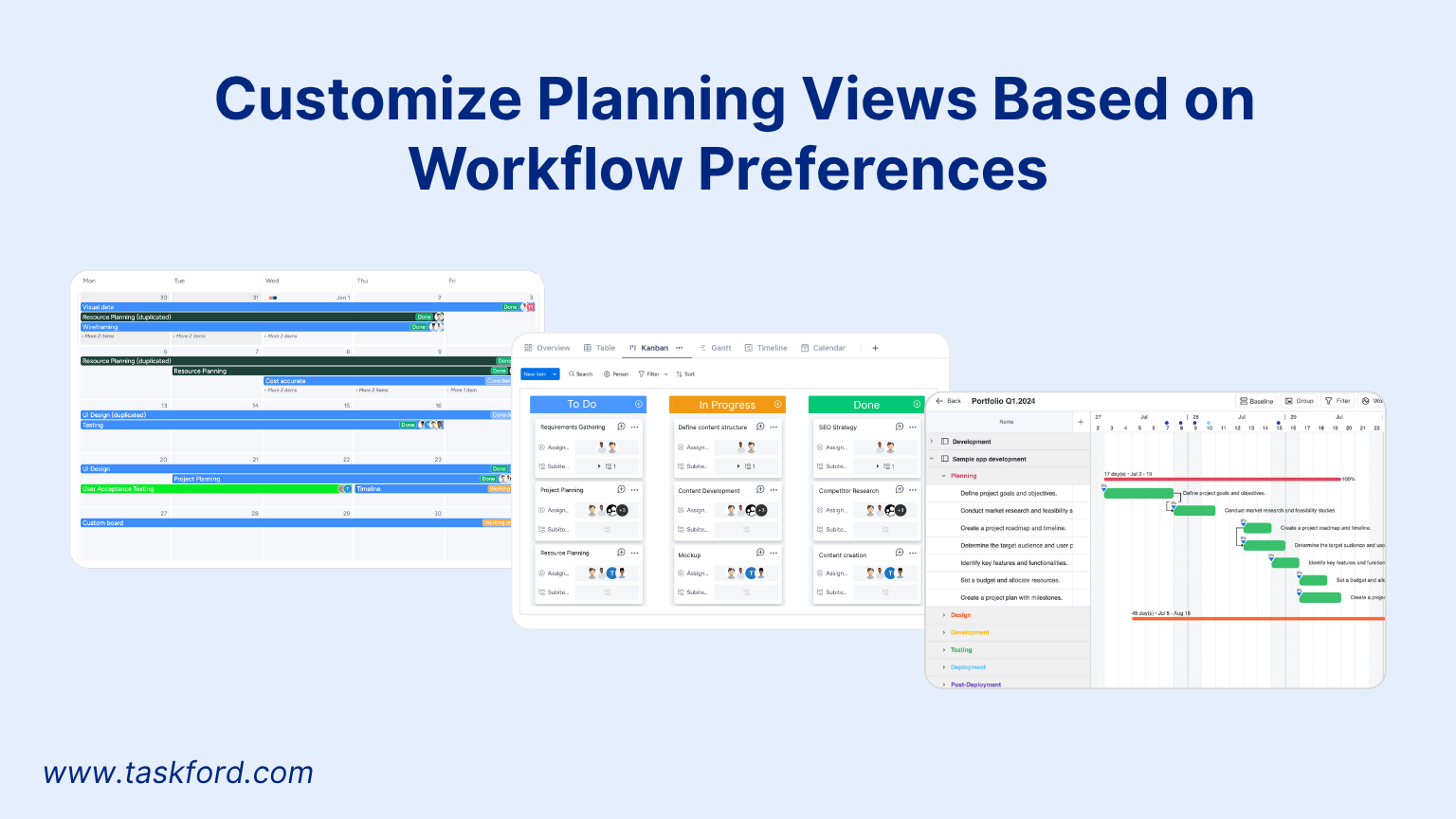
Not every team plans the same way. Use views that match how your team thinks and works.
View Options:
- Calendar Views – Great for marketing and operations teams focused on timelines Kanban or Sprint Boards – Ideal for product and dev teams using Agile
- Gantt Charts – Perfect for project managers tracking dependencies and milestones
Encourage teams to set up personalized dashboards that highlight their specific metrics, priorities, and timelines.
3. Tailor Utilization Metrics and KPIs
Utilization means different things across teams. Your resource planning management software should reflect that diversity.
Customization Examples:
- Set unique utilization benchmarks (e.g., 75% for consultants, 60% for creatives)
- Define KPIs like “Tasks Completed per Sprint” or “Billable vs. Internal Hours.”
- Visualize capacity trends to prevent overbooking or burnout
Insight: Custom utilization metrics help leaders make smarter decisions about hiring, load balancing, and time allocation.
4. Customize Reporting and User Permissions
Custom reporting is essential for different stakeholders, from executives to team leads. Customize access and views accordingly.
Best Practices:
- Set role-based permissions (e.g., limited access for contractors)
- Build team-specific dashboards (e.g., cost tracking for finance, workload for HR)
- Automate reports by project phase or business unit
Benefit: Granular permissions prevent data overload and ensure each user sees only what’s relevant.
5. Integrate with Tools Your Teams Already Use
To drive adoption, your resource planning management software should integrate seamlessly with existing tech stacks.
Pro Tip: Integrations reduce double entry, boost data accuracy, and keep teams working in familiar environments.
Top Resource Planning Management Software That Supports Team-Level Customization
Not all resource planning tools offer the same level of flexibility. If your goal is to tailor workflows, views, and metrics for different departments, like marketing, development, or operations, it’s essential to choose software designed with customization in mind.
Below are some of the top resource planning management software platforms that support team-specific configuration and real-time visibility across diverse functions:
1. TaskFord
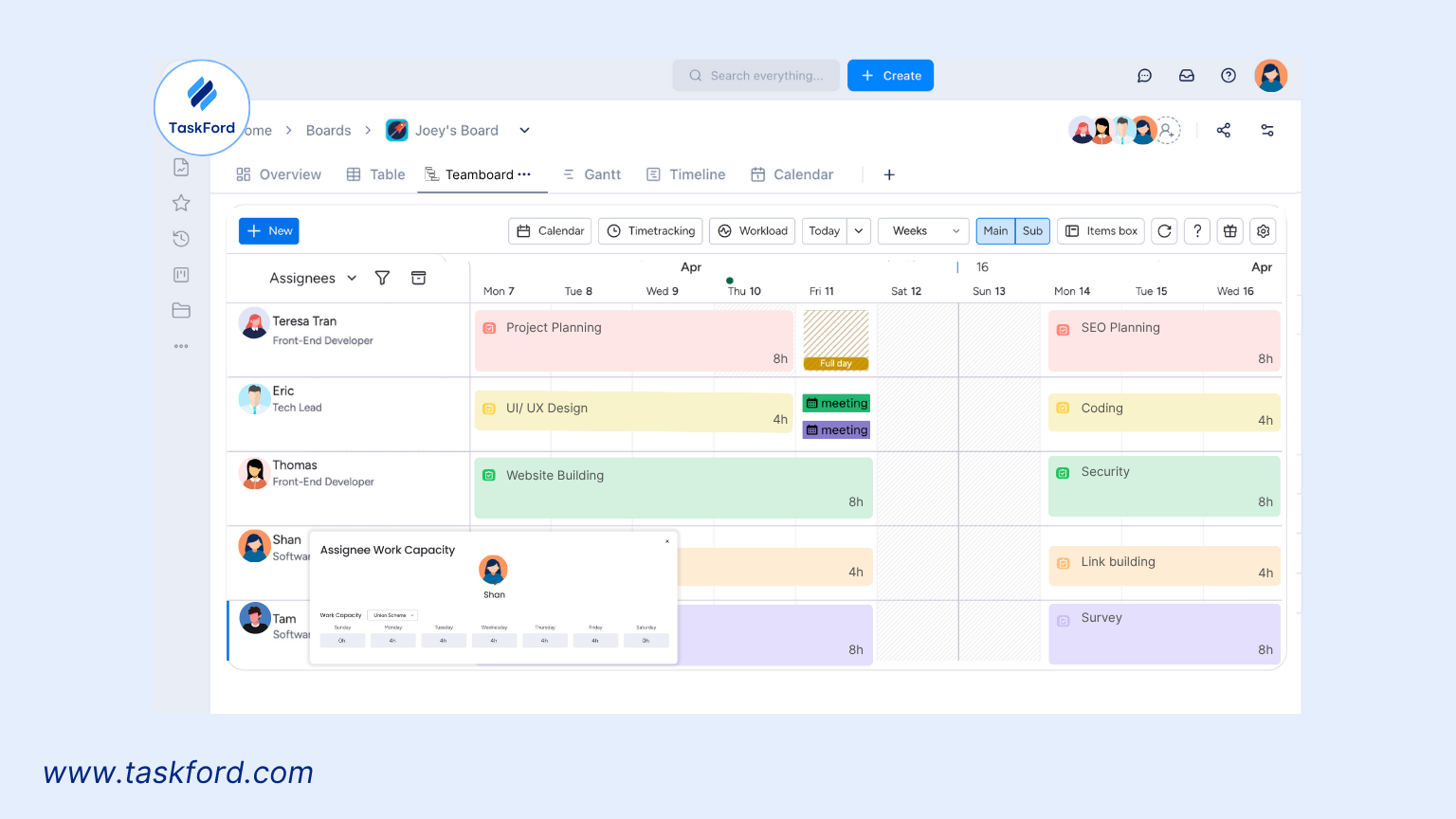
TaskFord is a flexible and powerful resource planning management software designed for organizations that manage resources across multiple departments—whether creative, technical, or operational. It excels at helping teams tailor their workflows, views, and metrics to fit their unique needs.
Why TaskFord Stands Out for Customization:
- Detailed resource profiles: Manage each team member’s role, skill set, and department. This enables smarter task assignment and helps ensure the right people are allocated to the right work.
- Multiple planning views:
-
- Table view for structured resource data and task lists
- Kanban view for Agile workflows and visual task progress
- Scheduler view for shift planning and real-time allocation
- Calendar view for campaign and event planning
- Gantt view for project timelines and dependency tracking
- Capacity planning: Align tasks with each resource’s availability to avoid burnout and underutilization.
- Custom dashboards: Build team-specific dashboards to monitor workloads, track KPIs, and get instant visibility into project status.
TaskFord gives teams the control and flexibility they need to tailor their planning environment, making it an excellent fit for growing businesses that prioritize efficient resource management and cross-functional collaboration.
2. Float
Float is a lightweight and intuitive resource planning management software built for creative agencies, marketing teams, and fast-moving organizations that prioritize visual planning and simplicity.
- Best for: Creative and marketing teams
- Customization strengths: Role-based scheduling, project tagging, flexible calendar views
- Why it works for teams: Easy to adapt for campaign planning, asset allocation, and content workflows
3. Smartsheet
Smartsheet combines spreadsheet familiarity with Gantt charts, automation, and resource tracking. It’s ideal for operational teams and project managers who need structured, customizable workflows.
- Best for: Cross-functional project teams and operations
- Customization strengths: Custom fields, automation workflows, Gantt and grid view options
- Why it works for teams: Offers a spreadsheet-like feel with deep configuration for recurring processes
4. Wrike
Wrike is built for enterprise environments with layered teams and complex workflows. It offers strong customization around task management, reporting, and team permissions.
- Best for: Enterprise teams with complex, multi-department workflows
- Customization strengths: User-defined dashboards, custom workflows, granular access control
- Why it works for teams: Ideal for organizations that require tailored views per role or function
5. ClickUp
ClickUp is an all-in-one platform that supports everything from task management to resource planning. Its flexibility makes it appealing for hybrid teams managing varied workflows.
- Best for: Agile product teams and hybrid departments
- Customization strengths: Custom task statuses, workload views, sprint templates
- Why it works for teams: Combines task management and resource planning in a fully modular interface
Best Practices for Successful Customization of Resource Planning Management Software
Customizing your resource planning management software can transform how teams plan, collaborate, and allocate resources, but only if done strategically. Below are key best practices to ensure your customization efforts deliver real, long-term value:
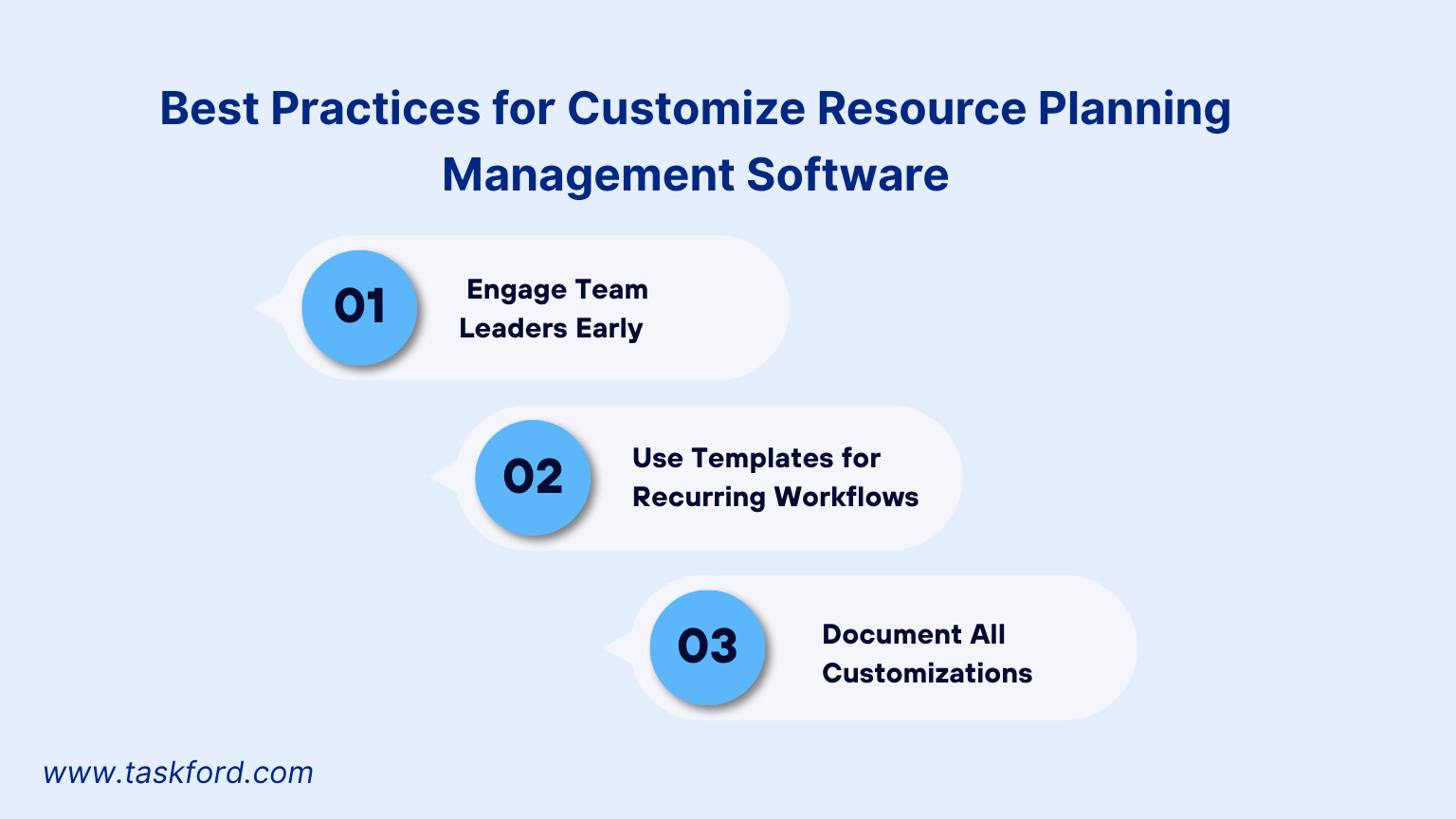
1. Engage Team Leaders Early
Involve department heads, project leads, or team managers from the start. Their insights into day-to-day workflows, role-specific challenges, and resource needs are essential for building configurations that reflect real-world usage. Early buy-in also boosts user adoption and reduces resistance to change.
Tip: Run short discovery sessions or surveys to identify pain points and gather feature priorities before making system-wide changes.
2. Use Templates for Recurring Workflows
Save time and reduce inconsistencies by creating templates for commonly repeated workflows, such as marketing campaigns, Agile sprints, onboarding tasks, or shift schedules. Templates ensure that each team starts with a consistent structure while allowing room for small tweaks.
Example: A “Product Launch” template might pre-fill roles like UX Designer, Developer, and QA, along with standard tasks and time allocations.
3. Document All Customizations
Maintain a centralized and regularly updated record of what’s been customized, why it was implemented, and who requested or approved it. This documentation supports onboarding, governance, and troubleshooting when systems evolve or teams change.
What to include:
- Field/role names and descriptions
- View configurations (e.g., Kanban for dev teams, Gantt for operations)
- Custom metrics or KPIs
- Integration settings
- Ownership and change history
Conclusion
Customizing your resource planning management software isn’t just a technical adjustment, it’s a strategic move that ensures your teams get the most value from the platform. By tailoring resource roles, planning views, utilization metrics, and dashboards to fit each team’s unique needs, whether marketing, development, consulting, or operations, you improve alignment, visibility, and overall efficiency.
Tools like TaskFord lead the way by offering powerful customization features that help teams work smarter, not harder. Whether you're just getting started or refining your existing setup, investing in thoughtful customization will maximize adoption, reduce resource waste, and support better decision-making across the organization.
Remember: effective customization is not a one-time project; it’s an ongoing process grounded in team collaboration, clear documentation, and continuous improvement.
Related blog: What is resource planning?
Making work simpler,
smarter, and more connected
Join our waitlist and be notified first.
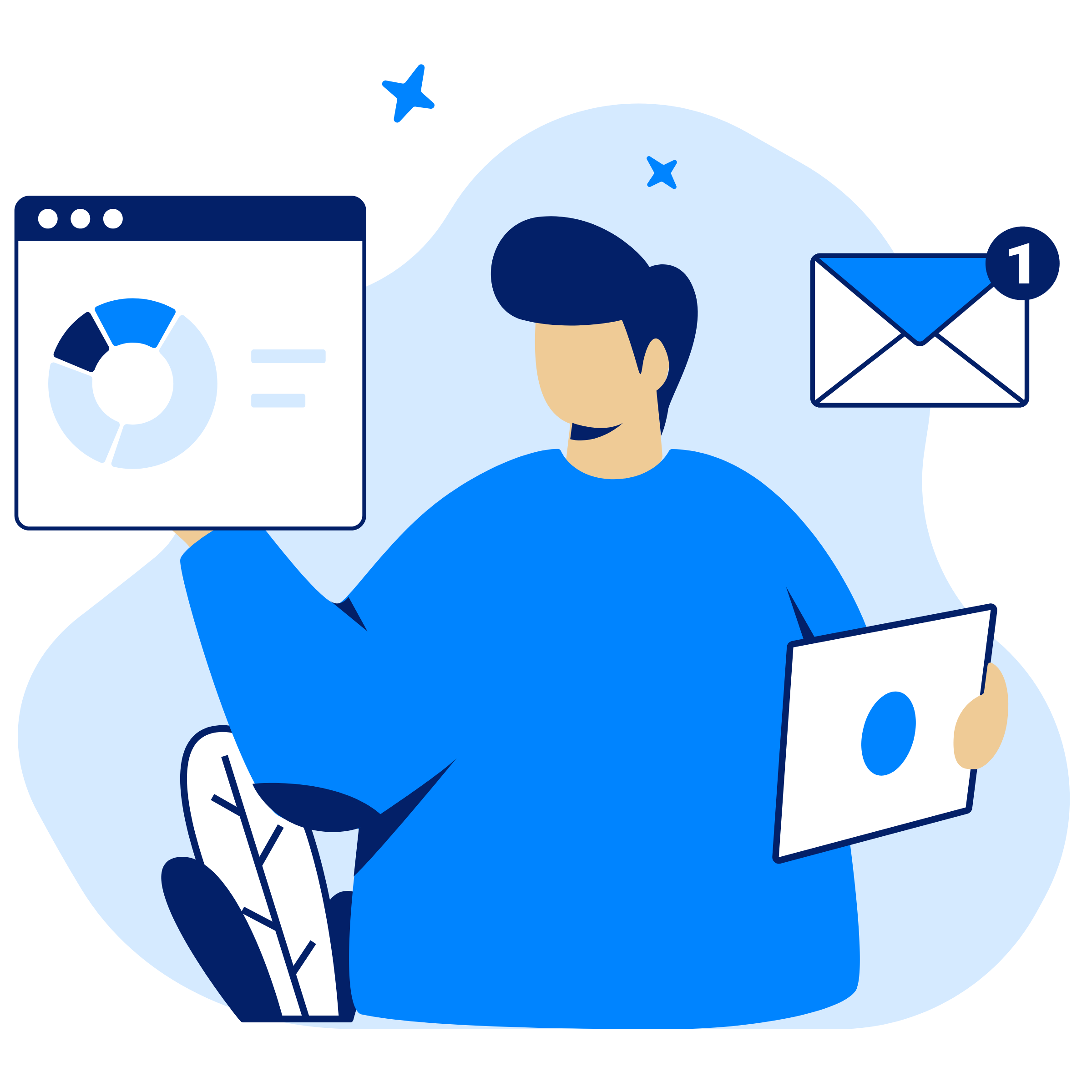
Related Blog
Subscribe for Expert Tips
Unlock expert insights and stay ahead with TaskFord. Sign up now to receive valuable tips, strategies, and updates directly in your inbox.