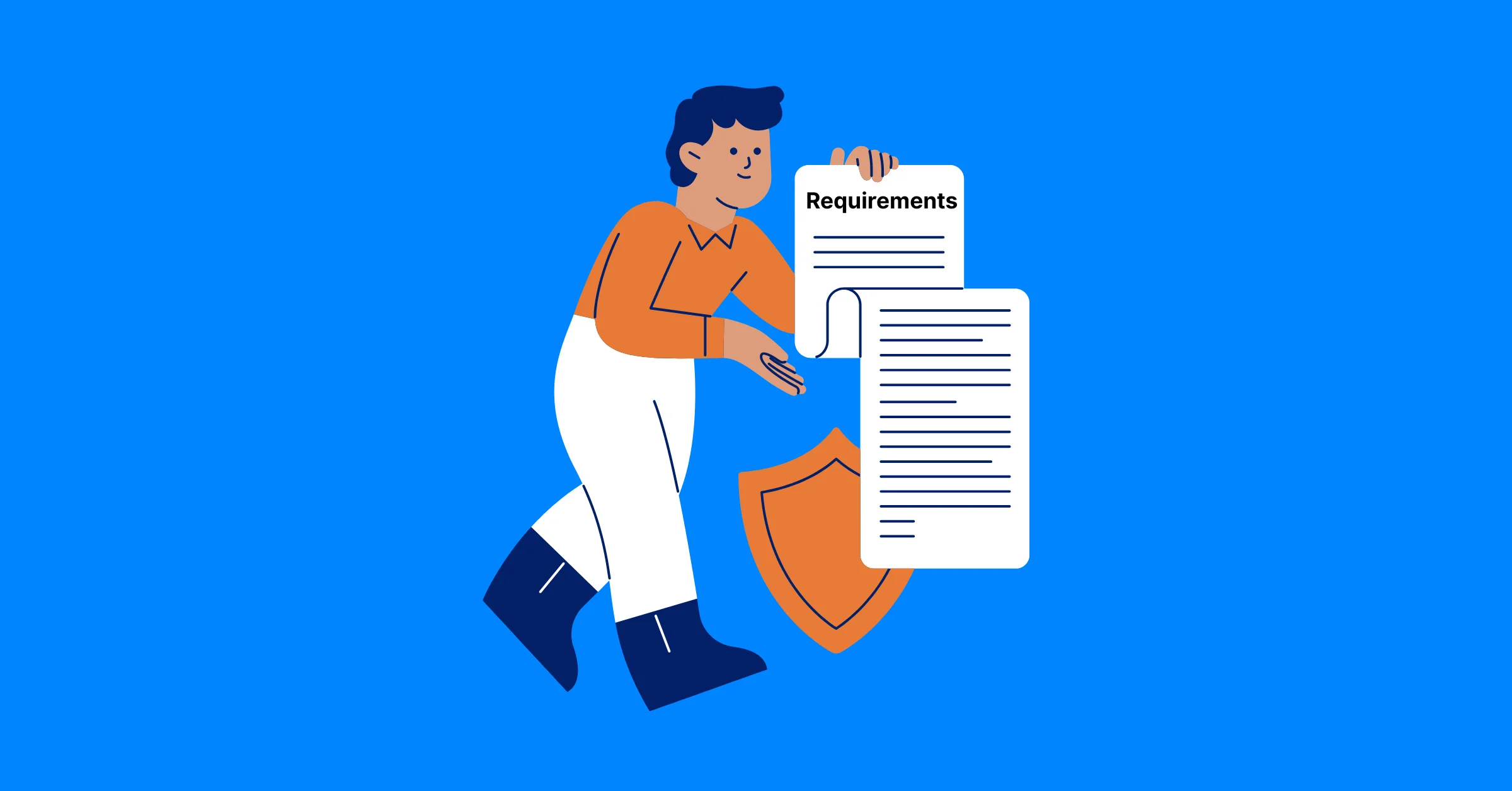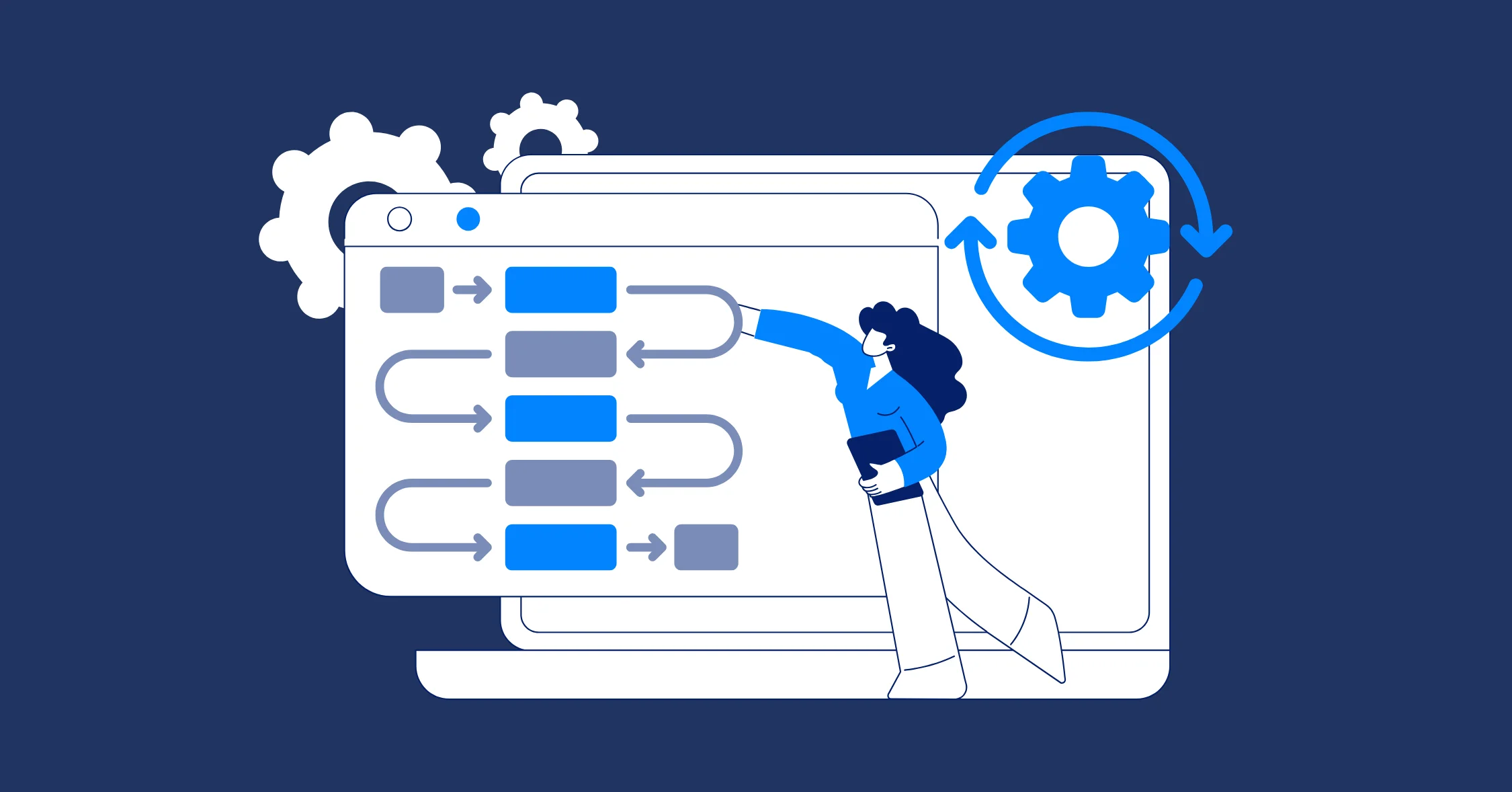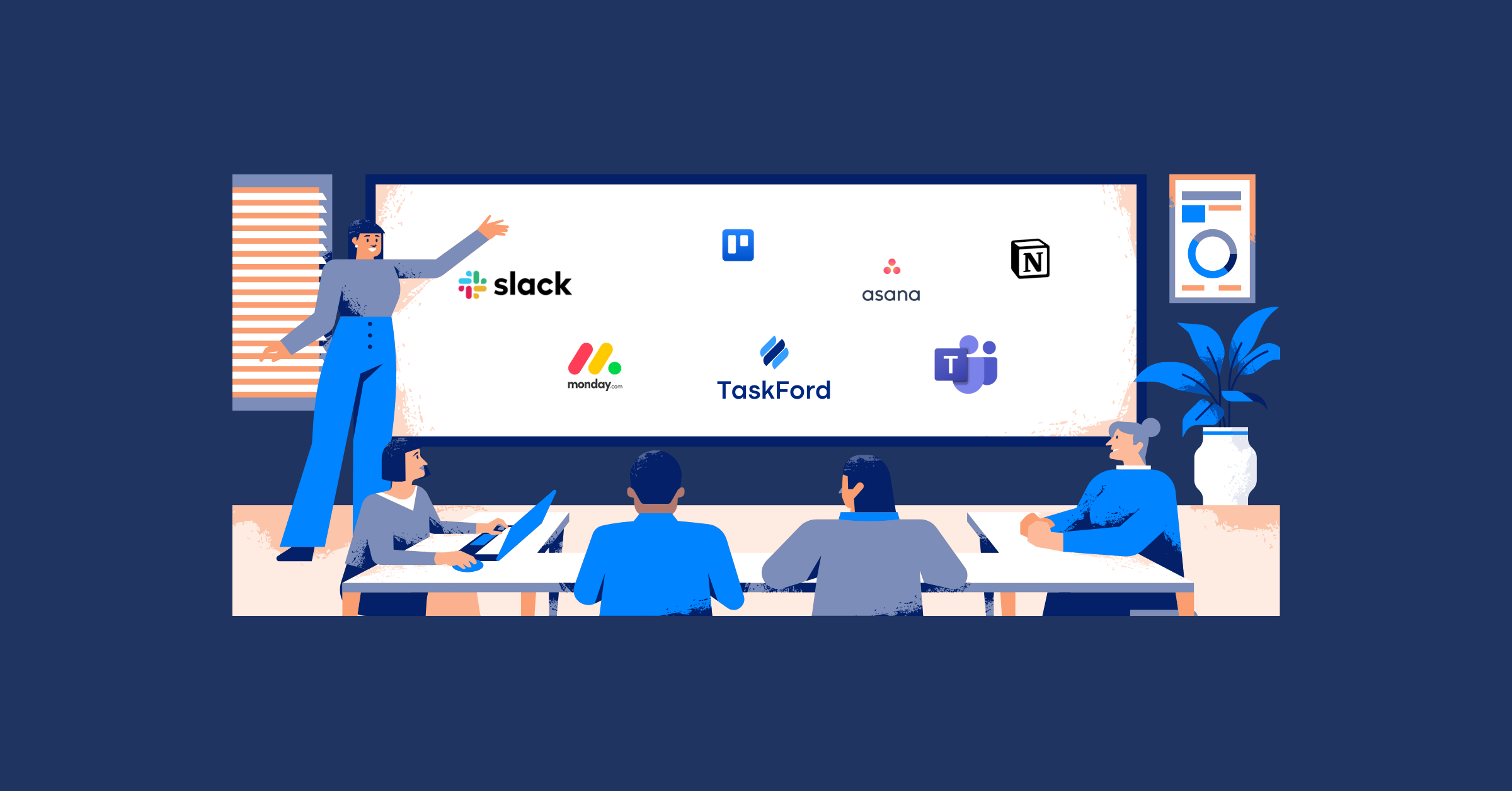How to transform workflows from Excel to a project management tool
Learn to switch from Excel to a project management tool! Our guide shares tips to overcome challenges and streamline your team's workflow.
As project managers, many of us have relied on Excel to manage tasks, timelines, and resources. It’s super handy and easy to use, right? But when your team gets bigger and projects start getting crazy, Excel can turn into a big mess—no real-time teamwork, tons of manual updates, and figuring out task connections is a headache. Moving to a project management tool can make things way smoother, give you a clear picture of what’s going on, and help you plan better.
We’re here to share how our team jumped from Excel to a project management tool and made it work like a charm. Plus, I’ll give you simple tips to make the switch a breeze!
Why We Needed a Change
Our team used Excel for everything, tasks, deadlines, and who’s assigned to what. It was great for small stuff, but as we took on bigger projects and added more people, things got wild.
- File Mix-Ups: Everyone editing the same spreadsheet meant stuff got lost or messed up.
- Old Info: Sharing updates took forever, so people were working with outdated stuff.
- Resource Hassles: Figuring out who was free for what across projects was a pain.
- Spreadsheet Chaos: Keeping track of task connections and schedules in Excel got super tough as projects grew.
Sound like your life? We knew we needed a tool that could keep up with our growing team and projects.
Step 1: Figure Out What You Need

First, we got together to list what we wanted in a new tool. We asked the team what would make their days easier. Here’s what we came up with:
- Key Stuff: Task tracking, schedules (like timeline charts), who’s working on what, and easy reports.
- Teamwork: Updates that happen right away, chat features, and file sharing to keep everyone on the same page.
- Works with Other Tools: Connects with our email, calendars, or other stuff we already use.
- Easy to Learn: Something our Excel-loving team could pick up without freaking out.
- Room to Grow: Can handle more projects and people as we get bigger.
- Affordable: Fits our budget without costing a ton.
Getting everyone’s ideas was a big deal - it made sure we picked a tool the whole team could get excited about.
Step 2: Find the Right Tool
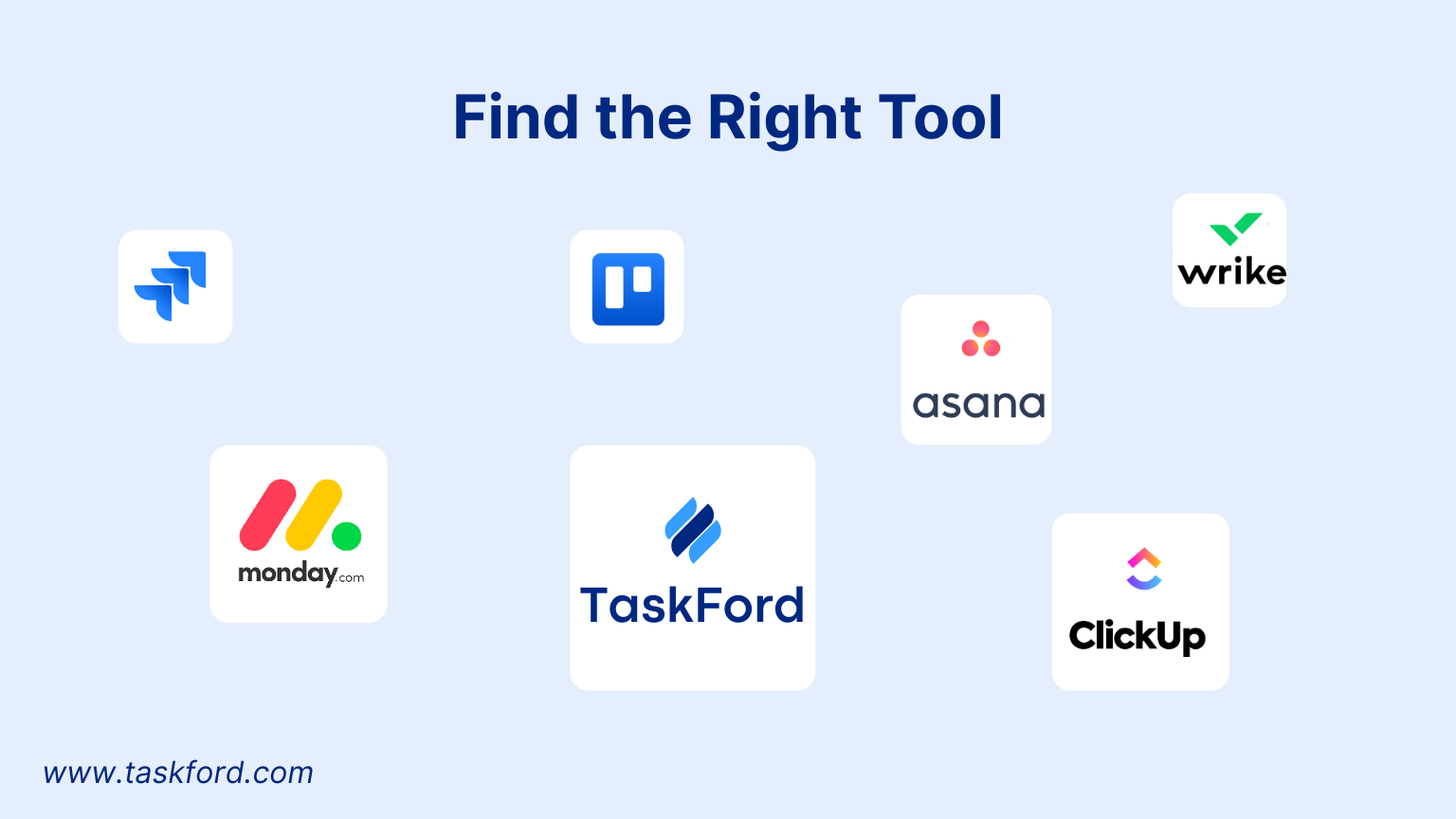
We explored a bunch of project management tools to find the perfect fit for our needs. Some were great for visual task tracking, others focused on complex project planning, and a few offered flexible setups for teams like ours. We tested tools with features like Kanban boards, detailed Gantt Charts, and simple task management systems.
After trying out demos, we chose a tool that felt familiar to our Excel users with its table-like setup but brought game-changing features like real-time collaboration and automation. The key is to pick something that feels intuitive for your team but takes your workflow to the next level.
Step 3: Plan the Switch
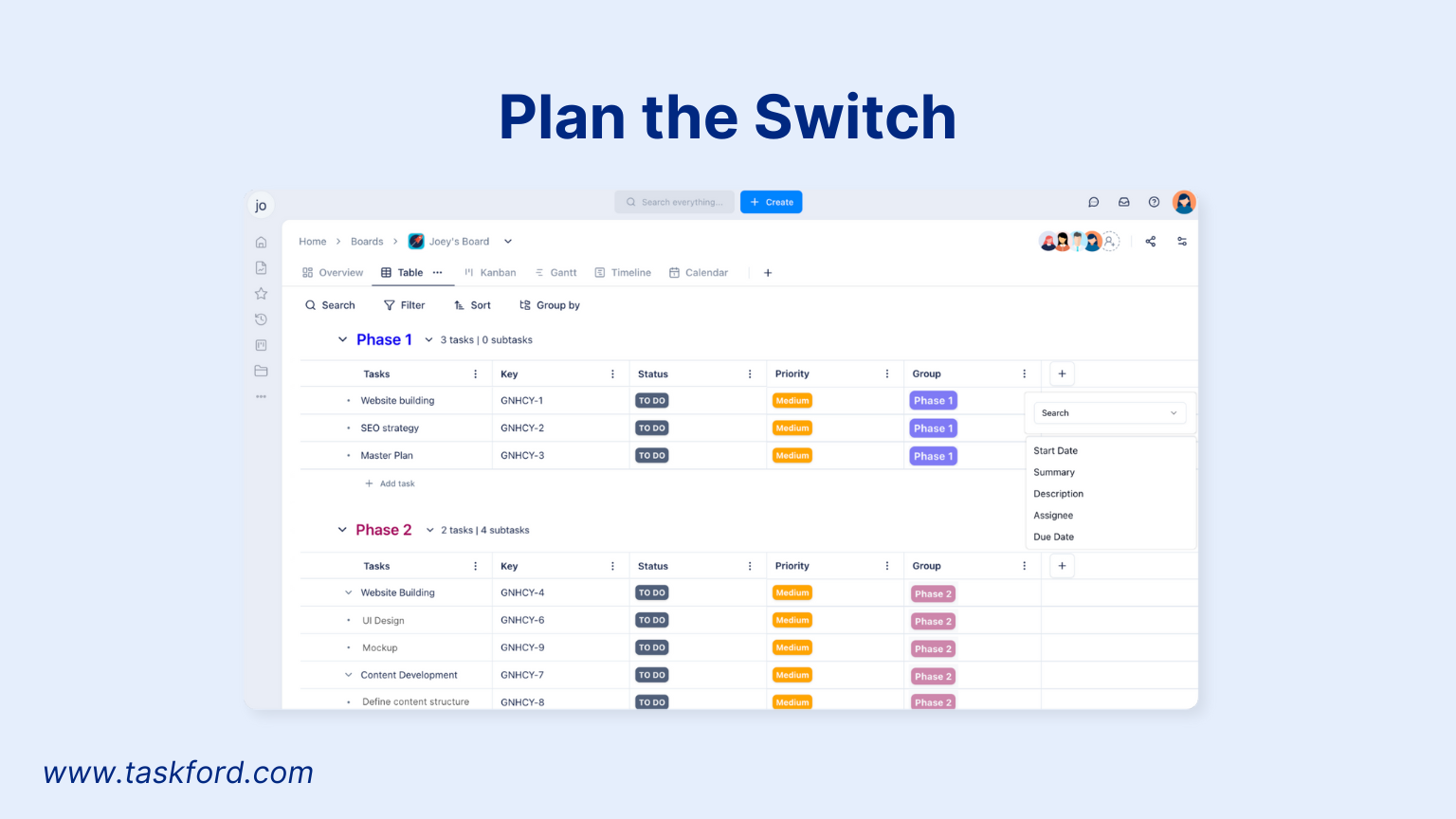
Switching from Excel to a new tool takes some planning to keep things smooth. Here’s how we did it:
- Sort It Out: We went through our spreadsheets to figure out what (tasks, deadlines, people) needed to move. We cleaned things up to keep it all consistent.
- Start Small: We tested the tool on one medium-sized project first to work out any issues.
- Get Everyone Excited: We showed the team how the tool would save time and make life easier. Comparing it to Excel helped calm worries about the change.
- Make a Plan: We gave ourselves two weeks to set up, move data, and get everyone trained.
Step 4: Move Your Stuff
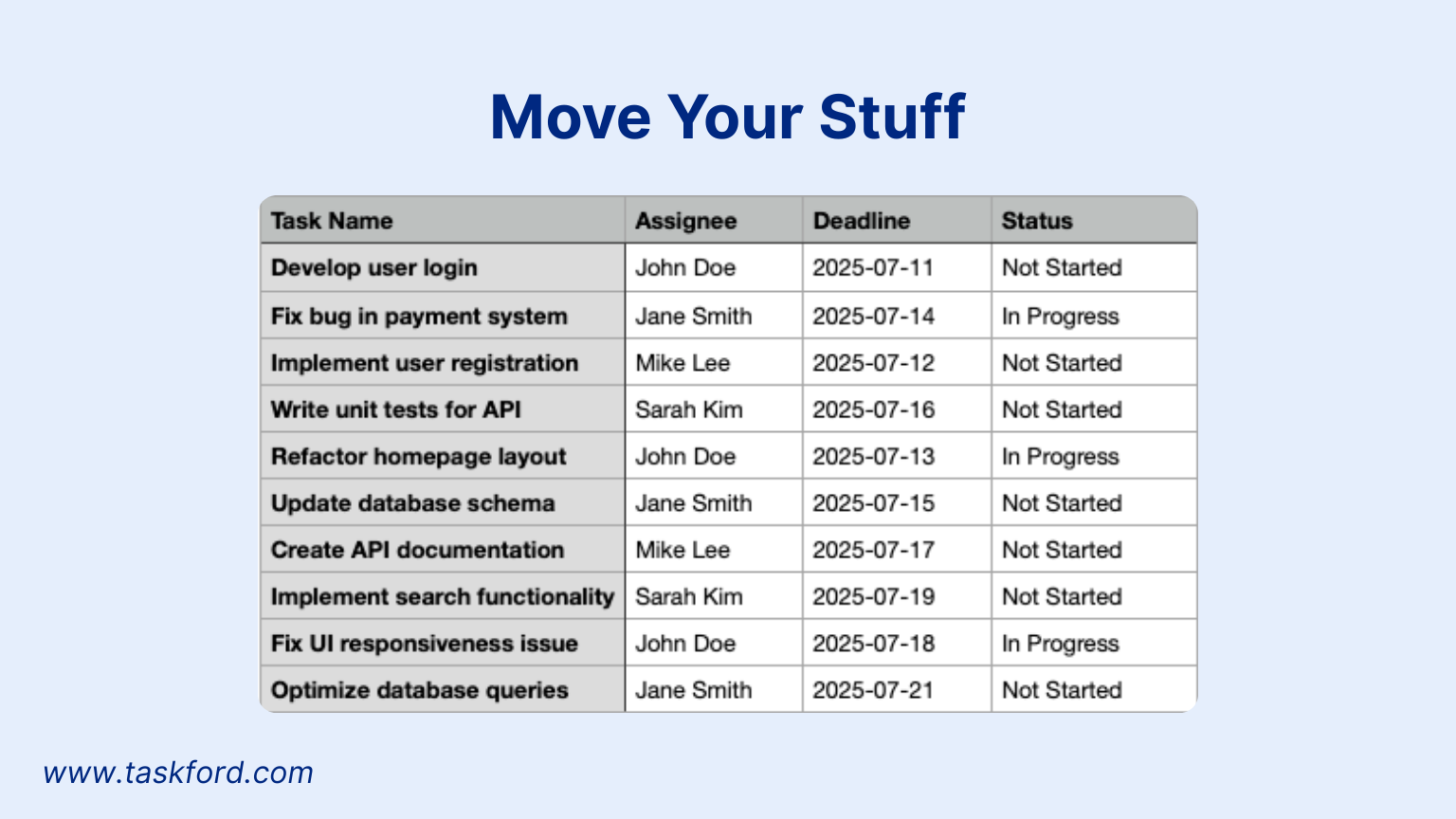
Getting our Excel data into the new tool took some care:
- Clean and Save: We turned our spreadsheets into CSV files, making sure things like dates (we used YYYY-MM-DD) were consistent.
- Load It Up: The tool let us upload CSVs and match columns to things like task names or deadlines.
- Set Up the Flow: We made project boards, added status options (like To Do, In Progress, Done), and set up automations—like letting someone know when they get a new task.
- Check It Twice: We made sure everything moved over right, so no tasks or deadlines got lost.
Step 5: Get the Team Ready

The training was super important to make sure everyone loved the new tool:
- Fun Training Sessions: We ran hands-on meetups to show how to add tasks, update statuses, and check dashboards. We compared boards to spreadsheets to make it feel familiar.
- Quick Help Guides: We shared cheat sheets and short videos for easy reminders.
- Team Helpers: We picked a few “tool experts” to answer questions and help out.
- Take It Easy: We started with simple stuff and let people try fancier features (like timeline charts) as they got comfy.
Step 6: Keep Things Smooth
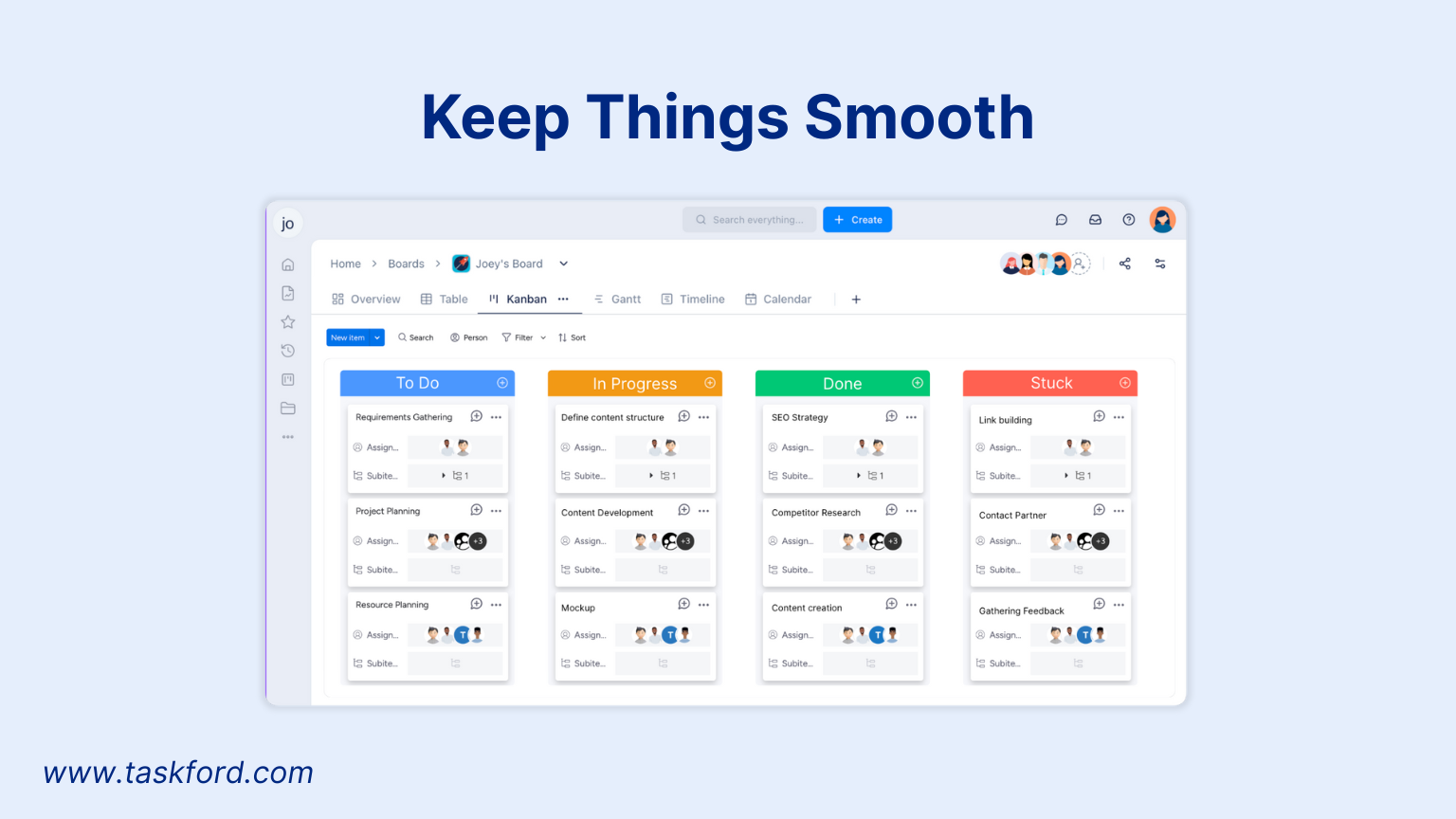
After the switch, we kept an eye on how things were going:
- Check In: Weekly chats helped us spot problems, like confusion over features, and fix them fast.
- Make It Better: We added new automations and tweaked workflows to keep improving.
- Celebrate Wins: We cut down manual work by 30%, which was a huge high-five moment!
Tips from Our Journey
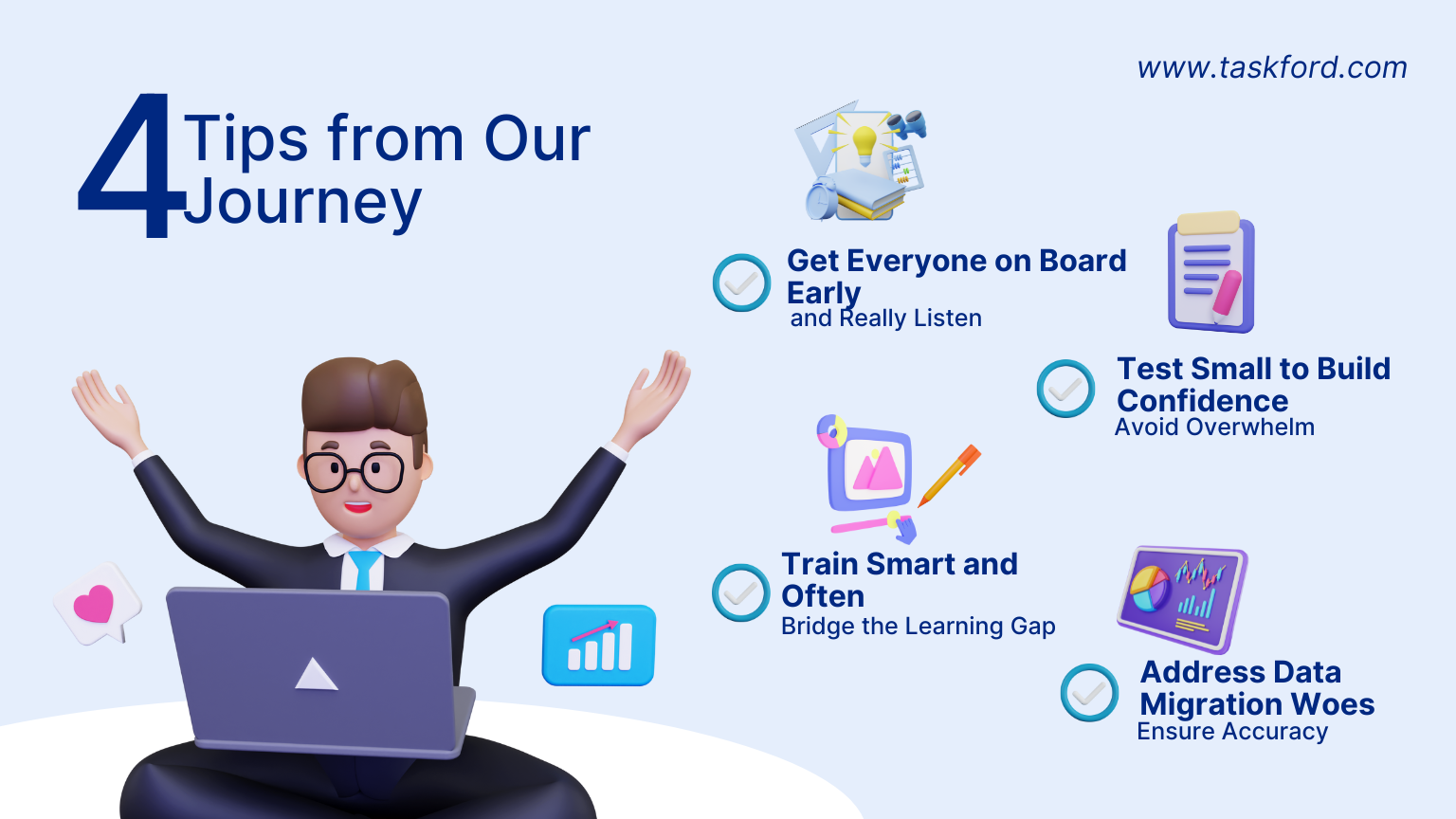
Switching from Excel to a project management tool isn’t just about picking new software - it’s about changing how your team works. We hit plenty of bumps along the way, and here’s what we learned to make the transition smoother and tackle the real challenges teams face:
1. Get Everyone on Board Early (and Really Listen)
Some team members loved Excel and were nervous about switching to something new, worried it’d be too complicated or disrupt their flow. We got them involved from the start by asking for their input on what the new tool should do, like making sure it could handle their detailed task lists or custom reports. For example, our data analyst wanted a way to export task data for reporting, so we made sure the tool could do that. This got everyone excited and made them feel heard, reducing pushback and building enthusiasm.
2. Test Small to Build Confidence (Avoid Overwhelm)
Jumping straight into moving all projects to a new tool can feel like flipping your work life upside down. We started with one mid-sized project, a website revamp with about 20 tasks, to test the tool. This lets us spot issues, like data import errors or confusion over assigning tasks, without risking our biggest projects. It also gave the team a low-pressure way to get comfy with the tool, building confidence before we tackled everything else.
3. Train Smart and Often (Bridge the Learning Gap)
Excel feels like second nature to many, so a new tool can seem intimidating. We faced this when some team members struggled with the tool’s dashboard and automation features, which were totally different from Excel’s manual setup. We held short, hands-on training sessions tailored to their roles, like showing designers how to track creative tasks and managers how to view project timelines. We also created quick video tutorials for common tasks, like updating task statuses, which cut down on confusion. Ongoing support from “tool experts” on the team helped answer questions fast, making the switch less scary.
4. Address Data Migration Woes (Ensure Accuracy)
Moving data from Excel to a new tool can be a headache if your spreadsheets are messy. We ran into issues with inconsistent date formats and missing task owners in our files, which caused errors during import. To fix this, we spent extra time cleaning up our spreadsheets before migration, standardizing formats, and double-checking data after import. For example, we caught a batch of tasks with wrong deadlines because of a formatting mix-up, saving us from chaos later. Plan for this step carefully to avoid losing critical info.
Wrapping It Up
Switching from Excel to a project management tool might seem like a big step, but it’s so worth it when your team and projects are growing. By figuring out what you need, picking the right tool, planning the move, training your crew, and tweaking things as you go, you’ll wonder why you didn’t do it sooner. Ready to say bye to spreadsheet stress? Go for it - your team will be cheering you on!
Making work simpler,
smarter, and more connected
Join our waitlist and be notified first.
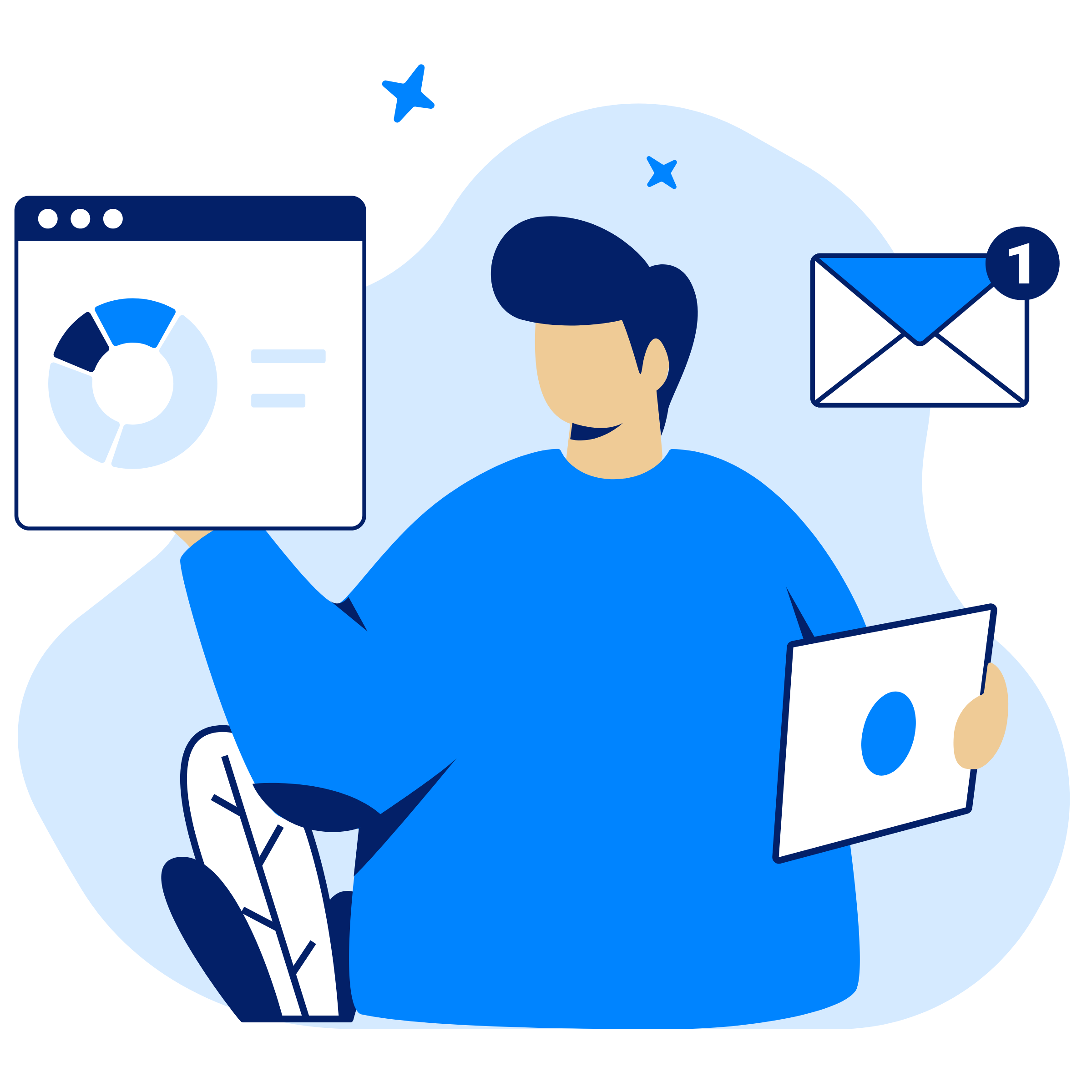
Subscribe for Expert Tips
Unlock expert insights and stay ahead with TaskFord. Sign up now to receive valuable tips, strategies, and updates directly in your inbox.